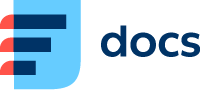Configuration setup
Once you successfully create an integration between Daktela and ClickUp you are able to set up sync rules. Open your connector through link on ClickUp connectors screen.
Now you are on list of your CU integration configurations. Press + to create a new configuration. You are able to create as many configurations as you wish.
To pair a ClickUp's task and a Daktela's ticket, you need pairing custom field of type URL on both sides (ie: in form of ClickUp lists you want to sync and in form Daktela categories you want to use). This field contains link to object on the other side.
Configuration steps:
Categories and spaces - select Daktela category and ClickUp space and list. When you create a new ticket in selected category, then appropriate task in ClickUp will be created in selected space.
Pairing URL fields - select URL custom field from Daktela category's form and URL custom field from ClickUp list's form. In these custom fields will be stored links to the other side.
Custom fields - pair custom fields from Daktela and ClickUp you want to sync. NOTE: field type from one side must be with type on the other side.
Conditions (optional) - specify further conditions of the sync. All the AND conditions and at least one OR condition must be satisfied. Daktela conditions are used in Daktela -> ClickUp direction. On the other side ClickUp conditions are used in ClickUp -> Daktela direction. Only custom fields' conditions are supported at the moment.