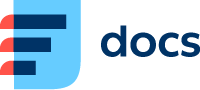Helios Green Integration
Helios Green Integration can be used for contact and account integration with Daktela.
In Daktela, go to Manage → Integrations and click Configure under Helios Green.
How to get authorisation data
Select into which CRM Database you want to synchronise your data.
Filed | Description |
|---|---|
CRM Record type | If integration allows for sync of orders, you can select crm record type that for the imported orders here. |
Rights | Enter a database name. |
Username | Enter a user login name. |
Password | Enter a user login password. |
InstanceURI | URL of yours servicegate e.g. "https://open.helios.eu/DemoA1/servicegate.asmx" |
Contacts Folder Id | Folder Id of your template for contacts. |
Contacts Template Number | A number of your template for contacts. |
Accounts Folder Id | Folder Id of your template for contacts. |
Accounts Template Number | Number of your template for contacts |
Name Column | Key sensitive alias of column containing unique identifier of your contacts/accounts in their respective templates. Leave empty to use default settings name. |
Title Column | Key sensitive alias of column containing title value (company name/contacts full name) of your contacts/accounts in their respective templates. Leave empty to use default settings title. |
Account Column | Key sensitive alias of column in your contacts template which contains unique identifier of related account. Leave empty to use default settings account. |
Contacts sync flag update function Id | Key sensitive alias of dateTime column containing information when was your contact/account last time updated. Leave empty to use default settings updated. |
Accounts sync flag update function Id | Key sensitive alias of dateTime column containing information when was your contact/account last time updated. Leave empty to use default settings updated. |