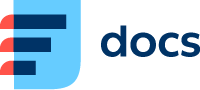Jira
With Jira Integration, you can seamlessly synchronise your Daktela tickets with Jira.
How to create an API token
Log in to https://id.atlassian.com/manage-profile/security/api-tokens.
Click Create API token.
The Create an API token window will open, enter a memorable and easy Label for your token and click Create.
Click Copy to clipboard, then paste the token to your script, or elsewhere to save:
Note:
For security reasons, the token cannot be viewed after closing the creation dialog. If needed, please create a new token.
You should securely store the token, treating it with the same level of confidentiality as you would for any password.
Set up the Daktela Integration
Enter Your Jira Details Into Daktela
In Daktela, go to Manage → Integrations and click Configure under Jira.
Enter your Atlassian URL into the Instance URL field, e.g. https://yourcompany.atlassian.net/
Paste your API token from the previous step into the API Key field.
Enter your Atlassian account name.
Click Authorise.
In the next step, choose a project to synchronise with the Daktela category.
Synchronisation details
JIRA | |
|---|---|
Project | Select a project you work on in Jira. |
Issue type | Issue types in Jira work on the same principle as categories in Daktela. |
Stage | Select a state of the task that corresponds to the current stage. |
Priority | Select a priority. |
Synchronise activity and comments | Allow this function in order to synchronise Daktela’s and Jira’s activity and comments. |
Select the ticket categories that should be synchronised to Jira, then select a custom field in each category's form where the Jira issue ID will be stored – the custom field must be of the Text type.
The integration is one-way in the direction of Daktela → Jira, meaning that tickets from Jira are not transferred.
Ticket Categories | |
|---|---|
Select ticket category | Select a category you created in Daktela for your tickets. |
The above selected category | Here the Jira issue ID will be stored. |
Jira custom fields | |
|---|---|
Select field | Select a custom field from Jira. |
Selected field | This is a Daktela’s custom field; all of the updates within this section will automatically be reflected in Jira’s selected custom field. |
You can synchronise more than one project with Daktela. Simply click the Add New button and repeat the steps listed above