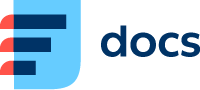Sessions
Logins
Go to Listings → Sessions → Logins to see when individual contact centre users logged in and out of the Daktela application and how long their sessions were.
Login List
When you open Logins, the Time filter will be set to Today by default. If you want to see a different time period, select one of the presets or set up your own.
You can also filter by User and user groups. Check the Crossed out eye symbol to view deactivated users and queues. Click Search to apply your filter.
You can also use the Advanced filter just above the Search button.
To sort your logins by a column, click its title. Click it again to reverse the sorting.
Click Export to open the Export dialog where you can download a table with your logins in .xlsx or .csv format. See Bulk operations for detailed export instructions.
Pause Sessions
Go to Listings → Sessions → Pauses to see when individual contact centre users started and ended different pauses and how long they were on them.
Pause List
When you open Pauses, the Time filter will be set to Today by default. If you want to see a different time period, select one of the presets or set up your own.
You can also filter by User and user groups. Check the Crossed out eye symbol to view deactivated users and queues. Click Search to apply your filter.
You can also use the Advanced filter just above the Search button.
To sort your pauses by a column, click its title. Click it again to reverse the sorting.
Click Export to open the Export dialog where you can download a table with your pauses in .xlsx or .csv format. See Bulk operations for detailed export instructions.
Queue Sessions
Go to Listings → Sessions → Queues to see when individual contact centre users logged in and out of individual queues and how long their sessions were.
Queue Session List
When you open Queues, the Time filter will be set to Today by default. If you want to see a different time period, select one of the presets or set up your own.
You can also filter by User and user groups. Check the Crossed out eye symbol to view deactivated users and queues. Click Search to apply your filter.
You can also use the Advanced filter just above the Search button.
To sort your queue sessions by a column, click its title. Click it again to reverse the sorting.
Click Export to open the Export dialog where you can download a table with your queue sessions in .xlsx or .csv format. See Bulk operations for detailed export instructions.
Idle Sessions
Go to Listings → Sessions → Idle to see when individual contact centre users were logged in and ready but had no activities.
Login List
When you open Idle, the Time filter will be set to Today by default. If you want to see a different time period, select one of the presets or set up your own.
You can also filter by User and user groups. Check the Crossed out eye symbol to view deactivated users and queues. Click Search to apply your filter.
You can also use the Advanced filter just above the Search button.
To sort your idle sessions by a column, click its title. Click it again to reverse the sorting.
Click Export to open the Export dialog where you can download a table with your idle session in .xlsx or .csv format. See Bulk operations for detailed export instructions.