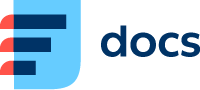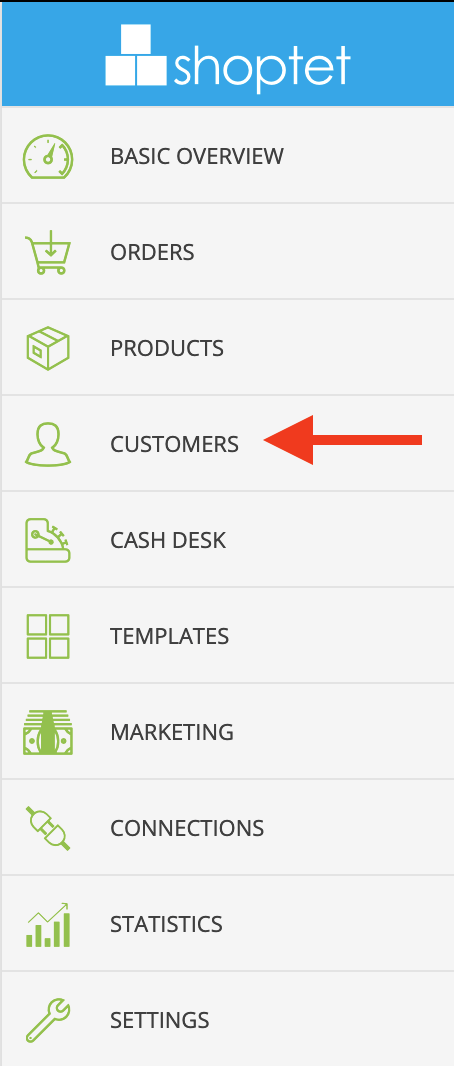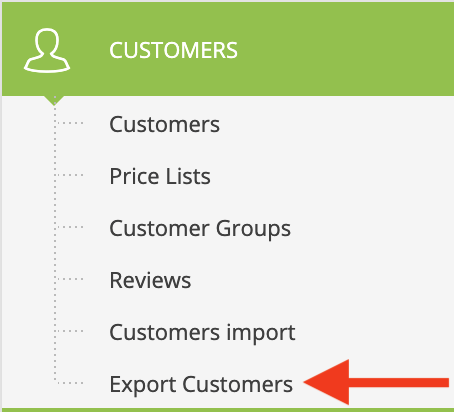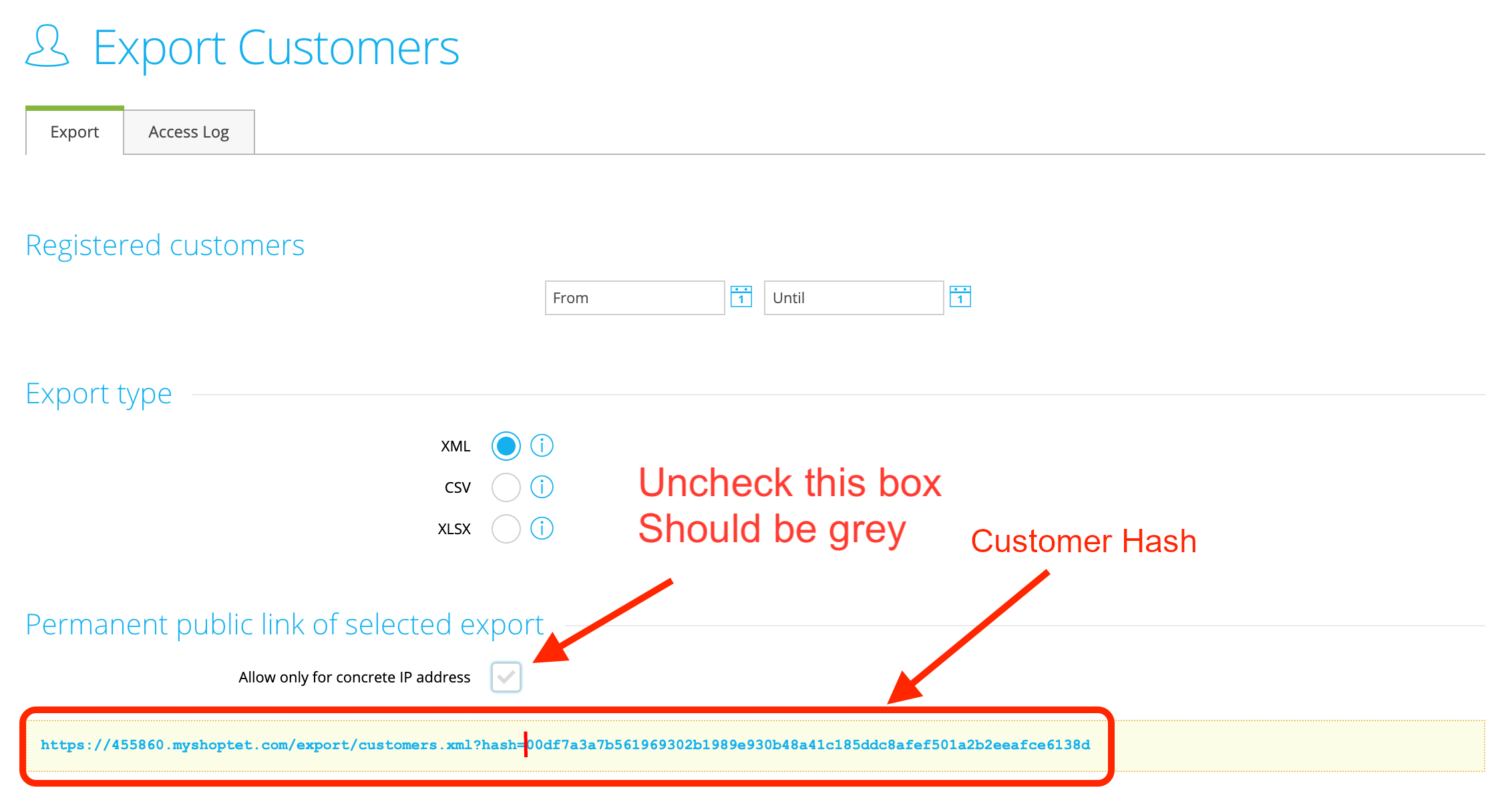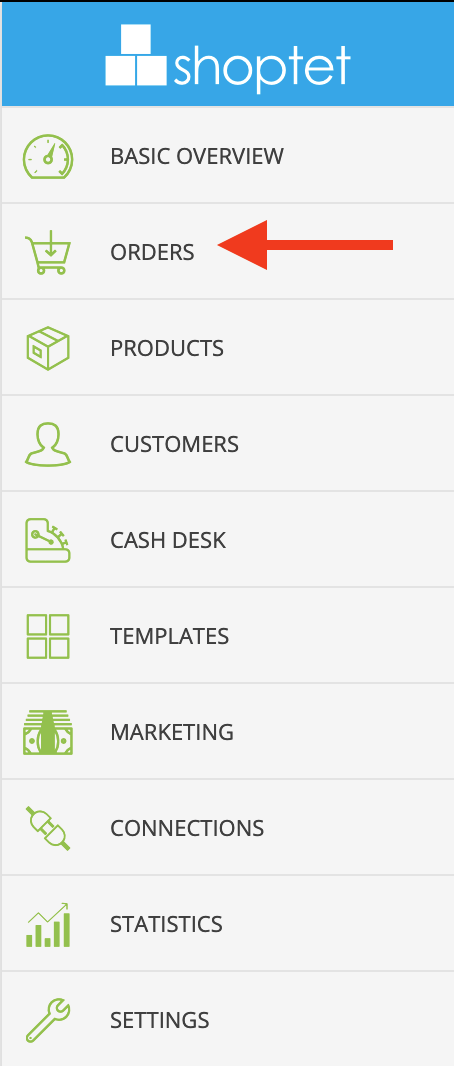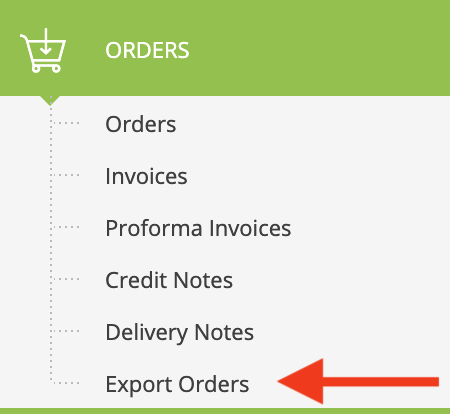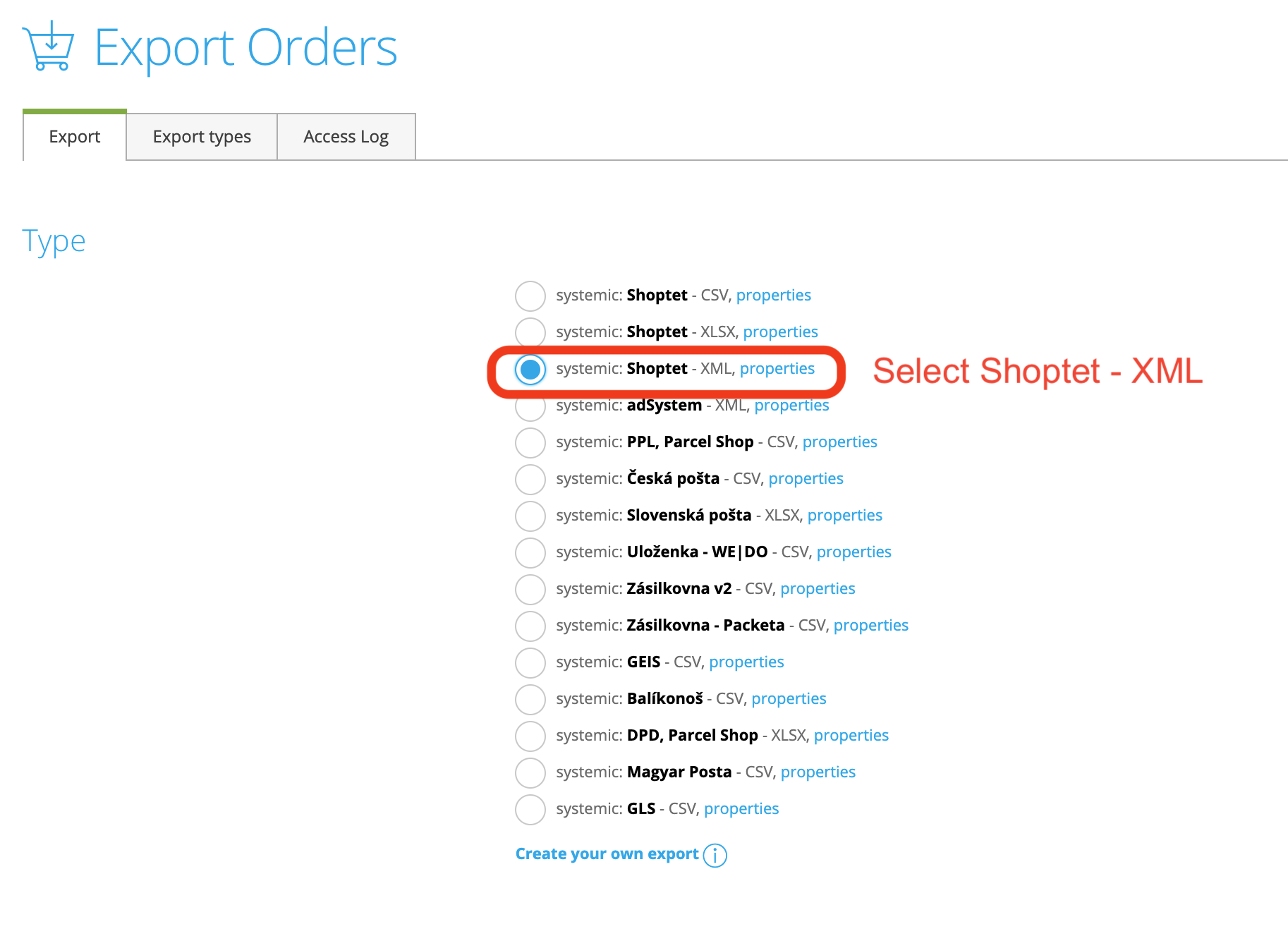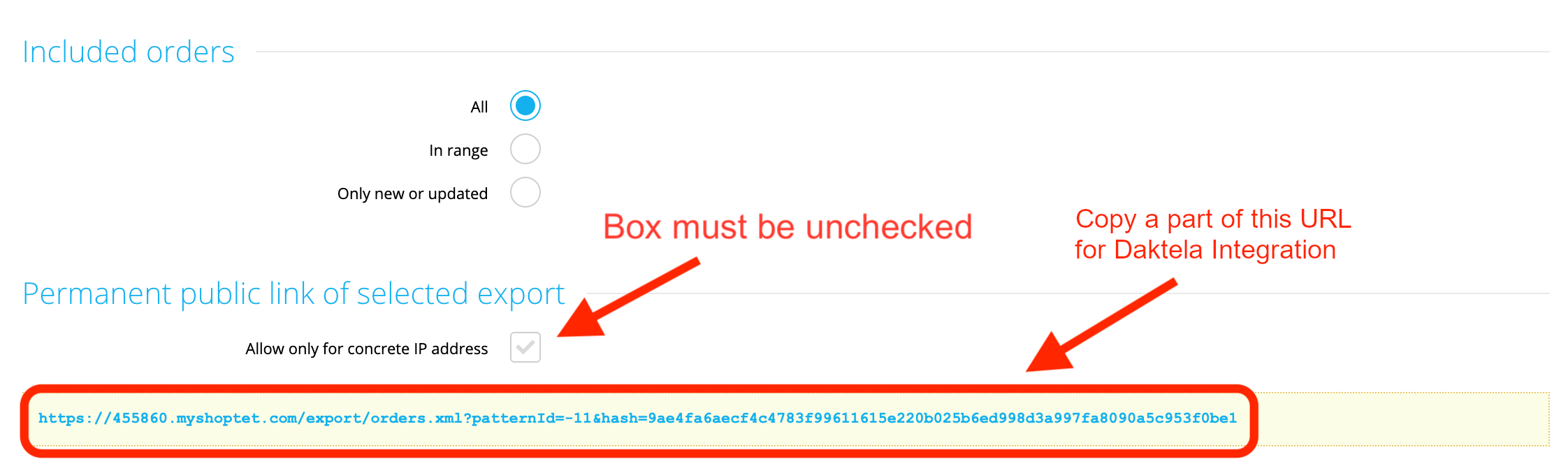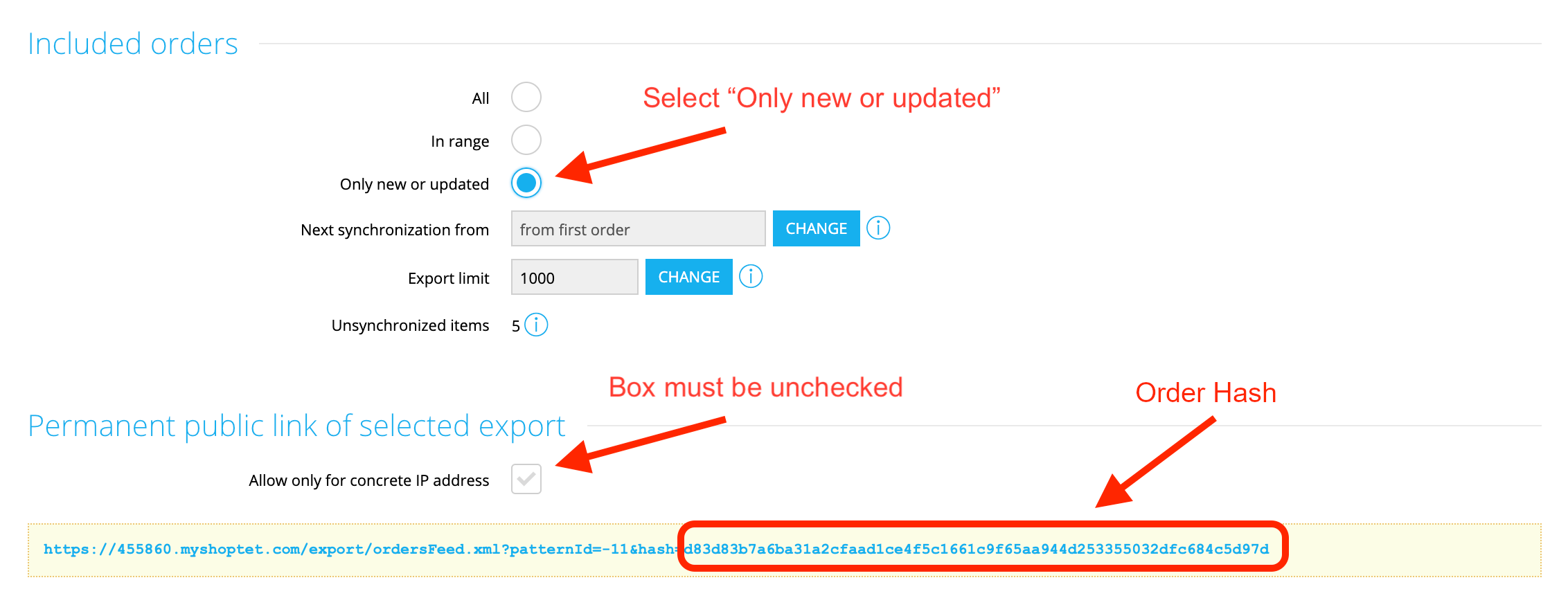Shoptet
Shoptet is a Czech ready-made e-shop solution with simple and intuitive administration. Shoptet offers wide variety of functions without any necessity of installation or complex configuration.
Log in to your Shoptet as an admin user and follow the instructions below:
Integration Limits
The Shoptet integration can't be used to synchronise customers including their orders.
Based on the hashes found in these instructions, Customers and Orders are synchronised from Shoptet to Daktela. Currently, a new contact is created in Daktela for each Customer and each Order. The name of the contact in Daktela created from Shoptet Orders is the order number and the contact can also contain the order URL. E.g. when customer Jane has 3 orders, there will be 4 contacts in Daktela – 1 from Customers and 3 from Orders.
If you want to keep your list of Customers and Orders up to date in Daktela, we recommend turning the integration off after the initial synchronisation, then merge the contacts in Daktela and add new URLs with orders to them manually.
You must always synchronise both Customers and Orders.