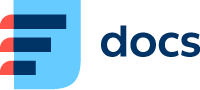Version 2024.1
Introduction
The new version of Daktela Contact Centre brings you a wide range of new features. As you will see, AI functionalities are at the forefront, helping you streamline and improve your customer service. You will also notice that we have moved to a new naming convention, naming our versions according to the year of release and the number of the release in that year. Let’s have a look at what’s new in 2024.1.
Call Transcription
Thanks to our closely integrated speech-to-text service, you can easily get your calls transcribed as soon as they end. You can then view the transcription directly in the call details in Listings. Transcription contents are fully searchable, meaning you can quickly find the calls you are looking for. Want to listen to the call recording of a specific segment of the transcription? Click it and Daktela will automatically play back the recording starting at the correct time (coming soon).
Don’t need to transcribe every call? Set up transcription conditions based on the call’s properties such as status, duration, contact and many others. Export your call transcripts in bulk for further analysis or use our new AI tools – AI Topics and AI QA Reviews – to effortlessly analyse the call on your behalf.
Where can I find this?
First, get in touch with us to activate the service.
Then, go to Manage → Queues, open a call queue and turn on Speech-to-Text. Select the languages you expect will be spoken in the queue and set up any transcription conditions.
Find your transcribed calls in Listings.
AI Topics and AI QA Reviews (coming soon)
Use artificial intelligence to help you analyse your activities and automate repetitive tasks. AI Topics can be used to give you information about your activities, such as key words, sentiment, or call type, and can save agents time by providing automated call summaries. AI QA Reviews will automatically fill out your QA forms on your behalf, allowing you to cover 100% of your activities and letting your QA team focus on activities that are out of the ordinary. Both functionalities are completely customisable, allowing you to set up and define questions that fit your needs perfectly. Searching by and filtering by the results of your AI analyses is given, so you can e.g. filter out calls that had “Complaint” as keyword, but had a positive sentiment, so you can see who your superstar agents are.
Where can I find this?
First, get in touch with us to activate the service.
To use this functionality with calls, you must also use Speech-to-text.
Then, go to Manage → Queues, open the queue where you want to use AI analysis and set up AI Topics and AI QA Reviews.
Macros by Categories and Macro Locations
No more Macro button confusion. With Daktela 2024.1, you can select which macros to display in which categories, making sure agents only see the macros that perform actions relevant to the ticket category. You can also select if you want to display the macro in email activities and if it should be displayed as a button or in a dropdown menu in tickets.
Where can I find this?
Go to Manage → Tickets → Categories and select your Macros in the Relations column.
Go to Manage → Tickets → Macros and select your Categories in the Relations column.
Go to Manage → Tickets → Macros, open a macro and select where it should be displayed in the Display in activity and Display in ticket fields.
Hold Place in Queue and Call Back
Waiting in line in a call queue is no fun for your customers. Historically, they could ask for a callback through the IVR system, but they lost their spot in the incoming queue and were called back at a later time. Daktela 2024.1 allows them to request a callback while keeping their place in the incoming queue, meaning they will receive an outbound call from the contact centre at exactly the same time as if they waited in the queue. Talking to customers that are not frustrated by the potentially long wait will make your agents’ job much easier.
Where can I find this?
Go to Manage → Routings → Calls → IVR and set up an IVR with the Terminate – Hangup and queue callback option and select the outgoing queue that will be used for the call.
Go to Manage → Queues, open your incoming queue
QA Review Improvements
We have added new question types and answers to our QA Forms, giving more ways to work with your QA Reviews and facilitating their use with AI QA. Four question types are now at your disposal: multiple choice (selectbox), multiple answer (checkboxes), linear scale and open ended (text area). You can also define disqualifying answers that make the score 0 regardless of any other answers in the review, e.g. for inappropriate language during a call. Customers that need to start their reviews with a specific score can now define an initial score and also a minimum score that will be used instead of a lower score if that is the result of the review.
Where can I find this?
Go to Manage → Settings → QA Forms to set up your QA Forms.
Chatbot Integration
Working with an AI Chatbot has never been easier. From Daktela 2024.1, you can create a chatbot instance with the click of a button and seamlessly integrate it into your chatbot routings. That means you can let the chatbot handle everyday interactions and route to your human agents when necessary, all in one system without having to leave Daktela. Initially, this feature is available for web chats and Facebook Messenger. Other channels including voice are coming soon.
Instagram Comments Management (coming soon)
This long-awaited feature enables customers to manage comments on their Instagram business posts without having to leave Daktela. It provides the functionality users are used to from Meta Business Manager: post previews, list of “like” reactions to posts and comments, reading and writing comments and replies, “liking” comments, deleting unwanted comments, contacting commenters privately via Instagram DM or working with post “Inbox” and “Done” states. Standard Daktela functionality is built on top of these core features, meaning you can easily define which users work with individual Facebook pages and track how much time they have spent writing replies. Much like Daktela tickets, each post has an owner and any number of followers – all these users receive notifications about new post comments. If you need to follow up on an important comment, you can create a ticket from it and hand it over to another user or department.
Instagram comment management is part of the Daktela Social Media module.
Where can I find this?
Go to Manage → Routings → Instagram → Connector → to authorise your Facebook page connected to your Instagram account.
Go to Manage → Queues to set up a Social Media queue and connect it to your connector.
Your Instagram comments will be displayed in the Social Media module.
Skip Records in Progressive Campaign Queues
Managing progressive call campaigns with several repeat attempts for each contact can be a difficult thing to manage. Agents can sometimes spend time dialling calls they know will not get the results needed. Daktela 2024.1 introduces the possibility of skipping campaign records in progressive queues. Agents can pick what should happen to the record after it is skipped – distribute to another agent, skip the current attempt or close the records immediately. Statuses can be automatically assigned according to the selected option. As you’ve come to expect, administrators can define which options are available for agents to use.
Where can I find this?
Go to Manage → Queues, open a progressive campaign queue and turn on Skip campaign records.
Select which options should be available for agents to use below.
Generate System Recordings from Text-to-Speech
Making and managing recordings for your contact centre has never been easier. Enter some text, select a language and voice combination and create a recording instantly. No studio or voice actor costs and simple changes in the future. You can use your recordings in e.g, IVRs or agent greetings.
Where can I find this?
Go to Manage → Routings → Calls → TTS Announcements, Add a new TTS Announcement, select the Simple text Application, enter some text and click the Add to system recordings button.
Mandatory Ticket Status Options
When working with tickets, you can now select whether a status in a given ticket category is optional or whether it will be required either every time a user changes the ticket, or only when the ticket is closed.
Where can I find this?
Go to Manage → Tickets → Categories, open a category and select an option in the Status required field.
Select to See Queue Missed Calls
In previous versions, users with rights to a queue inherently saw missed calls in that queue. This sometimes led to confusion and clutter. Daktela 2024.1 introduces the possibility to select which queues’ missed calls users should see.
Where can I find this?
Go to Manage → Queues and click Change in the Agents column, or
Go to Manage → Users → Rights, open a detail and go to the Queues tab.
Default CRM Database for Ticket Categories
When you create a CRM Contact from a ticket, you can now select which CRM Database will be automatically pre-selected based on the ticket category, making it easier and quicker to do.
Where can I find this?
Go to Manage → Tickets → Categories, open a category and select a CRM database in the Default CRM Database field.
Activity Tab Focus Time
When agents have multiple activities open at the same time, Daktela will now count how much time they have spent in each activity tab. This will give team leaders a better idea of which activities agents spent the most time on. The system will also count how many disruptions there were in each activity, again providing useful insights into agents’ work.
Where can I find this?
Go to Listings and open any activity details.
Improved CRM Records
Our CRM Record module has been migrated to the new form editor, giving you the ability to work with its forms using the same tools available in Contacts & Accounts, Call scripts and Tickets.
“Records” Modules Renamed
To better comply with commonly used contact centre terminology, we have renamed some modules:
Records (for call campaigns) → Campaign Record
Records (for CRM) → CRM Records
Record types → Calls scripts
Rich Text in Forms
You can now enter rich text into your forms in the CRM module, Tickets and Campaign records. Simply add the HTML field type into your form.
Reverse Name and Surname in CRM Database
Some countries use the opposite order of Name and Surname. You can now select the order per each one of your CRM Databases.
Where can I find this?
Go to Manage → CRM → Databases, open a database and turn on Reverse Name and Surname.
Distributor Matrix Access
The distributor matrix defines how many activities of different types agents can have at the same time. We have made it possible for our customers to edit the matrix themselves. Since this is an advanced feature that has an impact on the entire contact centre, please get in touch with us to activate it and learn more about how to use it.
Where can I find this?
After the feature is activated on your instance, you can find the matrix in Manage → Queues and in Manage → Global settings.