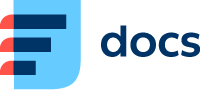Generic OAuth 2.0 SSO
Step-by-Step Guide to Setting Up Generic OAuth 2.0 SSO
Title:
Description: Enter a descriptive name for the SSO configuration.
Example: "MyCompany OAuth SSO".
Client ID:
Description: This is a unique identifier for your application obtained from the OAuth provider when you register your application.
How to Obtain: Go to your OAuth provider's dashboard (e.g., Google, Microsoft Azure) and find the section where you can register a new application or integration. After registering, you will receive a
Client ID.Example: "1234567890abcdefg".
Client Secret:
Description: This is a secret key provided by your OAuth provider, which is used to authenticate your application.
How to Obtain: After registering your application with your OAuth provider, you will be given a
Client Secret. Keep this secret secure.Example: "hijklmnopqrstuvwx".
Url Authorise:
Description: This is the URL where the OAuth provider’s authorization server can be found. The user will be redirected to this URL to authenticate and authorize your application.
How to Obtain: This URL is specific to your OAuth provider and is usually found in the OAuth documentation or API reference.
Example: "https://accounts.google.com/o/oauth2/auth".
Url Access Token:
Description: This URL is used by your application to exchange the authorization code received from the OAuth provider for an access token.
How to Obtain: Similar to the
Url Authorise, this URL is provided by your OAuth provider and can be found in their API documentation.Example: "https://oauth2.googleapis.com/token".
Url Resource Owner Details:
Description: This is the URL that your application can use to fetch the authenticated user's information (e.g., user profile data).
How to Obtain: Again, this is provider-specific and should be listed in the OAuth provider’s API documentation.
Example: "https://www.googleapis.com/oauth2/v1/userinfo".
Callback URL:
Description: This URL needs to be set in your OAuth provider's application settings. It is where the OAuth provider will send the authorization code or token after the user has authenticated.
How to Set: Replace
{{instance_name}}with your actual instance name or domain and set the callback URL in your OAuth provider’s settings.Example: "https://yourcompany.daktela.com/demo/auth".
Activate:
After filling in all the fields, click on the "Activate" button to enable the OAuth 2.0 SSO for your application.
Additional Notes:
Ensure that the URLs provided by your OAuth provider are correct and use
HTTPSto secure the communication.If you encounter any issues during the setup, refer to the OAuth provider’s documentation for troubleshooting tips.