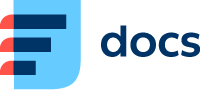Ticket Settings
Set up ticket settings in the sections below:
Incoming Email Process
Incoming emails, email routings, tickets, categories, views – how are they all connected?
When you receive an email at an address that you have linked with Daktela, it will be routed according to the chart below:
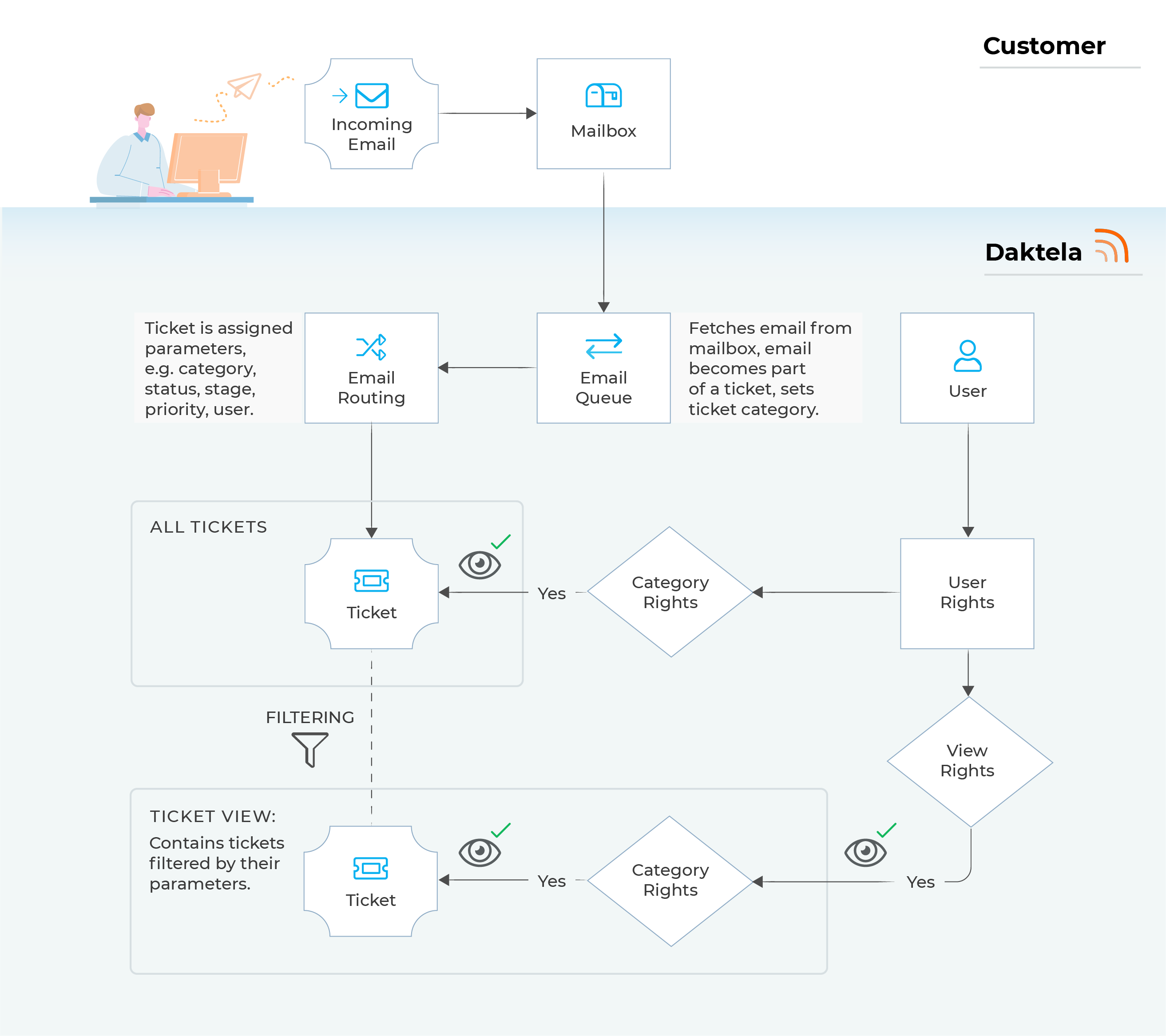
Step | Description |
|---|---|
Incoming email and Mailbox | You receive an email on your mail server. |
Email queue | The mail server is synchronised with Daktela via an email queue. The incoming email becomes a part of a ticket (a new ticket if it is a new email or an existing ticket it the email is a reply). If it does not have one yet, the queue sets the ticket category. |
Email routing | In email routings, you can define conditions under which further ticket parameters will be set. If none of the conditions are met, new tickets will only have a category set and the rest of the parameters will be blank. The category set in email routings will overwrite the category set in the email queue. |
Ticket in All Tickets | The ticket is visible in All tickets to users that have rights to the ticket's category. |
Ticket in another Ticket View | A ticket view is a predefined ticket filter that groups together tickets based on their parameters (either set up in the email queue or email routings, or selected manually in the ticket). Consequently, a single ticket can be part of several views – e.g. one based on its category, one based on its status and one based on the time since the last activity. A view is accessible to all users that have rights to it. However, to view the tickets contained in the view, they must still have rights to their categories. This means that different users can see different tickets in the same view. In the example below, there are 3 users that all have rights to the view "Leads".
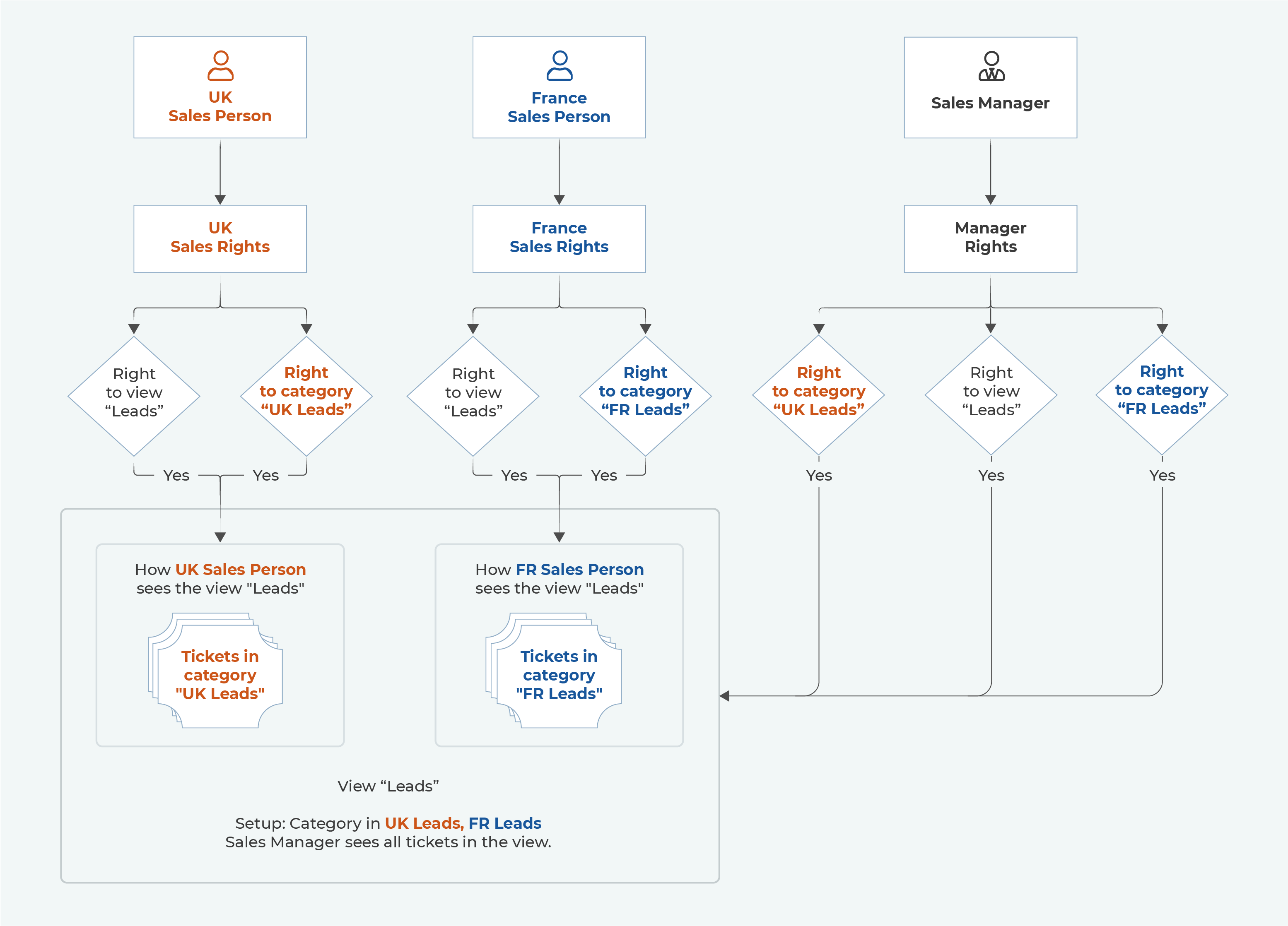 |