The Dashboard may contain different widgets set up in different order. This section describes the most common ones.
It may also display important announcements from your team leader or administrator.
Open the Dashboard from the main menu.
Announcements
Announcements
Any announcements your team leader wishes to make will appear at the top of your Dashboard. They are solely for your information – you can't interact with them.
Depending on the type of message they are conveying, announcements can be green, blue, yellow or red.
Last Activities
Last Activities
The Last activities widget displays your last 10 activities.

-
Open Activities in the Listings module (if you have access).
-
Contact the person again using the same means (call/SMS/email, Facebook etc.).
-
Open Contact/Account in the CRM module.
-
Customer journey – see the contact's history.
-
Create a new contact.
-
Open the activity detail.
-
Open corresponding ticket.
-
Merge the activity with a ticket.
Campaign Records
Campaign Records
The Campaign records widget displays your Campaign statistics and allows you to load calls in manual campaigns.
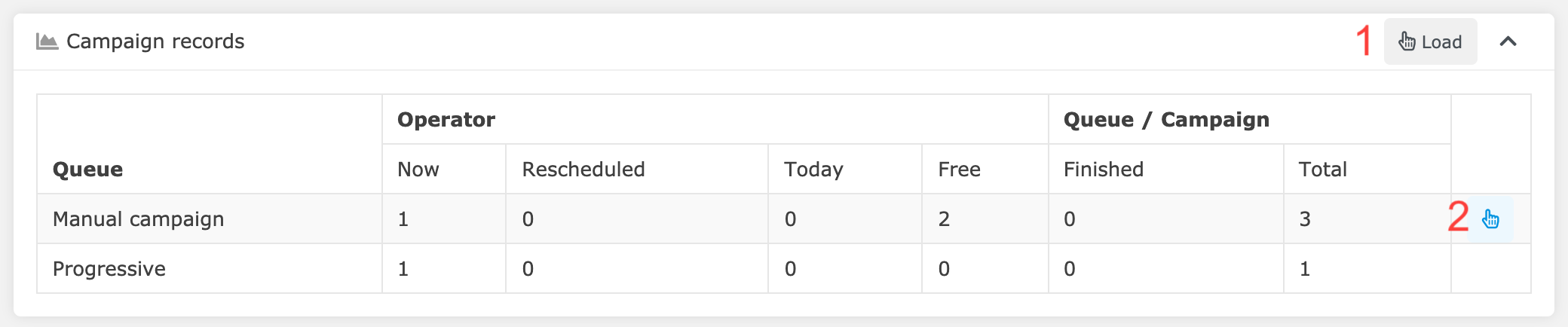
-
Load a record from any of the available queues.
-
Load a record from this queue.
See below for a column description.
Operator – your stats:
-
Now: records past their scheduled call time, either belonging to you or without an owner.
-
Rescheduled: records with a scheduled time in the future, either belonging to you or without an owner.
-
Today: records you handled today with "Done" Action.
-
Free: records that have no owner and "Not assigned" Action.
Queue/Campaign – overall campaign stats:
-
Finished: records handled today with "Done" Action.
-
Total: "Not assigned" or "Rescheduled" or "Rescheduled by dialer" records with no database or active database.
My Activity Today
My Activity Today
The My activity today widget displays your performance today.
-
Calls: time you have spent on calls / speaking time. Number of closed calls.
-
Emails: time you have spent writing emails. Number of closed emails.
-
SMS chats: time you have spent on SMS chats. Number of closed text messages/chats.
-
Web chats: time you have spent on web chats. Number of closed web chats.
-
Chats : time you have spent on chats. Number of closed hats. (
-
Tickets: number of edited and closed tickets.
-
Pauses: time you have spent on paid and unpaid pauses.
-
Login: time you have been logged in and ready today and time you have been idle.
Calendar
Calendar
The Calendar widget displays your scheduled calls, notifications, ticket reopens and other events.
The left side shows an overview of the month. Days which contain events are blue, the selected day is bold. Today is grey.
The right side shows a list of events on the selected day.
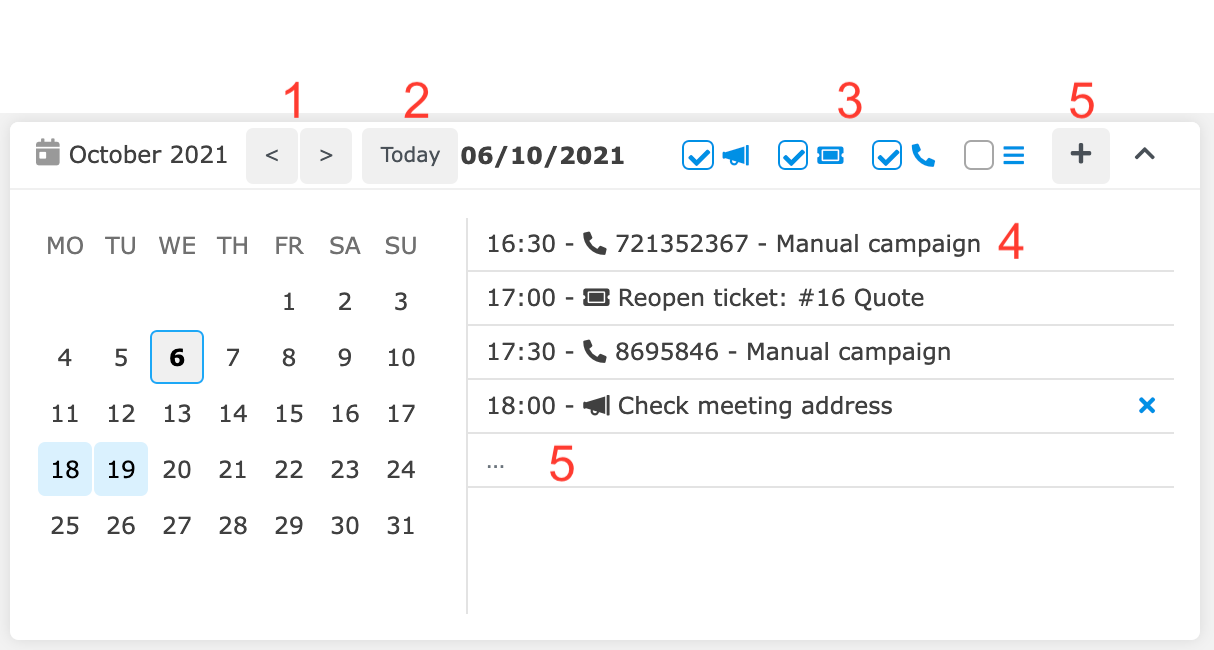
-
Move to previous/next month.
-
Jump to today.
-
Toggle what you want to see, from left to right:
-
Announcements
-
Tickets
-
Calls
-
Only events or entire day hour by hour
-
-
Open event detail window. From there, you can start a call, edit a ticket etc.
-
Create new notification.
-
Set a priority – Low, Medium or High.
-
Set the time a toast notification should be displayed.
-
Set the time the toast notification should automatically disappear. If left empty, the toast notification will be displayed until the user closes it or the activity is done.
-
Type a message that will be part of the notification.
-
You can delete notifications using the cross on the right hand side of the calendar widget.
-
Realtime Users Widget
Realtime Users Widget
The Realtime User Widget displays an overview of active users in your call center, from which you can initiate a call with the selected user.
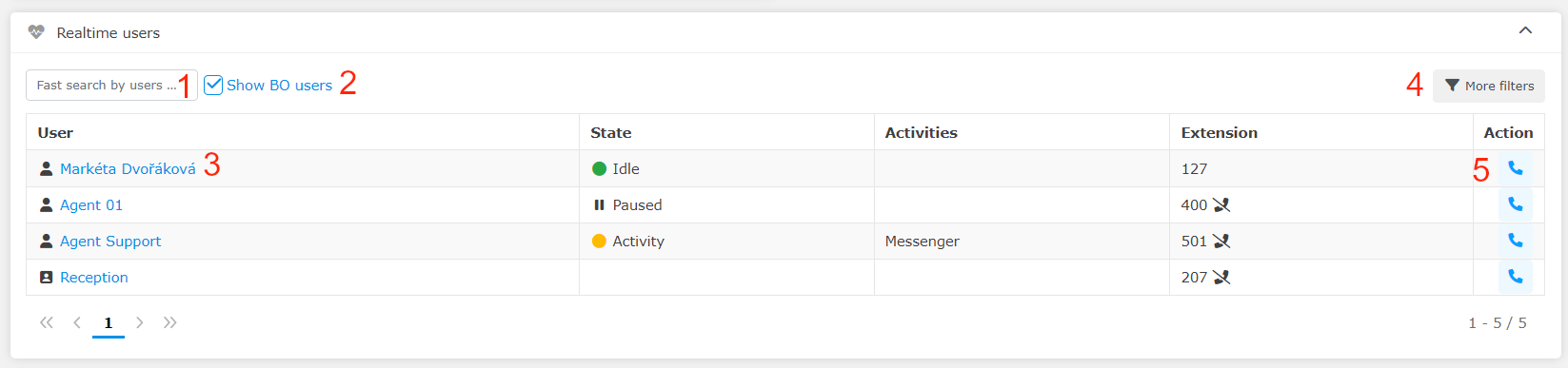
-
Type name or user login for fulltext search.
-
Check to display Backoffice users.
-
Displays the user's detail.
-
Displays search filters.
-
You can save configured filters and reuse them.
-
Initiate a call with the selected user.
