Send a New SMS
Send a New SMS
To send a new SMS, click the New SMS button at the top of the Main menu on the left side of your screen.
The Send SMS message window will open.
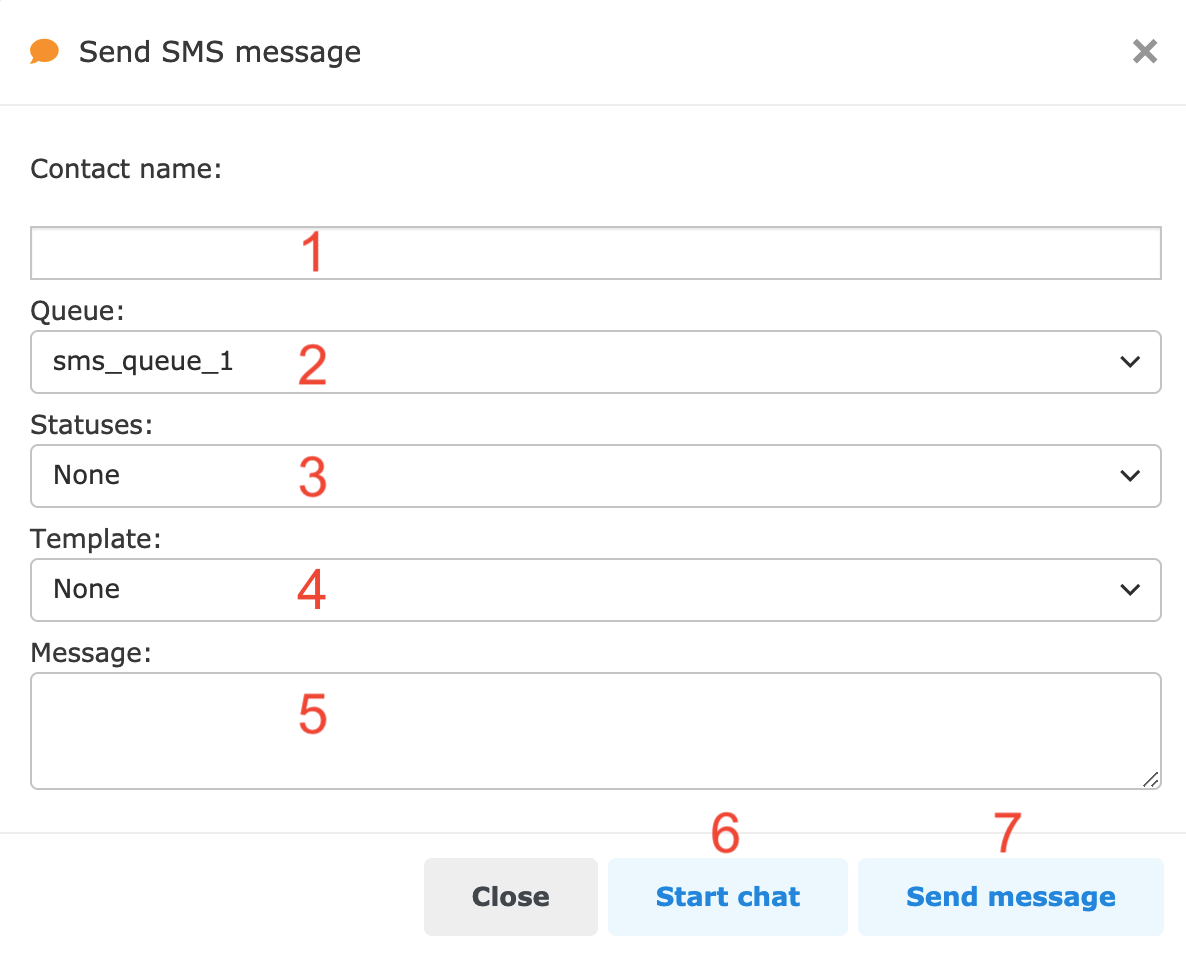
-
Enter a phone number or a contact's name.
-
Select the queue you want to use to send the SMS (only visible if you have more than one queue).
-
Select a status. You must select a status before sending the message (not if you start a chat).
-
Select a template to enter into the message.
-
Type an SMS message.
-
Start an SMS chat.
-
Send message and close the Send SMS window (if you see Statuses (3), you must select one before sending the SMS).
From the CRM Module
Open the CRM module in the main menu and go to Contacts on Accounts.
-
Find the Contact or Account you would like to send an SMS to and open the details. See CRM for detailed instructions.
-
Click the SMS icon next to the Contact or Account phone number.
-
The Send SMS message window will open.
From a Ticket
Open the Ticket module in the main menu.
-
Open the ticket that you would like to send an SMS from. See Tickets for detailed instructions.
-
Click the yellow SMS button at the top of the ticket and choose the customer's number that you would like to send an SMS to, or choose Other number.
-
The Send SMS message window will open.
If one of your past activities in the ticket contains a phone number, you can also send an SMS from one of those.
Click the SMS button. The Send SMS message window will open.
SMS Chat
SMS Chat
Start a new SMS Chat in the Send SMS message window. A new tab with the SMS chat details will open in the top panel.
Click the SMS tab to see the SMS chat details. Click it again to return to the previous screen (e.g. the Dashboard).
The SMS chat detail screen may contain different widgets set up in different order.
The SMS widget is the only mandatory one.
SMS Widget
The SMS widget header displays the Queue number, queue name and the customer's name or number.
The top part of the widget contains the chat history and chat controls.
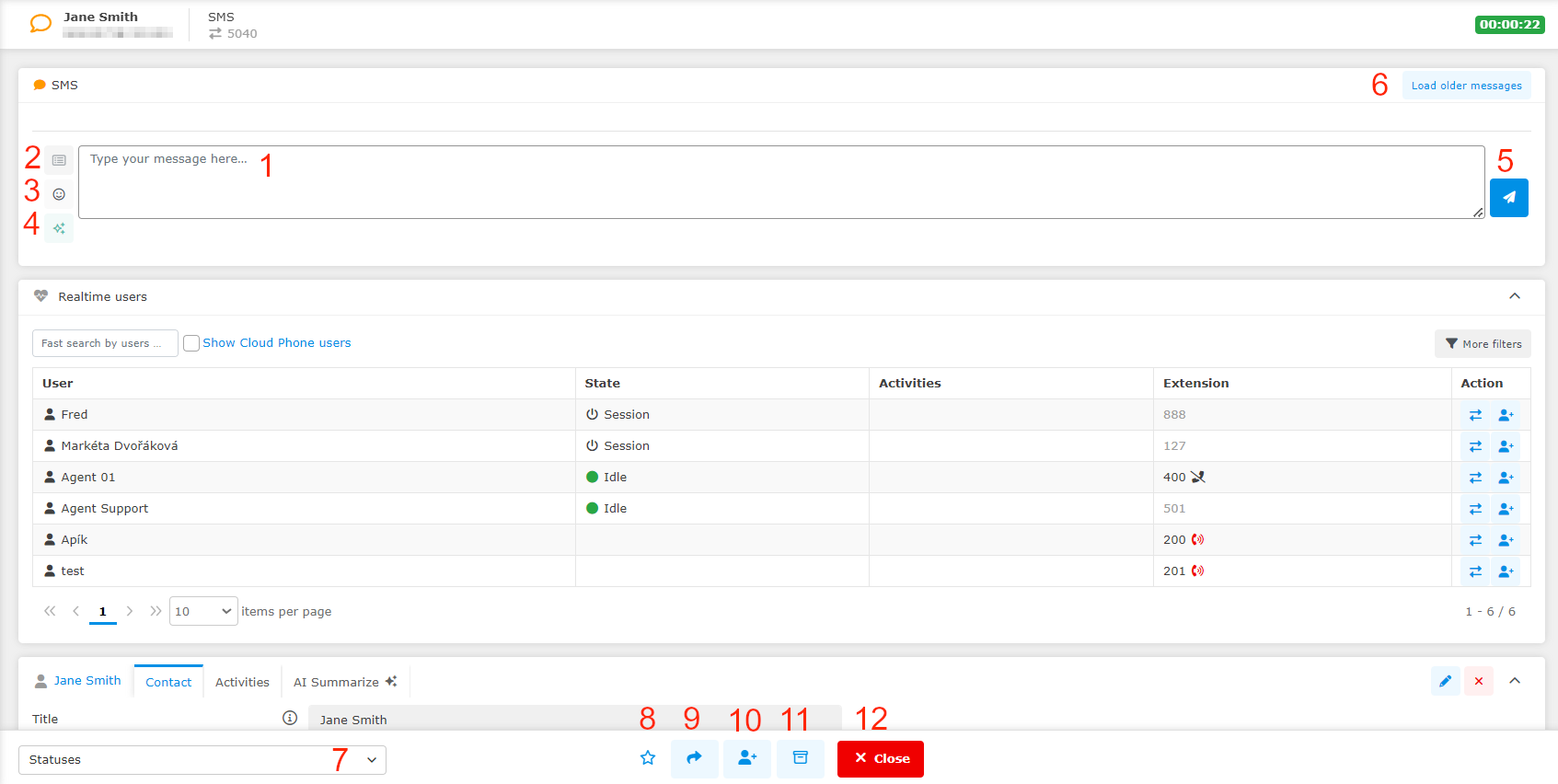
-
Type your message in the field. To send your message, click Send (5) or press Enter on your keyboard. Use Shift+Enter to start a new line.
-
Open a dropdown menu and select a template to insert.
-
Open a preview with emotikons and click on to insert.
-
GPT features.
-
Send SMS chat message.
-
Load older messages from earlier SMS chats with this contact. Only appears if any history exists.
Only chats to the same number will load. A number with a prefix is considered different to a number without a prefix. 00 and + are considered to be the same.
-
Select a status. You must select a status before closing the SMS chat.
-
Mark the SMS chat as important.
-
Invite another agent to the SMS chat.
-
Transfer the webchat to another agent.
-
Postpone SMS chat. You can find it in your Postponed activities above the Main menu.
-
Close the SMS chat tab. You must select a status before closing the SMS chat.
If you are not in the activity widget you can get a toast notification to remind that you have an open activity. There are two option when you get a notification:
-
Notification will display after certain time from first message from the customer.
-
You get a notification for every new message in the chat.
Transfer an SMS Chat
Transfer an SMS Chat
To transfer a SMS chat, go to the SMS widget in the SMS chat tab.
-
Click the Transfer button. This will open the Transfer activity window.
-
Select where to transfer the web chat. You can choose a specific person or a queue.
-
Click Transfer.
-
Your SMS chat will end and the customer will be transferred.
Invite Another Agent to an SMS Chat
Invite Another Agent to an SMS Chat
To invite another agent to an SMS chat, go to the SMS widget in the SMS chat tab.
-
Click the Invite button. This will open the Invite to activity window.
-
Select who to invite to the SMS chat. You can choose a specific person or a queue.
-
Click Invite.
-
You and the agent you have invited will now both be chatting to the customer.
The customer will see a notification that another agent has joined the chat but will not be able to tell which agent has sent which messages.
When one of the agents closes the chat, the customer will see a notification but will continue to chat to the other agent.
