Function description
Daktela AI QA is an advanced tool that leverages artificial intelligence to automate the quality assurance (QA Reviews) process in contact centres. By analysing communications across various channels, AI QA ensures consistent service quality and saves time for your team leaders.
It integrates with your existing QA forms, allowing reviews to be evaluated by AI while simultaneously being conducted manually by a team leader. The team leader can later adjust AI-generated QA reviews if any corrections are needed.
AI QA Reviews generated by an AI Agent are available in the Listings module under QA Reviews, just like standard ones reviewed by your team leader.
Note: AI QA can only process text, so to use it with calls, you need to ensure the calls are recorded and Smart Call Transcript is enabled.
Licensing and Setup
Licensing
AI QA consumes 15 Power Pack tokens per question per activity analysed. Administrators can manage Power Pack licence packages in the Licensing Module under the Add-ons Tab.
.gif)
Setup and Configuration
-
Enter AI Functions from the queue grid.
-
Enable Use AI QA Reviews checkbox.
-
Choose a AI QA Form that you want to use. If you do not have an existing QA Form, you can create one in Manage → Settings → QA Forms.
-
When creating a new QA Form, do not forget to check the AI QA Form.
-
In the Form Builder, edit each question and provide a detailed description for the AI. Choose a question Type, fill in the Title and Description - those will be used in GPT prompt. If the type has Options, you can define them bellow. The option descriptions are also used for the GPT prompt.
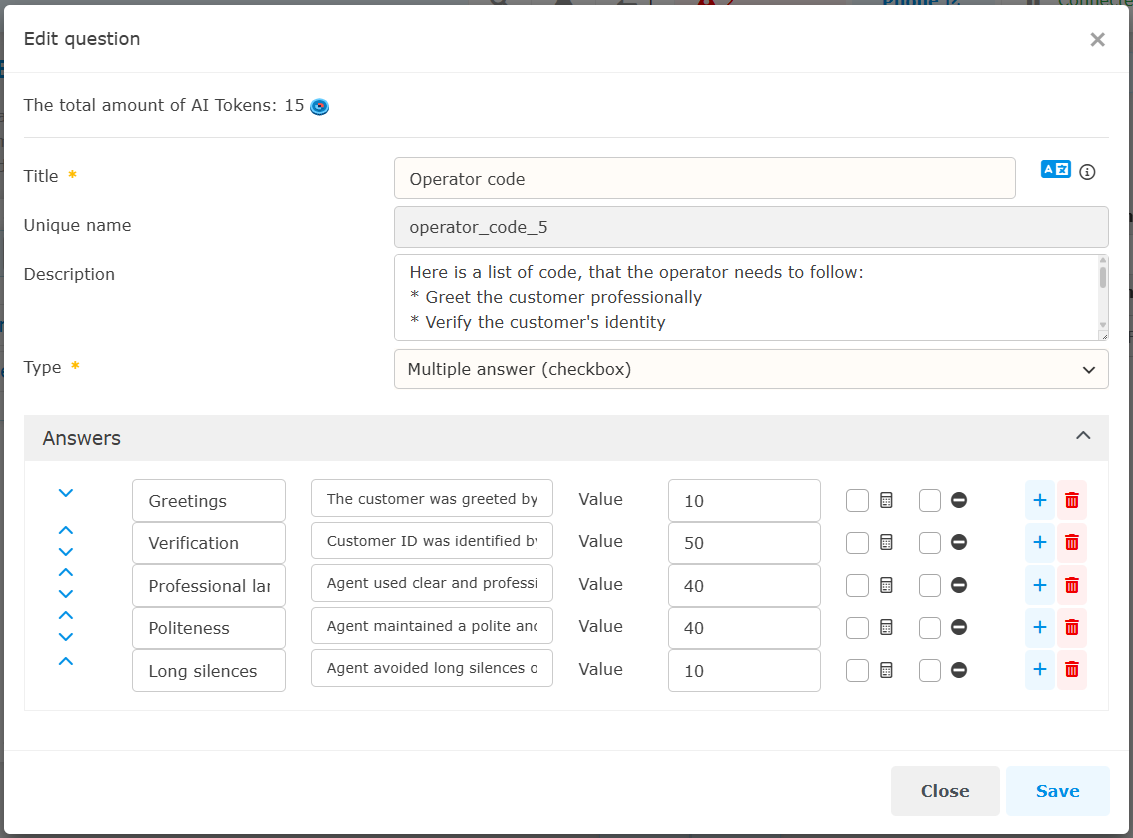
Example of AI QA configuration
-
After you have finished creating new QA questions, you can drag and drop them into the form.
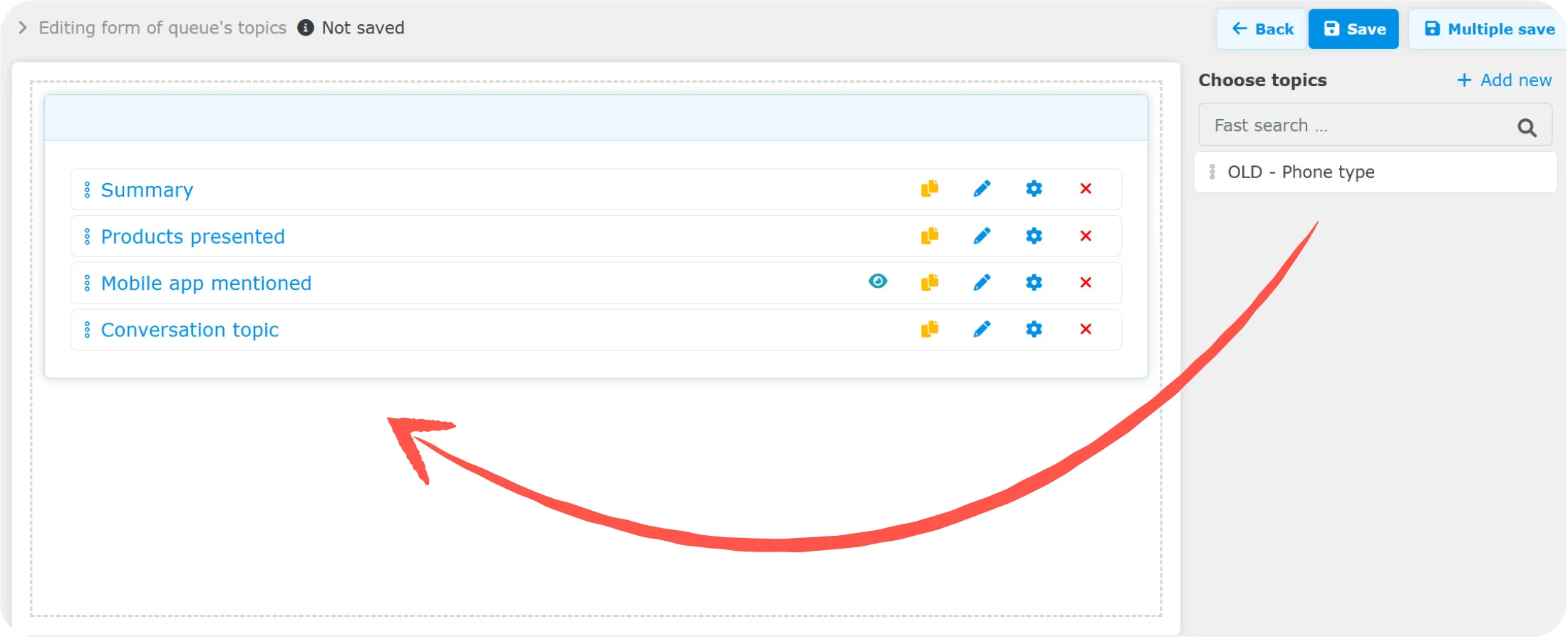
Drag and Drop your QA question into the form -
You can then set Conditional Evaluation for each question in the form. If you need a question to be evaluated based on the result of another question, you can set this by clicking on the gear icon.
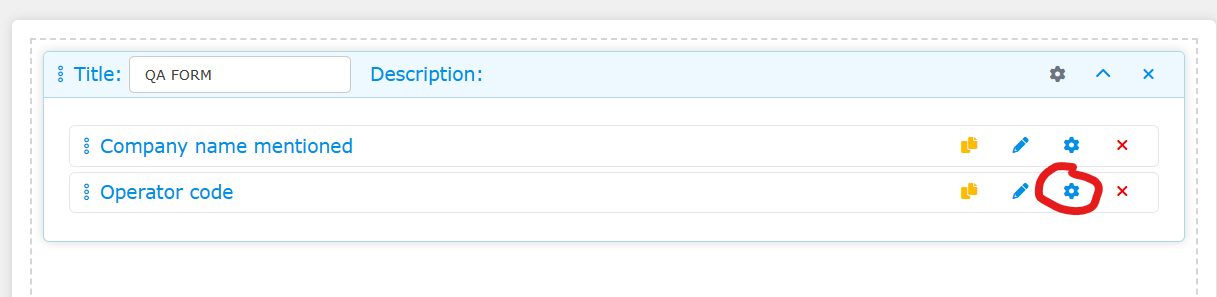
Click on the gear icon to open evaluation conditions
-
-
Do not forget to specify the AI Language for the output.
-
Additionally, define AI QA Conditions and AI QA Frequency if you prefer not to analyse every interaction.
Please note that the Linear Scale type of question is not available for AI QA.
On-demand AI QA
You can manually trigger the generation of AI QA for a specific activity. This can be done in the activity details using the On-demand AI button. If it’s a call without a generated Smart Call Transcript, the system will generate both the transcript and the AI QA. Before confirming, you will see how many tokens (and potentially how many minutes for the transcript) will be consumed.
The On-demand AI button is enabled only if AI QA is activated for the queue associated with the activity. This feature is also subject to user accesses permissions
This feature can be useful in two scenarios:
-
The activity is from an earlier date when AI Topics were not enabled.
-
You have updated your AI Topics setup, but an older activity still uses the previous configuration.
.gif?cb=99e8012910f16418e17d7812d1e3e649)
