Function description
Daktela AI Topics is a tool designed to extract key information and generate insightful outputs or fill activity statuses based on conversations between you and your customers using prompts that you can define. By leveraging artificial intelligence, it simplifies the process of analysing communication data.
Set up your inquiries about activities in the AI functions within the queues grid. After an activity is finished, an AI topics are generated based on the conversation and are store in activity detail.
Note: AI Topics can only process text, so to use it with calls, you need to ensure the calls are recorded and Smart Call Transcript is enabled.
Licensing and Setup
Licensing
AI Topics consumes 15 Power Pack tokens per question per activity analysed. Administrators can manage Power Pack licence packages in the Lincesing module under the Add-ons Tab.
AI topics are generated for every activity, if enabled on a queue.
.gif)
Setup and Configuration
-
Enter AI Functions from the queue grid.
-
Enable Use AI Topics checkbox.
-
Don't forget to select the AI Language for the generated output.
-
Click the Edit topics button to access the configuration page, where you can design questions about user activities.
-
You can now Add new topics in the right panel, where all your unused AI topics are stored.
-
When you are creating a new topic, choose a question Type, fill in the Title and Description - those will be used in GPT prompt. If the type has Options or Statuses, you can define them bellow. The option descriptions are also used for the GPT prompt.
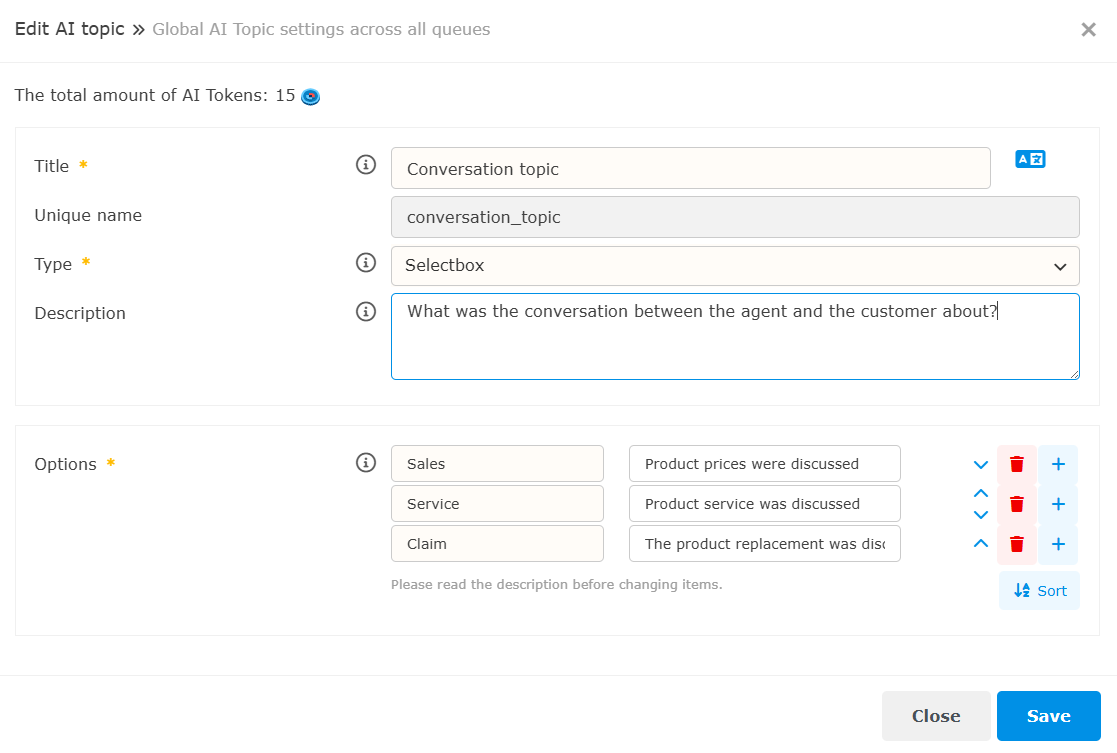
Example of AI Topic configuration
-
-
After you have finished creating new AI Topics, you can drag and drop them into the form.
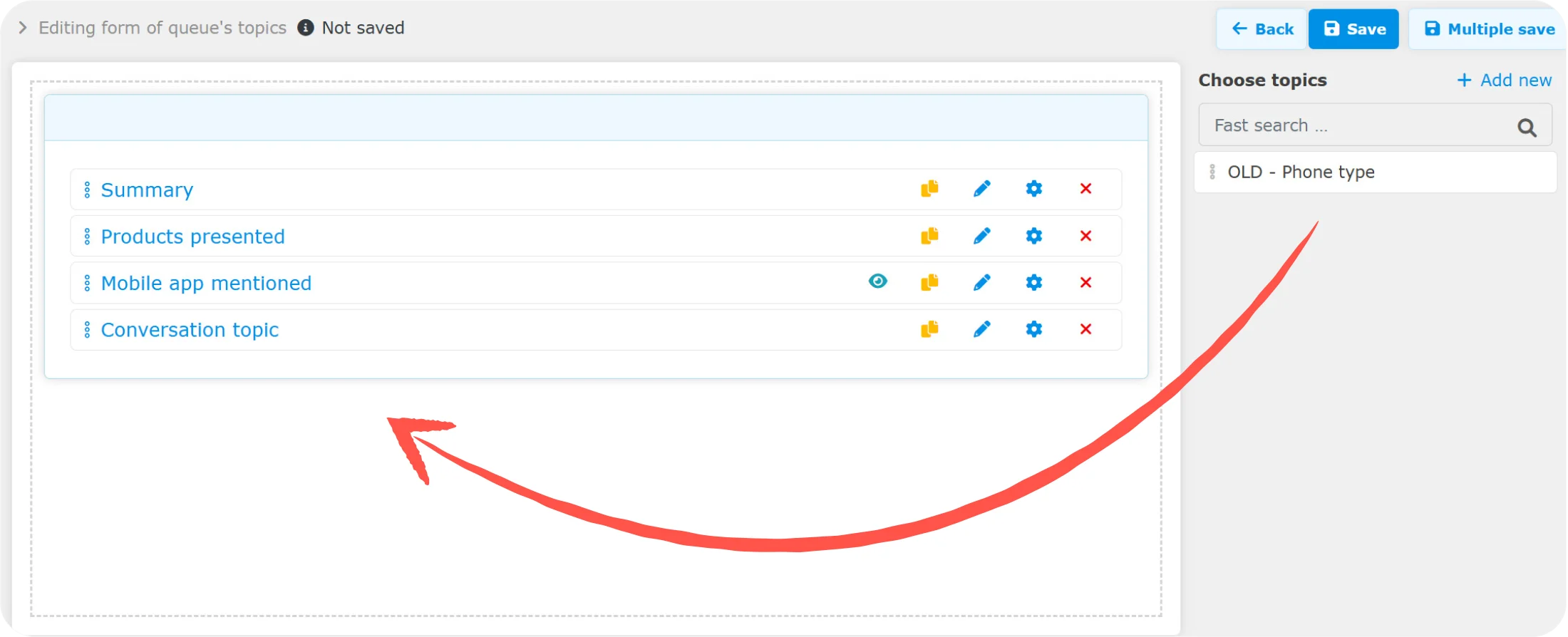
-
You can then set Conditional Evaluation for each question in the form. If you need a question to be evaluated based on the result of another question, you can set this by clicking on the gear icon.
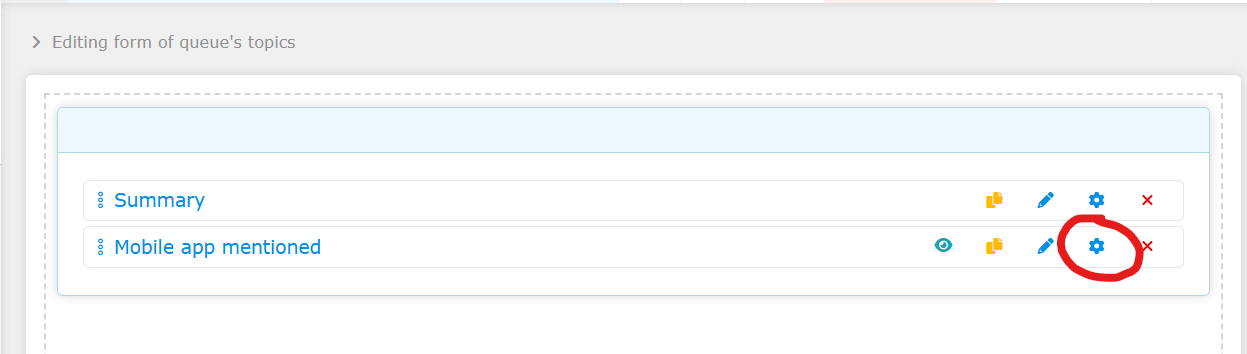
Explanation of Question Types
|
Question Types |
Description |
|---|---|
|
Text |
An open-ended question where the answer will be a text-based analysis. This answer will be displayed in the activity details. |
|
Selectbox |
A closed question where the answer will be a single option from those you define below. This answer will be displayed in the activity details. |
|
Multi-selectbox |
A closed question where the answer will be one or more of the options you define below. This answer will be displayed in the activity details. |
|
Activity status |
A closed question where the answer will be a single status from those you define below. The status will be recorded in the activity. |
|
Activity multi-status |
A closed question where the answer will be one or more statuses from those you define below. The statuses will be recorded in the activity. |
On-demand AI Topics
You can manually trigger the generation of AI Topics for a specific activity. This can be done in the activity details using the On-demand AI button. If it’s a call without a generated Smart Call Transcript, the system will generate both the transcript and the AI Topics. Before confirming, you will see how many tokens (and potentially how many minutes for the transcript) will be consumed.
The On-demand AI button is enabled only if AI Topics are activated for the queue associated with the activity. This feature is also subject to user accesses permissions.
This feature can be useful in two scenarios:
-
The activity is from an earlier date when AI Topics were not enabled.
-
You have updated your AI Topics setup, but an older activity still uses the previous configuration.
.gif)
