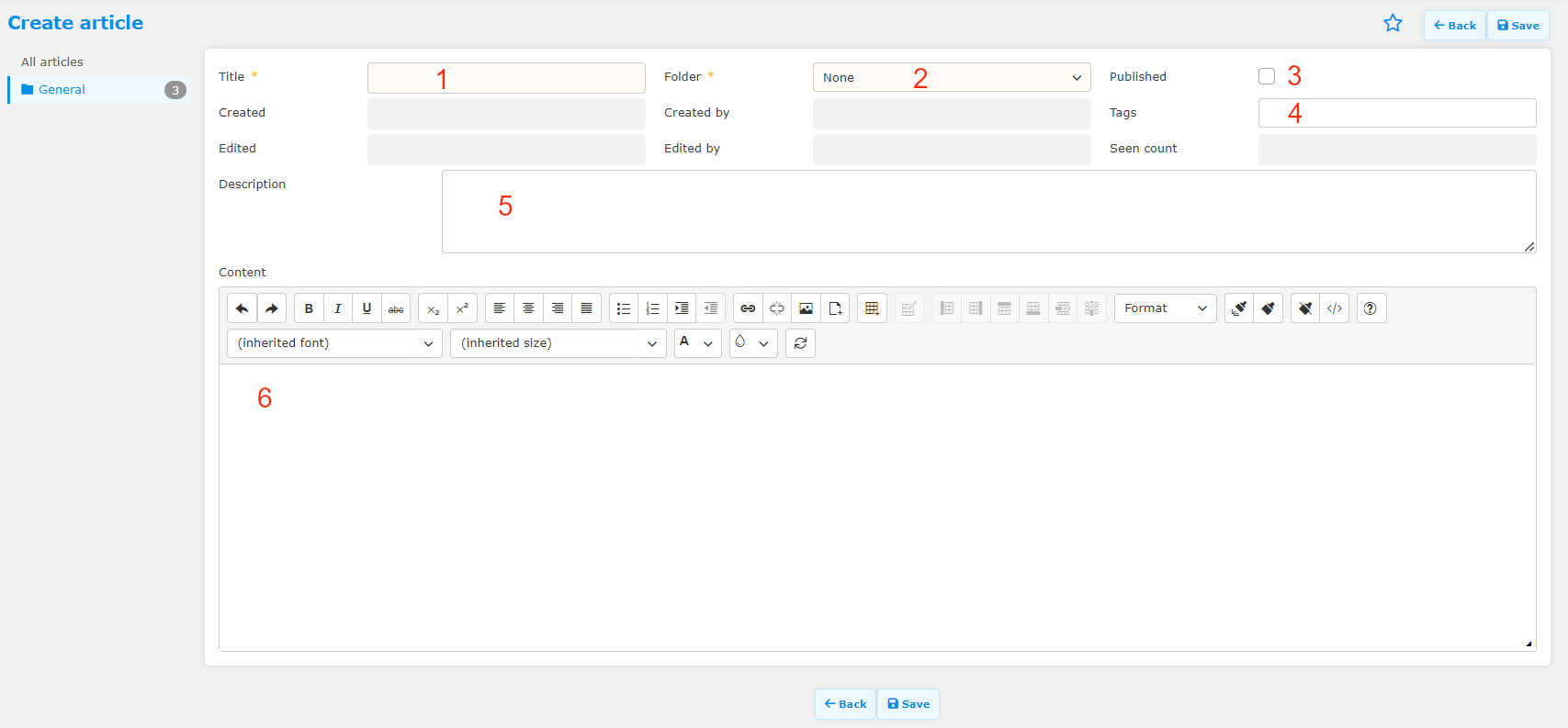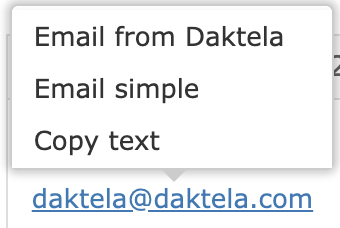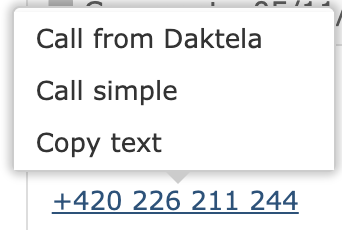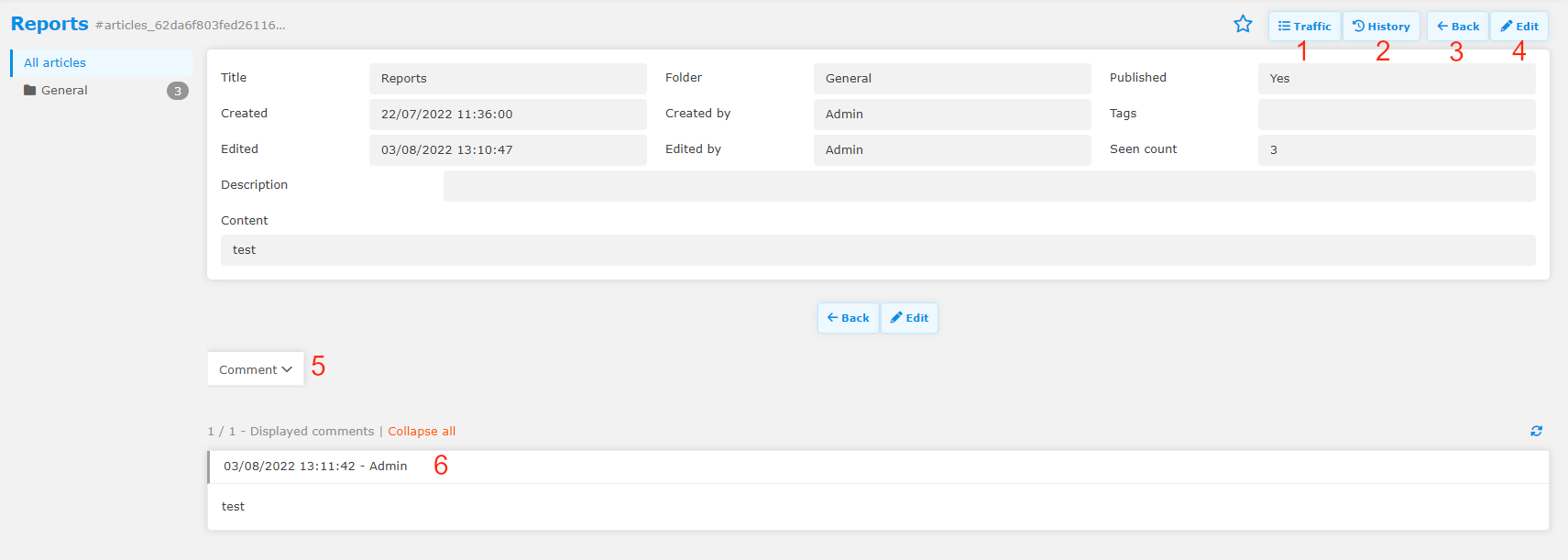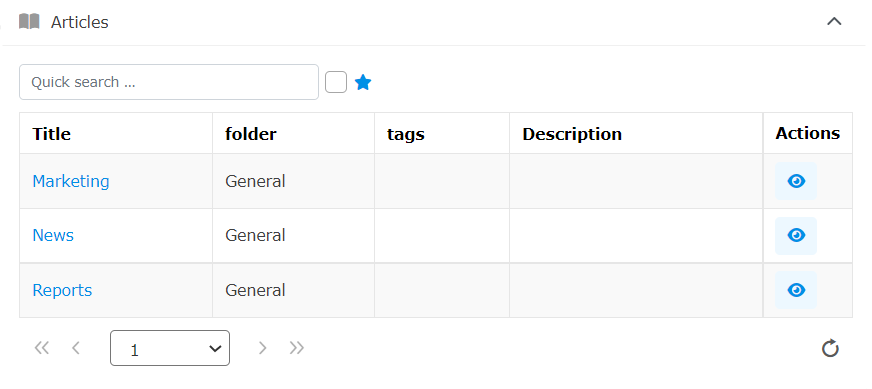Knowledge Base
Use Knowledge base to store and publish articles with internal know how.
To work with Knowledge base, agents need to have access to:
the knowledge base module (granted in Manage → Users → Accesses).
the folders they are working with (granted in Manage → Users → Rights → Knowledge base folders).