Siemens Gigaset
Pairing the Handle With the Base
Menu → Settings → Login.
Select Log in earphone. Click on the button OK.
Press and hold button for 7 seconds on base station.
Setting Extension on GigaSet A510 IP Phone
At first is necessary to find out phone's IP address. It can be found by clicking on the MENU → SYSTEM → LOCAL NETWORK → Down arrow.
Enter the IP address to the browser's URL bar, confirm it and log in. In default settings is name and password set to admin.
After logging click on the card Settings and then click on the possibility Telephony → Connection. After that choose extension which you want to configure (e.g. IP1) and click on the button Edit.
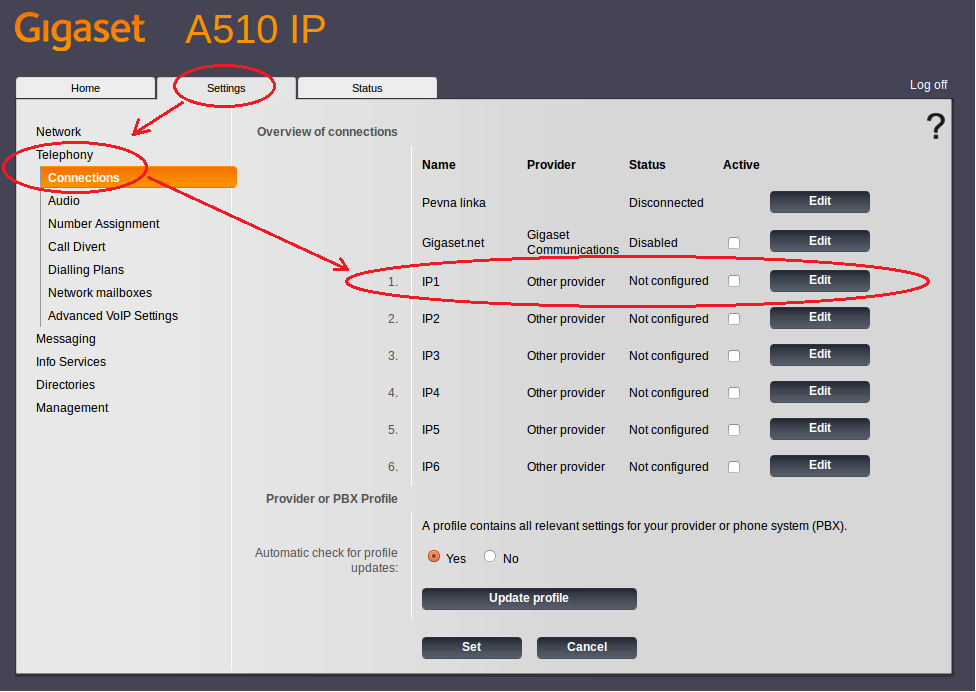
After clicking on the button Edit, set all the necessary parameters. You can follow our example. We configured extension 500. All required parameters can be found in Settings → PBX → SIP devices. After filling-in all items, click on the button Show advanced settings.
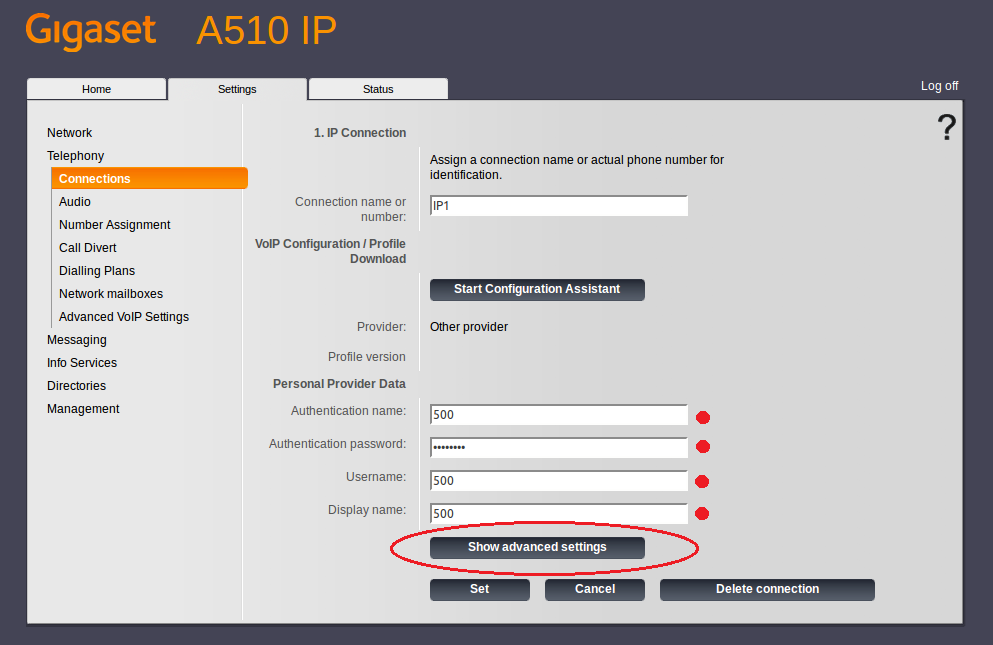
Here is necessary to set items Domain, Proxy server address, Registration server. Proxy server port and Registration server port keep set as 5060 port. Confirm by clicking on button Set.
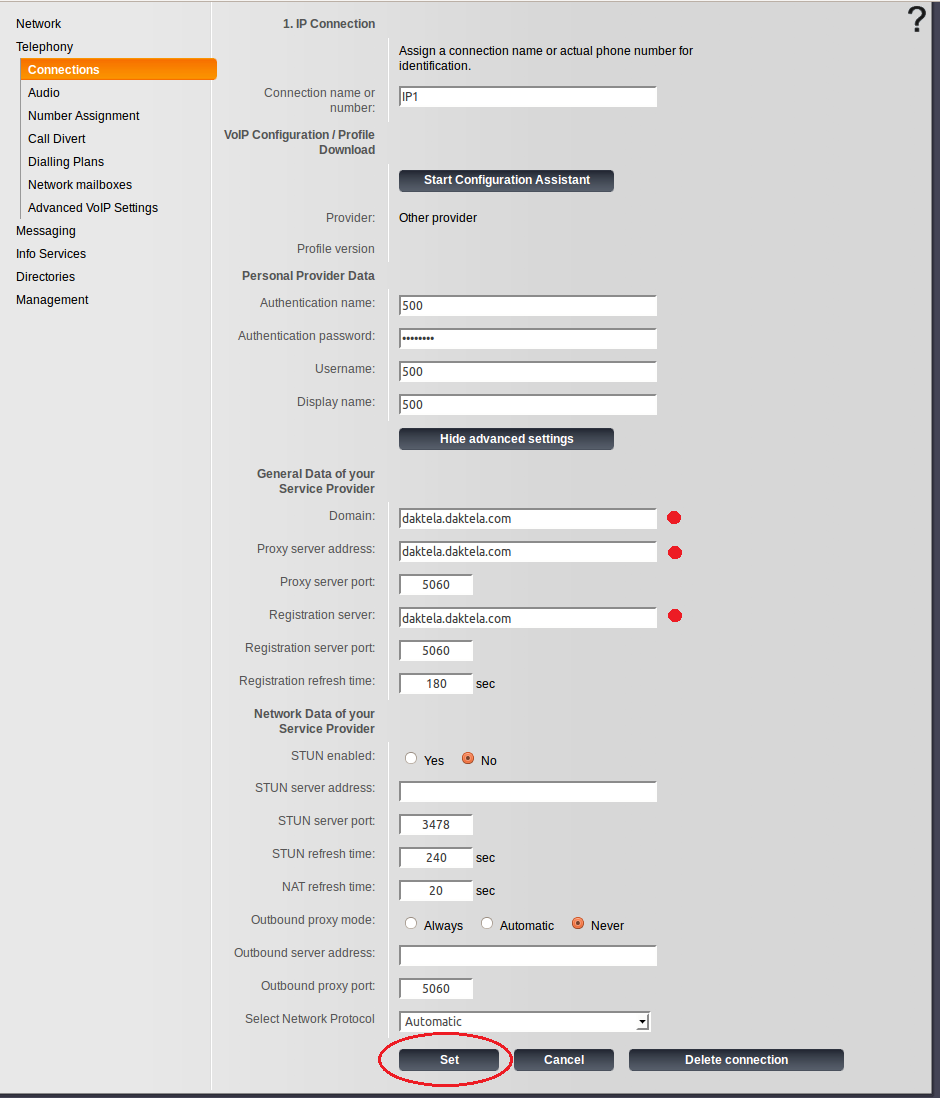
After displaying card Setting we find out whether is the extension registered. If configured extension changes its status from Not Confirmed to Registered, configuration was successful. But if is here still displayed Not registered even after reloading page, an error has occurred in the configuration.
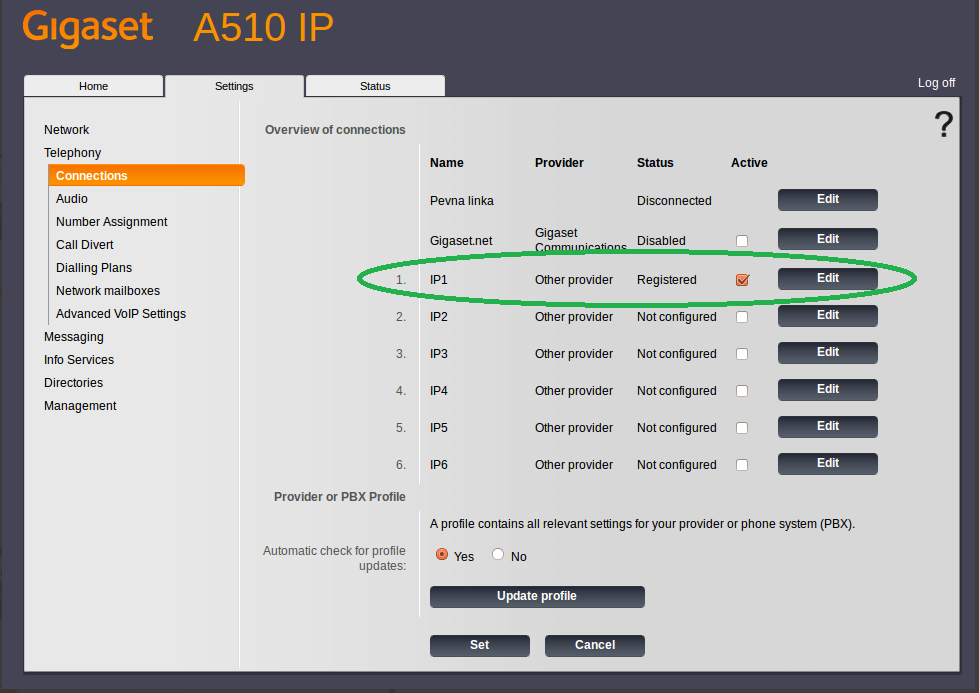
For complete configuration is necessary to click on the button Number Assignment and change settings for outgoing calls to possibility P1 (as shown below).

Configuration is successfully finished and phone is ready to use.
How to Transfer of Wireless phones Siemens
answer the call
press the button MENU
choose option Reverse query (push down arrow once)
enter number of goal extension (three-digit number)
now you can talk to client on goal extension and announce that call is going to be transferred
by clicking on the button R (bottom left) will be the call transferred
