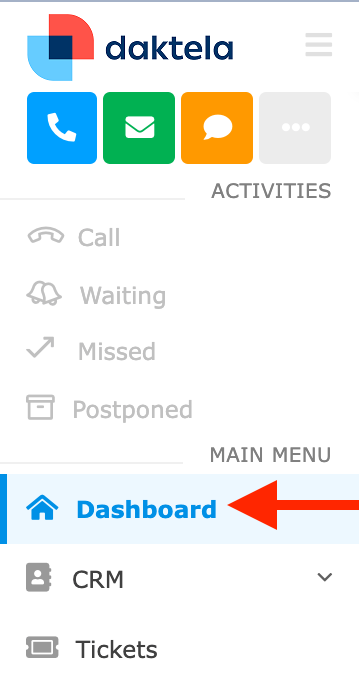Dashboard
The Dashboard may contain different widgets set up in different order. This section describes the most common ones.
It may also display important announcements from your team leader or administrator.
Open the Dashboard from the main menu.
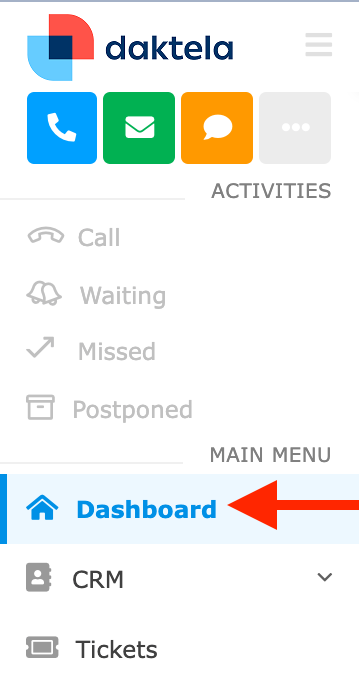
The Dashboard may contain different widgets set up in different order. This section describes the most common ones.
It may also display important announcements from your team leader or administrator.
Open the Dashboard from the main menu.