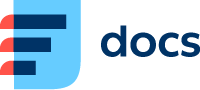Social Media Queue
Go to Manage → Queues to set up your Social media queue.
Create a New Social Media Queue/Edit a Social Media Queue
Go to Manage → Queues.
To create a new queue from scratch, click Add new and select Facebook Messenger.
To use an existing queue as a template for your new one, click Clone in the Actions column.
To edit an existing queue, click its title.
The queue details will open.
Social Media Queue Details
Fill out the Unique queue number, Title and Description (optional), then set up your queue.
Make sure to set up Connector to pair queue with the routing you are using.
Queue Number Auto-Suggestion
Daktela will automatically suggest the next available number based on previous numbers of the same queue type (including deleted ones).
Save your queue.
Don't forget to set up:
which Agents can use the queue.
the queue's relations.
the queue's widget scheme.
See Queues for instructions.