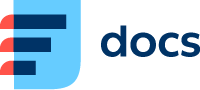Shifts
Basic Settings
Top panel | |
|---|---|
Active | If it’s currently active and an employee can use it |
Holiday | Permission is granted if this shift can be implemented within the designated 'Holiday period' |
On Call | If a shift is relevant to an employee whose work involves using one or more queues, this feature disables the check to determine if an employee is connected to a specific queue or not |
Allow Shifts to overlap | Allow if this shift can coincide with other shifts Allowing two shifts simultaneously can be permitted, hence not mutually excluded |
Specify Days | Choose the days that are pertinent to this shift |
Shift’s Detail
Shift’s detail | |
|---|---|
Shift Type Name | Name this shift |
Abbreviation | The predefined name of this shift, as it will appear in the technical plan, should be a concise and easily memorable text used for the specific request type by all team members |
Colour | The abbreviation text’s colour |
Background | The abbreviation background’s colour |
Description | Describe shift’s purpose |
Shift Start | Select the time when does this shift start |
Length | Define the amount of hours this shift will last, the starting point is defined in the previous field “Shift Start” |
Range | If you tick this field then you specify the exact time when this shift ends The whole time involves all of the breaks during the particular day |
Valid From | Enter the initial day when this shift can be scheduled |
Valid To | Enter the day after which this shift cannot be scheduled |
Breaks
Select the Type of Break and the Time for which it’s available in Schedule
The time range does not specify the duration of the break; instead, it indicates the period within which the break can be scheduled. The duration of the break is presupposed by the specific Break Type you choose first.
Break’s detail | |
|---|---|
Break Type | Select a specific break type |
Start | Select a time from which the break may start |
Length | Specify the number of hours during which this break can be taken, starting from the time defined in the previous field Start |
Range | If you tick this field, you can specify the exact time after which the break can’t be scheduled |
By clicking Plus, you can add more Break Types that are applicable to this shift.