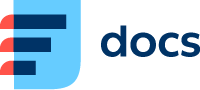Contacts
Click Contacts tab to open your contact in cloud phone.
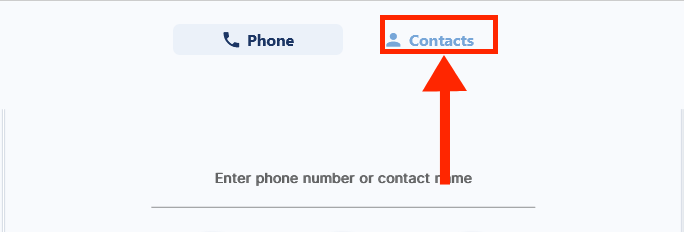
Your contacts tab will open.
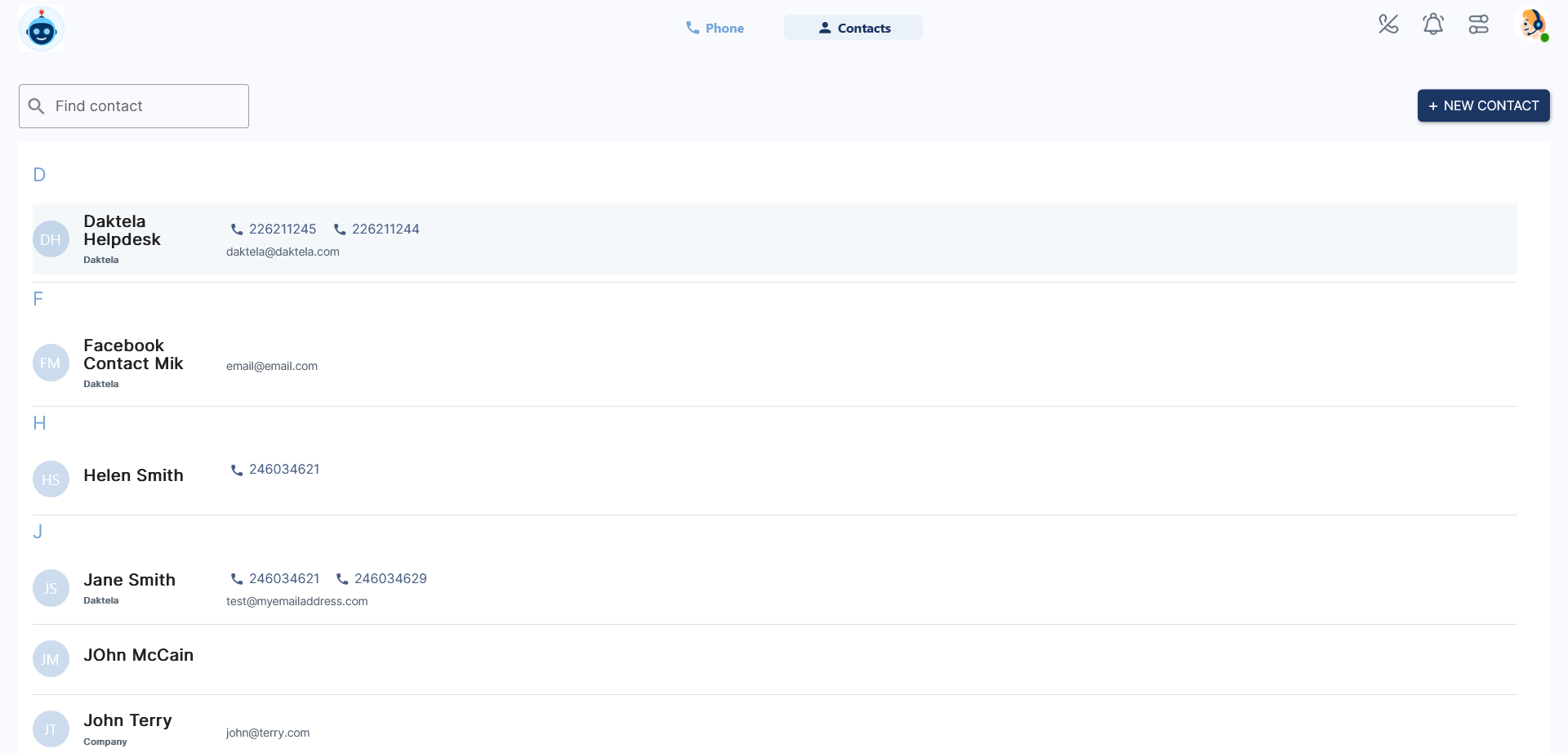
To initiate a call from your contacts, click on the contact's phone number. The Phone tab will open.
Create a New Contact/Edit an Existing Contact
To create a new contact from scratch, click + NEW CONTACT in the top right corner.
To edit an existing contact, click their title.

Example of a contact form:
Fields such as Phone, Email, Address etc are in a custom form just below the top part. If you are unsure how to fill it out, your team leader or administrator will take you through this form.
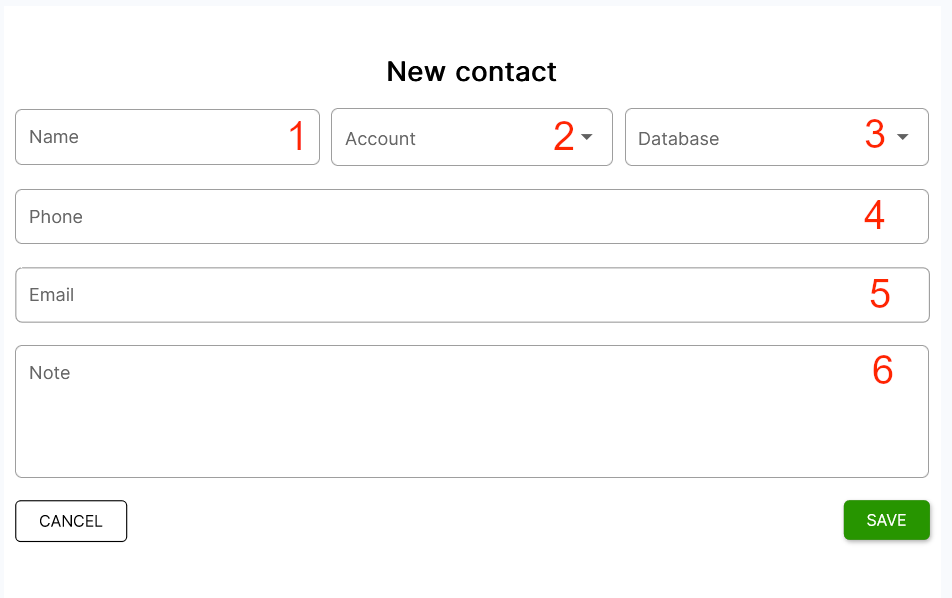
Enter a contact name.
Select an count.
Select a database in which you want to save your contact..
Enter a phone number.
Enter a contact's email.
Enter a note for the contact.