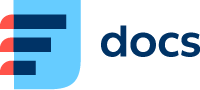GSM Redirect
Set up a GSM Redirect to redirect your calls to a mobile number in case your data connectivity is not sufficient.
You can only set up GSM Redirect if you normally use a Daktela device to handle calls in the Mobile App.
Call charges may apply.
GSM Redirect Setup
Go to Menu – GSM Redirect.
Select your country code.
Enter your phone number and tap Confirm.
We recommend that you use the phone number of the phone where you use the Mobile App.
GSM Redirect in Practice
How does the GSM Redirect work?
When you receive an incoming call, Daktela sends a notification to your phone that it should start ringing. Under normal circumstances – when your mobile data is good or you’re on stable WiFi – the phone responds with an acknowledgement that it has received the notification. This helps Daktela know that your phone is ringing.
Starting from versions 29.3 and 6.27.14, if Daktela doesn’t receive the acknowledgement from your phone within 10 seconds (previously 5 seconds by default) of sending the notification, it will forward the call to the phone number you have entered. The call will be from your Daktela instance – you will not see the customer’s phone number.
The GMS redirect timeout can be adjusted between 5 and 15 seconds. You can do this via Settings in the top right corner. This change may be practical if you use older phone models that require more time to handle notifications.