Go to Menu → Realtime to see the current state of your contact centre in real time.
Activities
Activities
The Activities tab displays a list of your contact centre's open activities.
There are 3 important times for each activity:
|
Type |
Description |
|---|---|
|
Waiting |
How long the customer is waiting/waited from the moment they entered the queue or started ringing at a specific user. |
|
Interaction |
How long the customer has been/was connected to the agent. |
|
Processing |
How long the agent has had the activity open. This can include before call work for outgoing calls and after call/chat work for incoming activities. |
Notifications
Use Notifications to send a message to the user that is handling an activity.
-
Tap the Notification button in the bottom of the activity window to send a notification to the user that is handling it. The Your notification dialog will open.
-
Select the Severity and the time interval the notification should be displayed.
-
Type your Message and click Save to send it.
Activity Details
Tap the Detail button in the bottom of the activity window you want to see to open the activity details.
The Details contain different information depending on activity type.
Users
Users
The Users tab displays your contact centre's users.
Tap Show Only to select which state or extension you want to display.
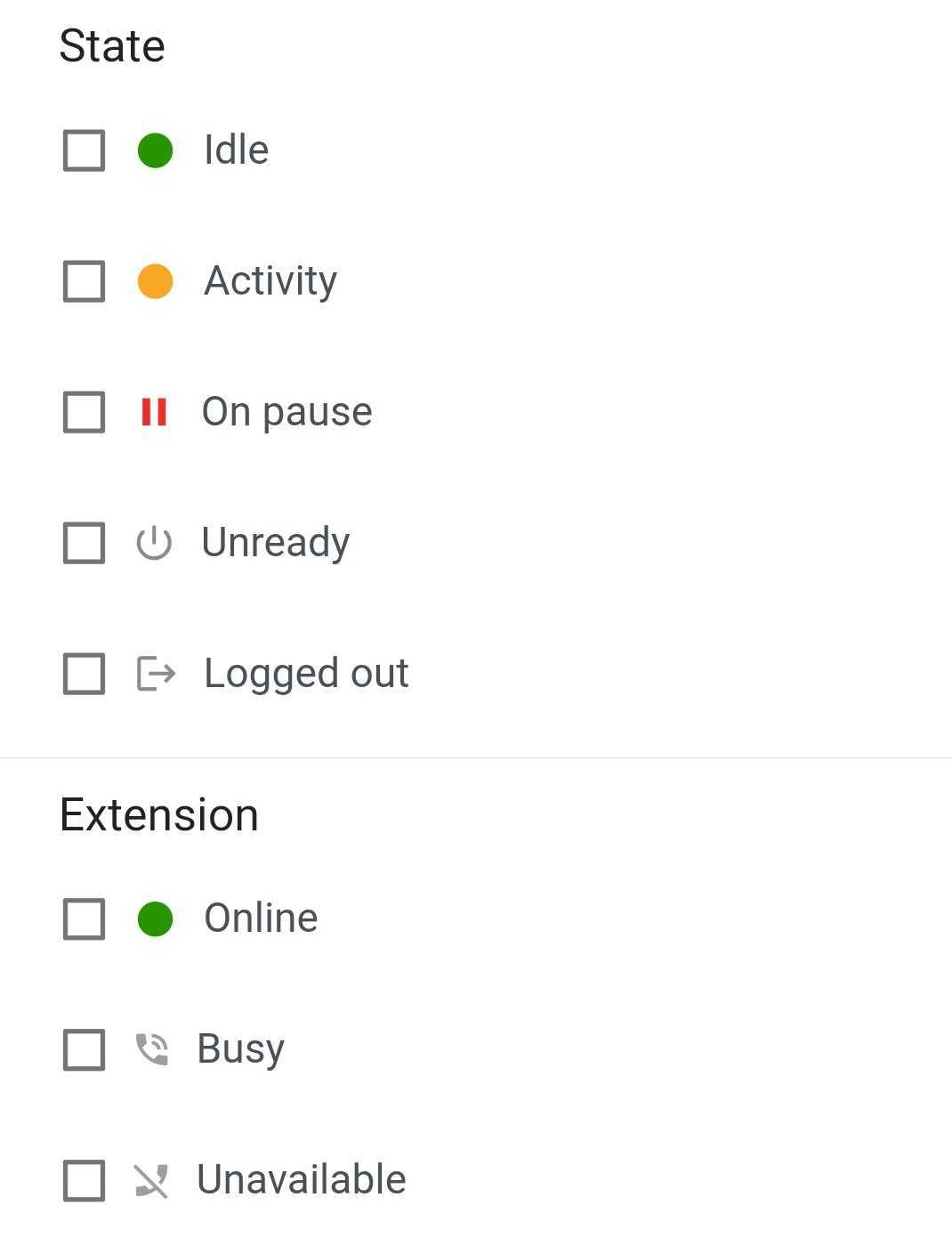
State
-
Idle – they don't have any open activities.
-
Activity – they have one or more open activities.
-
Paused – they are currently on a pause.
-
Unready – they are logged in to Daktela but are not ready to handle activities.
-
Logged out of Daktela.
Extension
-
Online – the phone line is available for a call.
-
Busy – the phone line is occupied by a call.
-
Unavailable – the phone line doesn't have a device that can handle the call – the user's hardware or software phone is not connected to their device.
Tap the Queue name to open an overview of:
|
Row |
Description |
|---|---|
|
State |
User state. |
|
State time |
Display how long the user has been in the current state. |
|
Logged in |
Time and date when the user logged into Daktela. |
|
Extension |
User extension number. |
|
Devices |
Number of user devices. |
|
Queues |
Number of queues the user is logged into. |
|
Activities |
Display user activities. |
Notifications
Use Notifications to send a message to the user that is handling an activity.
-
Tap the Notification button in the bottom of the activity window to send a notification to the user that is handling it. The Your notification dialog will open.
-
Select the Severity and the time interval the notification should be displayed.
-
Type your Message and click Save to send it.
Pauses
Pauses
The Pauses tab displays the pauses that are currently being used by users in your contact centre, whether those pauses are paid, how many users are using them and a list of those users.
Tap a pause title to display users who are currently on pause.
Queues
Queues
The Queues tab displays the queues that are currently being used by at least one user in your contact centre.
Tap the Queue name to open an overview of:
Users
|
Row |
Description |
|---|---|
|
Users |
Number of users logged in to the queue. |
|
Available |
Number of users who are not on a pause and are not currently speaking (their extension state is Online). |
|
Speaking |
Number and users who are currently speaking (their extension state is Busy). |
|
On Pause |
Number of users who are on a pause / percentage of users logged in to the queue who are on a pause |
Activities
|
Row |
Description |
|---|---|
|
Activities |
The total number of ongoing activities in the queue (incoming/outgoing). |
|
Waiting |
The number of activities waiting to be handled by users in the queue / the percentage of waiting activities out of all current activities in the queue |
|
Waiting time |
The longest time an activity had to wait in the queue before being handled by a user. |
