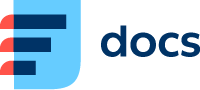Activities
Go to Listings → Activities to see a list of your contact centre activities.
You can only see activities of users and queues you have rights to. Go to Manage → Users → Rights → your user → Users/Queues tabs to set up which users and queues you have rights to. If you don't have access to these settings, ask you manager.
An interaction occurs when a customer is on the phone or chatting. An interaction can contain sever activities, e.g. when a call is transferred to another agent.
An activity occurs when an agent is working on the interaction – this can be before the interaction is created, during it or after it has ended.
Here is a simple example of an incoming call where the agents fills in a form after the call ends.

Legend: Interaction | Activity | Talk Time
tA: the incoming interaction (call) enters the queue.
tB: the agent accepts the interaction, the agent activity and the processing are created at the same time.
tC: the interaction is ended by the agent or customer, the interaction and processing end.
tD: the activity is completed by the agent after they fill in and save the form.
For more examples and an in-depth description, see Theoretical background for using Daktela V6.
Activity List
When you open Activities, the Time filter will be set to Today by default. If you want to see a different time period, select one of the presets or set up your own.
You can also filter by User and Queue (and their groups), Contact and activity Type. Check the Crossed out eye symbol to view deactivated users and queues. Click Search to apply your filter.
You can also use the Advanced filter just above the Search button.
To sort your activities by a column, click its title. Click it again to reverse the sorting.
Click Export to open the Export dialog where you can download a table with your activities in .xlsx or .csv format. See Bulk Operations for detailed export instructions.
In the Actions column, click:
.png?inst-v=dfb8c64e-5f37-4002-83e2-8110b68a739b)
to open the Activity details.

to open the QA Review.
.png?inst-v=dfb8c64e-5f37-4002-83e2-8110b68a739b)
to add the activity to a ticket.
%20-%20Copy.png?inst-v=dfb8c64e-5f37-4002-83e2-8110b68a739b)
to open the ticket the activity is part of.
See Column name overview for a description of individual columns in the list and export file.
Activity Details
Click the Eye button in the Actions column to open the activity details.
The activity details will open the Interaction the activity is part of (except comments – see below).
If you need to send a link of the activity details to someone, you can use this format – http://yourcompany.daktela.com/listing/activities/?activityDetail= followed by your activity's Unique name. You can find the Unique name in the activity details in the Activity tab.
When someone opens the link, the activity details will open straight away.
Details according to activity type:
Comments
Comment activity details display the user who created the ticket it is in and when, the user that is currently working on the ticket, the ticket number and the text of the comment.
QA Reviews
Use QA Reviews to rate how well agents handle activities.
Before you can start adding QA Reviews, you need to set up a QA Form in Manage → Settings → QA Forms and select to use it in with a queue in Manage → Queues.
When you want to rate an activity, click the QA rewiews button in the Actions column to open its QA Review. It will contain a list of the activity's past QA Reviews (if any) and the activity's details such as call recordings or chat transcripts.
Click Add new at the top of the left-hand section and select a QA form.
Based on the activity details available on the right-hand side, select an answer for each question to rate the agent's performance.
Click Save to return to the list of the activity's QA Reviews or Save and Next to open the QA Review of the next activity in the list of activities.
You can see a list of all QA Reviews in Listings → QA Reviews.
Column Name Overview
A description of column names in the Call list and export file.
Title | Description |
|---|---|
Time | The date and time of the interaction/activity. |
Queue | The queue used for the interaction/activity. |
User | The agent who handled the interaction/activity. |
Title | The activity's title – contact name, phone number or email subject. |
Contact | The contact associated with the interaction/activity. If empty, pair the interaction with a contact using the + button. |
Answered | Whether the interaction was answered or not. |
Statuses | The statuses the agent selected when working with the activity. |
Duration | The duration of the interaction/activity. |
Priority | The priority this activity had. |
NPS Score | The Net Promoter Score of the activity. |
Ticket | The name of the ticket the activity is part of. |
Important | Whether or not the activity is marked as important. |
Action (in export file) | The state of the activity. |
Type | The type of the activity. |
NPS survey | The NPS survey used with the activity. |
Campaign record | The campaign record the activity is part of. |
Description | The description of the activity, if entered by the agent, or comment text. |
Wait time | The time the interaction spent in the queue. |
Open time | The time the agent opened the activity. |
Close time | The time the agent closed the activity. |
Duration | The duration of the activity. |
Focus time | The time agents spend with the activity tab in focus. Example: When an agent is working on two chats at the same time, switching from one to the other, Focus time in chat 1 is stopped every time the agent clicks chat 2 and vice versa. |
Focus disruptions | How many times the agent's work on this activity was interrupted by another activity or opening another module. |
Before activity work | How long the agent spent looking at the customer's details before starting the interaction. |
After activity work | How long the agent spent finalising the form after the interaction. |
Ringing time | How long the activity rang at an agent before being answered. |
Created by | The user that created the activity. |