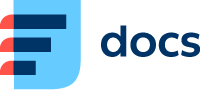Field | Description |
|---|
Advanced settings |
Allow description | Turn on to activate the description field as part of the activity created using this queue. Agents can enter a description of the activity. |
Queue active | By disabling the queue, you can quickly pause it.
Call queues will stop dialling new calls. Already dialled calls will not be interrupted.
Email queues will stop receiving emails. Outgoing emails will not be affected. |
Working hours | Select your working hours from your Time groups. Go to Manage → Settings → Time groups to set up your Time groups. |
Form load time | For Preview (manual) campaigns, this setting specifies the maximum time for the agent to load and read the form. The Lazy pause will be set automatically when this time runs out.
For Progressive campaigns, it specifies the time for the agent to read and study the form before the system dials the call automatically. |
Form save time | Select the time agents have to fill out and save the activity form after the interaction with the customer ends. The "Lazy" pause will automatically be set after this time runs out. |
Outbound number | Enter the numbers that are presented to the called party for calls from this queue. If you want to use multiple numbers, separate them with a comma. The numbers are then selected randomly for each call. Leave empty to use default numbers.
Hierarchy of Outbound number settings (lowest to highest): SIP Trunk → User → Queue → Caller IDs. |
Multiple statuses | Allow or disallow users to set multiple statuses for activities using this queue. |
Idle activity notification | Select the time when the toast notification for a long-standing activity will be displayed. |
Monitoring |
Show monitoring notification to agent | An icon is placed in the call activity showing that call monitoring is active for the specific agent. |
Play monitoring audio notification in call | A recording played in the call which notifies the agent about monitoring start and stop. Select your recordings in the fields below. |
Recording at monitoring start | Select a recording that will be played when call monitoring is started. |
Recording at monitoring stop | Select a recording that will be played when call monitoring is ended. |
Recordings |
When to record calls | Select if and when calls using this queue should be recorded. Note that these settings can be defined on user and queue level and if they are set differently, the earlier recording option prevails.
Do not record: Calls are not recorded. Note that if this setting is used in the user or queue and the other (user or queue) is set to record calls, the call will be recorded anyway.
Record from call start: Call recording starts from the moment the call first reaches the user or queue (depending on where you are setting up from), which usually includes the ring tone and early media sounds.
Record after call is bridged: Call recording starts when the call parties are connected. This usually eliminates useless time in recordings such as ringing and early media.
Record after call is bridged including call transfer: Call recording will continue even if the call is transferred to another agent or an external number. |
Who to record | Select if you want the the recording to contain: Note that these settings can be defined on user and queue. If the parameters are defined differently for the user and the queue, the queue settings will be used |
Allow call recording interruption | Select if the user or users calling via this queue can pause and resume call recording. Note that if this setting is different in the user or the queue, if one of these is set to "Yes", then recording can be interrupted. |
Recording retention | Select how many days to keep recordings of calls made using this queue. The value can't be more than the Maximum recording retention value which is set globally for the entire contact centre.
Leave empty or set to 0 to use the Maximum queue recording retention value. |
Notification when recording is started | Select notification sound when recording is started. |
Notification when recording is stopped | Select notification sound when recording is stopped. |
Forms |
Record order | Select the type of sorting logic used to choose the next record. |
Record selection mode | Select the type of sorting logic used to choose the next record.
By database priority – records from the database with the highest priority will be loaded first. Once all its records are processed, the database with the next highest priority will be used. Databases with the same priority will be treated as a single database.
Mix records from multiple databases – records will be loaded from all databases using the ratio you set up.
Records that are not in a database have a Priority of 5 and a Mixing ratio of 5.
You can set up both Priority and Mixing ratio in Manage → Record types → Databases. |
Contact timeout | Rescheduled call distribution. When agents are busy, calls will be rescheduled for later. Do you want them to go to the same agent? This can be useful for your service quality. Set the time after which calls will be redistributed to other agents. |
Recording retention | Select how many days to keep recordings of calls made using this queue. The value can't be more than the Maximum recording retention value which is set globally for the entire contact centre.
Leave empty or set to 0 to use the Maximum queue recording retention value. |
Dialler settings |
Max. ring time | Select how long the dialer should wait for the customer to answer the call. If the Max. ring time passes, the call will be dropped and the status you have selected in "Dialer hangup status" will be set to the record. |
Max. repeat attempts | Select after how many unsuccessful repeat attempts the dialer should stop trying to call the record. Set up the time between the first unsuccessful attempt and the subsequent attempts under “Attempt delay”. If you set Max. attempts to 2 and Attempt delay to 15 mins and 18 hours, the record is dialed once. If it is not answered, it will be dialled again in 15 mins after the first attempt and the last time 18 hours after the second attempt. The dialer will stop trying to call the record after that. |
Attempt delay | Select the amount of time between individual attempts. You can set up as many delays as the value in Max. repeat attempts. |
Pause after answered call | Select the length of the pause after an answered call. The next form (campaign record) will be loaded after this time. |
Pause after unanswered call | Select the length of the pause after an unanswered call. The next form (campaign record) will be loaded after this time. |
Busy status | Select the status that should be assigned to the record if the called party is busy when the the dialer attempts to reach them. |
Dialler hangup status | Select the status that should be assigned to the record if the called party can't be reached within the Max. ring time and the call is dropped. |
Unavailable status | Select the status that should be assigned to the record if the called party in unreachable. |
Skip campaign records | Allow agents to skip the record that is loaded for them before it is dialled? Select which skip types agents can use below. |
Switch agents skip | When the agent clicks the Switch agent button, the record will be immediately distributed to another agent as part of the same attempt. You can select a status that will be assigned to the record in this case. |
Next attempt skip | When the agent clicks the Next attempt button, the record will be called again in the next attempt. You can select a status that will be assigned to the record in this case. |
Do not call again skip | When the agent clicks the Don’t call again button, the record will be set to Done regardless of the number of pending attempts. You can select a status that will be assigned to the record in this case. |
Next targets |
Target if answered | Select where the call will be routed after an answered call is ended by the agent. |
Macro links (Extended) |
Links (Extended) | Set up an external URL, e.g. a customer card, that can be opened when using this queue.
Name: enter the button label that appears when multiple addresses are set up.
URL: enter an external URL address. You can use wildcards that will automatically be replaced with current values (all activity properties are available, e.g. {{user.title}} is the title of the user assigned to the activity).
Open: enable to automatically open the external URL when an agent accepts an activity using this queue.
Unique: when an agent has multiple activities in this queue open at the same time, enable to open each external URL in a separate new window. Disable to open in the same window.
Popup: enable to open the external URL in a popup window instead of a new tab. Set up the width and height of the popup window. |
Macro transport (Extended) |
Transports (Extended) | Set up predefined activity transfers and invites for agents using this queue.
Title: enter the name that will be displayed in the transfer/invite dropdown menu.
Destination: enter the phone number or queue or user number that you want to transfer to/invite.
Transfer and Invite: turn on the option you want to use or both. |
Tickets |
Category | Select a category that will automatically be assigned to tickets created in activities using this queue. |
Speech to text |
Speech-to-Text | Turn on to transcribe calls made in this queue using speech-to-text. You will be billed per minute of transcribed audio. In the next two fields, select the languages that you expect will be used during calls and any transcription conditions. Please get in touch with us to activate this feature. |
Audio input language | Select the languages that you expect to be used in this queue. The Speech-to-Text converter will select the from this list. |
Transcriptions conditions | If you don’t want to transcribe every call in this queue, you can set up conditions that must be met for it to be transcribed. |
AI Topics |
Use AI Topics | Turn on to use AI to analyse activities in this queue. Every analysed activity uses 100 AI coins. In call queues, AI Topics can only be used in combination with Speech-to-Text. Set up your AI Topics in the field below. |
AI Topics setup | Set up instructions for the AI analysis of activities in this queue. |
AI Topics Language | AI Topics Language |