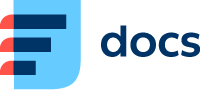WhatsApp Queue
Go to Manage → Queues to set up your WhatsApp queue.
Create a New WhatsApp Queue/Edit a WhatsApp Queue
Go to Manage → Queues.
To create a new queue from scratch, click Add new and select WhatsApp.
To use an existing queue as a template for your new one, click Clone in the Actions column.
To edit an existing queue, click its title.
The queue details will open.
WhatsApp Queue Details
Fill out the Unique queue number, Title and Description (optional), then set up your queue.
Queue Number Auto-Suggestion
Daktela will automatically suggest the next available number based on previous numbers of the same queue type (including deleted ones).
Queue Fields Details
Open more settings using the Extended button in the top right corner.
Field | Description |
|---|---|
Advanced settings | |
Allow description | Turn on to activate the description field as part of the activity created using this queue. Agents can enter a description of the activity. |
Max. waiting time | Select the maximum time the caller can remain in the queue before chat termination. |
Agent ring time | Select how long the agent has to answer the activity. Activities will be routed to the next agent after this time passes. |
Sleep time | Select the length of the delay between the activity ringing ending at an agent (Agent ring time running out) and beginning to ring at another agent. |
Priority | Set the queue's priority for distribution of activities to agents: 0 – highest, 10 – lowest. When agents are logged in to several queues, activities from queues with a higher priority will be distributed to them first. |
Search agent by CRM | Turn on if you want the caller to be connected to the user of the CRM contact. This setting can't be used simultaneously with the "Call last agent" option. |
Call last agent | Turn on if you want the caller to be connected to the same agent as during their last call. Don't forget to set up Last agent hours. |
Last agent hours | How many hours into the past should the system look when searching for the last agent? This parameter will only be used if Call last agent is set to Yes. |
Automatic Pause | Select if an agent that rejects or doesn't answer an activity should automatically be put on the Lazy pause. |
Wrapup time | Select the amount of time that needs to pass before a new activity can be routed to an agent that has just finished an activity (the length of the Wrap pause). |
Distribution strategy | See more information below. |
Multiple statuses | Allow or disallow users to set multiple statuses for activities using this queue. |
Postpone timeout | Set the time in minutes after which postponed activities will be closed. |
Notification email | Enter an email address where to send missed activity notifications. For emails to be sent, the chat must be routed to Terminate with this queue selected and with Disconnection cause either Not available or Outside working hours. |
Missed activities | Turn on to activate missed activity notifications which you can use to contact customers back. Set up the queues you want to use for this purpose in "Missed activity settings" below. |
New message notification | Turn on to activate notifications for activity with new messages. |
Idle activity notification | Select the time when the toast notification for a long-standing activity will be displayed. |
Connector settings | |
Connector | Select a routing to use with this queue. Go to Manage → Routings to set up your routings. |
Macro links (Extended) | |
Links (Extended) | Set up an external URL, e.g. a customer card, that can be opened when using this queue. |
Macro transport (Extended) | |
Transports (Extended) | Set up predefined activity transfers and invites for agents using this queue. |
Tickets | |
Category | Select a category that will automatically be assigned to tickets created in activities using this queue. |
Distribution Strategy
The distribution strategy you select determines how activities that use the queue will be allocated to your agents.
Each strategy takes into account agents' priority (also know as penalty) in the queue depending on the rights they use (0 – highest priority, 10 – lowest priority). You can set up the priorities in each queue by clicking Change in the Agents column.
Examples below illustrate how each distribution strategy distributes activities to agents. We will work with 6 agents and their priorities in the queue:
Rachel and Paul – priority 0 – the most competent to deal with activities in the queue
Tom and Sophie – priority 5 – can help out if Rachel and Paul are busy
Julia and Terry – priority 9 – should only answer activities in the queue if there is no other option
Everyone
This strategy first distributes the activity to all the users with the highest priority at once. If they are available, it will ring there until Wait time runs out or all agents reject the activity.
If there are no agents with the highest priority available or if no one in the group answers the activity, it will be distributed to all users of the next priority group.
If there are no agents available or if the activity is rejected or not answered before Wait time runs out, it will distributed to all agents
with higher priority if they become available while it is ringing.
with lower priority.
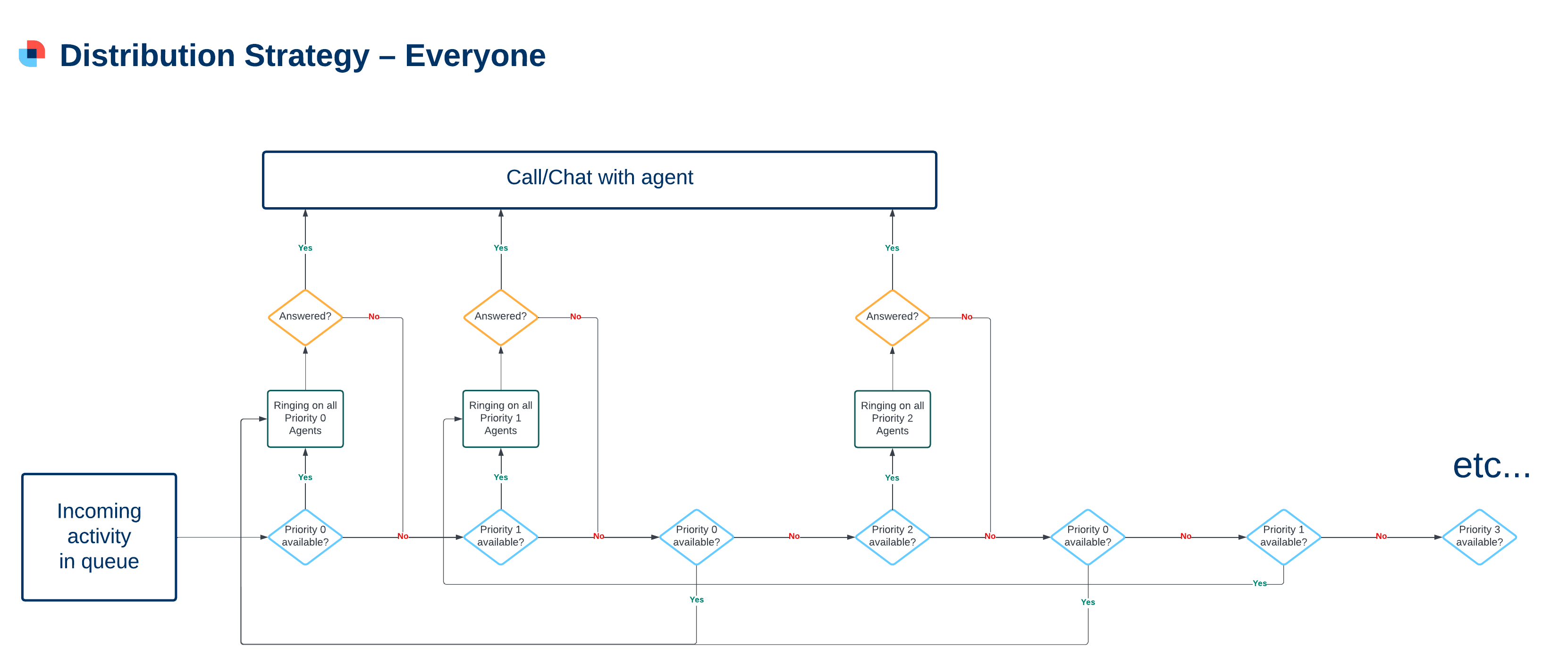
Example 1:
All agents are available.
An activity comes in via the queue and starts ringing for Rachel and Paul. Neither of them answer and Wait time runs out.
The activity starts ringing for Tom and Sophie as they have the next priority. They both reject the activity.
The activity goes back to Rachel and Paul as they are available and have the highest priority.
Example 2:
Everyone but Julia is chatting to customers.
An activity comes in via the queue and starts ringing for Julia. As it's ringing, Tom's and Sophie's activities end. Julia doesn't answer and Wait time runs out.
The activity starts ringing for Tom and Sophie. Meanwhile, Rachel's activity ends. Tom rejects the activity, Sophie doesn't answer and Wait time runs out.
The activity starts ringing for Rachel as she has the highest priority.
Everyone in Priority Order
This strategy first distributes the activity to all the users with the highest priority at once. If they are available, it will ring there until Wait time runs out or all agents reject the activity.
If there are no agents with the highest priority available or if no one in the group answers the activity, it will be distributed to all users of the next priority group.
If there are no agents with the next priority available or if no one in the group answers the activity, it will be distributed to all users of the next priority group in line, regardless of any agents that have become available in higher priorities.
If the activity is not answered even in the group with the lowest priority, distribution will start again from step 1.
.png?inst-v=a975a9d0-c32e-45a1-ac3f-8c00b5f398ee)
Example 1:
All agents are available.
An activity comes in via the queue and starts ringing for Rachel and Paul. Neither of them answer and Wait time runs out.
The activity starts ringing for Tom and Sophie as they have the next priority. They reject the activity.
The activity starts ringing for Julia and Terry as they have the next priority. They reject the activity.
The activity goes back to Rachel and Paul – the distribution starts again from the beginning.
Example 2:
Everyone but Julia is chatting to customers.
An activity comes in via the queue and starts ringing for Julia. As it's ringing, Tom's and Sophie's activities end. Julia doesn't answer and Wait time runs out.
Because Julia is in the lowest priority, the activity goes back to the beginning, but Rachel and Paul are busy, so it starts ringing for Tom and Sophie. They don't answer and Wait time runs out.
The activity goes back to Julia as she is the only agent available in the next priority group.
Least Recent
Least recent call distribution: the time of the last call is calculated based on activities in the last 2 hours.
By default, the Least recent distribution strategy takes into account All activity types except Custom.
If you want it to only take into account Only same activity type as this queue or All activity types, go to Global Settings, and change the Least recent – check by activity types field.
This strategy first distributes the activity to an available agent with the highest priority.
If there are several agents that have the highest available priority, the one with the longest time since closing their last activity will be selected. If that is the same as well, the agent that has been logged in to the queue longest will be selected.
If there are no agents available or if the activity is rejected or not answered before Wait time runs out, it will go to another agent
with higher priority if they become available while the activity is ringing.
with the same priority.
with lower priority if there are no agents with the same or higher priority available.
If an agent is the last available one with the highest priority and they reject or don't answer an activity, it will be distributed to them again straight away (unless Automatic pause is turned on).
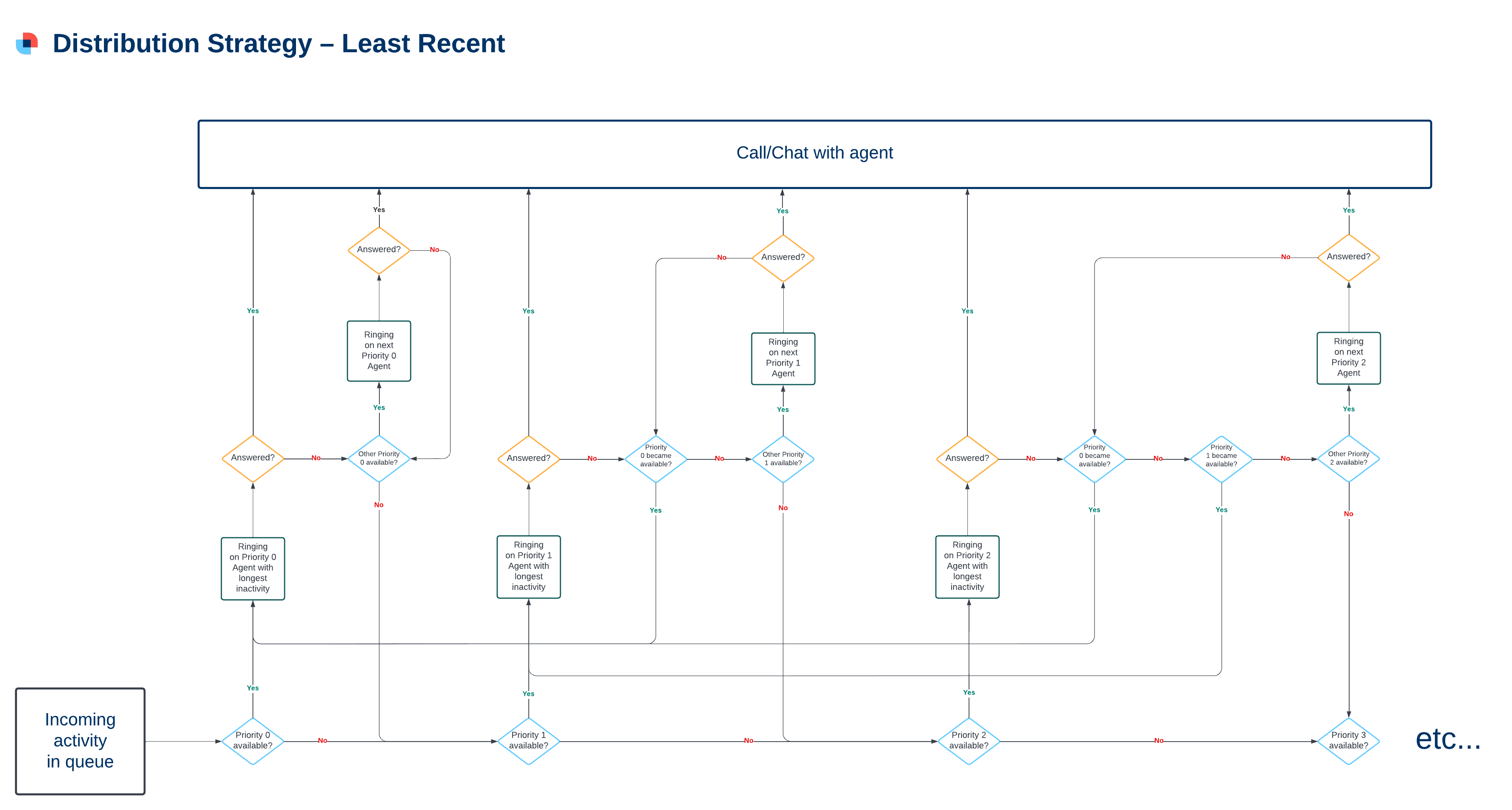
Example 1:
All agents are available.
An activity comes in via the queue and starts ringing for Rachel. She doesn't answer and Wait time runs out.
The activity goes to Paul. He doesn't answer and Wait time runs out.
The activity goes back to Rachel. She doesn't answer and Wait time runs out.
The activity goes back to Paul.
Unless both Paul and Rachel Go Unready or start a pause, the activity will never go to a lower priority.
Example 2:
Everyone but Julia is chatting to customers. Automatic pause is turned on in the queue, meaning that if an agent doesn't answer an activity, they will be put on an unpaid pause.
An activity comes in via the queue and starts ringing for Julia. As it's ringing, Tom's, Sophie's and Rachel's activities end (in that order). Julia doesn't answer and Wait time runs out – she is put on an unpaid pause.
The activity goes to Rachel because she has the highest priority. She doesn't answer and Wait time runs out – she is put on an unpaid pause.
Paul is still busy, so the activity proceeds to the next priority.
The activity goes to Tom as he has been inactive longer than Sophie.
Random in Priority Order
This strategy first distributes the activity to a random available agent with the highest priority to whom the activity has not yet been distributed.
If the activity is rejected or not answered before Wait time runs out, it will go to another agent to whom the activity has not yet been distributed
with the same priority.
with lower priority if there are no agents with the same priority available.
Once the activity has been distributed to all agents in all priority groups and no one has answered, the process begins again from step 1.
.png?inst-v=a975a9d0-c32e-45a1-ac3f-8c00b5f398ee)
Example 1:
All agents are available.
An activity comes in via the queue and starts ringing for Rachel. She doesn't answer and Wait time runs out.
The activity goes to Paul. He doesn't answer and Wait time runs out.
The activity goes to the next priority group, to a random agent –Tom. He doesn't answer and Wait time runs out.
The activity goes to Sophie. She rejects it.
The activity goes to the next priority group, to a random agent – Julia. She doesn't answer and Wait time runs out.
The activity goes to Terry. He rejects it.
The process starts again from step 1.
Example 2:
Everyone but Julia is chatting to customers.
An activity comes in via the queue and starts ringing for Julia. As it's ringing, Tom's, Sophie's and Rachel's activities end. Julia doesn't answer and Wait time runs out.
Julia was the only available agent in the lowest priority – the activity will go to Rachel (Paul is still busy). She doesn't answer and Wait time runs out.
The activity goes to the next priority – first to Tom, then Sophie. They both don't answer.
The activity goes back to Julia.
Save your queue.
Make sure to set up Connector – pair it with the routing you are using.
After you are done creating your WhatsApp queue, don't forget to make it the destination of one of your WhatsApp Routings.
Don't forget to set up:
which Agents can use the queue.
the queue's relations.
the queue's widget scheme.
See Queues for instructions.
Notes
Least recent activity distribution: the time of the last activity is calculated based on activities in the last 2 hours.