Records
Go to Records to work with your scheduled calls for manual, progressive and predictive campaigns and click-to-call. You can group your records into databases which can be activated or deactivated, allowing your to decide which groups will be called at any given time.
Create a New Record/Edit Record
To create a new record from scratch, click Add new.
To use an existing record as a template for your new one, click Clone in the Actions column.
To edit an existing record, click Detail in the Detail column.
The record details will open.
If you are batch importing your records, see Bulk Operations or you can export contacts to the records from CRM module.
Record Details
Each campaign record has the same four fields at the top:
Setting | Description |
|---|---|
Database | Select the database the record should be part of. Go to Record Types to set up your databases. |
User | Select a user to whom the record should be assigned. Leave blank if you want the record to be distributed to any available agent. |
Statuses | Select a status. Only available if the record already contains an activity. |
CRM contact | You can add an existing contact to the record or click the plus button to create a new contact. |
Action | Select the state the record is in: Not assigned: no state selected – the record is available for agents to take. Done: the record has been called and its objective achieved or the maximum number of attempts has been made – see How do different campaigns work? below. Rescheduled: the record has been called but a) the customer did not answer so the system or agent rescheduled it for later, or b) the customer answered but asked to be called back so the agent rescheduled it for later. Call immediately: the record should be called as soon as an agent is available – works like a record rescheduled for right now. |
Below these, you will find the record form that you have set up for the Record type. Fill it out and click Save.
If you have a record that doesn't have a phone number in its Phone field, when it is loaded, there will be no number to dial so the dialler will automatically set its Action to Done.
The bottom of the record detail displays a list of activities that are part of the record.
How Do Different Campaigns Work?
An overview of the processes and settings behind each campaign type.
Preview Campaign (Manual)
An agent can load records with action Call immediately, Not assigned and Rescheduled (if the time the record was rescheduled for is now or earlier) from the Dashboard.
An activity with the call will open. The agent can read through the information contained in the record and dial the call.
The agent fills out the record form, selects a status, selects the time of the next call (if necessary) and saves the record. They have the amount of time set up in Form save time in the queue settings to save the record.
If any fields in the record type's form are mandatory and a status with Validation turned on is selected, the agent will not be able to save the activity unless they fill out the mandatory fields.
When the call ends (regardless of whether the customer answered), if another call is required, the agent must enter its date and time in Next call. If Change user is turned on in the queue settings, the agent can pass the record on to another one. If no date and time is entered, the record's action will be set to Done after it is saved and it will not be called again.
If any fields in the record type's form are mandatory and a status with Validation turned on is selected, the agent will not be able to save the activity unless they fill out the mandatory fields.
We recommend making Next call mandatory when certain statuses are selected. E.g. when an agent selects the status Call again, they will not be able to save the activity unless they fill out Next call.
Progressive Campaign
For each agent logged in to a progressive queue, records are loaded for in the following order:
records with a user assigned to them with Action = Ready (the record has already been loaded to the user) or Rescheduled for now or earlier by the dialler or an agent.
records without a user that are Rescheduled by dialer for now or earlier.
If a progressive queue record is Rescheduled by dialer, the record is assigned to a user. All subsequent attempts will be to this user, regardless of the Contact timeout settings of the queue. If you want to distribute the record to any available agent, remove the user in the record detail.
records without a user that are Rescheduled by an agent for now or earlier.
Contact timeout in the queue settings is taken into account – a record rescheduled by an agent will only be distributed to the given agent until the time selected in Contact timeout runs out. After it does, the record is treated as having no user. E.g. if you have a rescheduled call for 3 PM and Contact timeout set to 15 minutes, if the record cannot be distributed to its user by 3:15 PM, it will be distributed to any available user in the queue.
records without a user with Action = Not assigned with the next call now or earlier (taking into account Contact timeout in the queue settings – until the time set up there has run out, the call will only be distributed to the same agent as before).
When a record that matches the above is found, an activity with the call will open in the agent's GUI and the call will be automatically dialled after the amount of time set up in Form load time in the queue settings.
If the call is answered, the agent fills out the record form, selects a status, selects the time of the next call (if necessary) and saves the record. They have the amount of time set up in Form save time in the queue settings to save the record.
If any fields in the record type's form are mandatory and a status with Validation turned on is selected, the agent will not be able to save the activity unless they fill out the mandatory fields.
If the call is not answered, the following will happen:
if the call rang, the customer did not answer and there is a Dialler hangup status selected in the queue settings, it will be set for the record.
if the line was busy and there is a Busy status selected in the queue settings, it will be set for the record.
the activity will close.
the record will be updated:
if Max. repeat attempts set up in the queue settings has been reached, the record action will be set to Done.
if there are any attempts left, the action will be set to Rescheduled by dialer and Next call will be set according to the times set up in Attempt delay in the queue settings.
Attempts
- The very first call is not counted as a repeat attempt.
- If a record has multiple phone numbers, an attempt is completed when all the numbers have been called and not answered.
- If you change a record's record type, only attempts made in dialler queues – progressive and predictive – are counted towards the total set up in Max. repeat attempts in the queue settings.
- If a user manually changes the record's action after some repeat attempts have already been made, the attempt counter will be reset to 0.
When an answered call is rescheduled by the agent as in 3. above, any subsequent calls will not be counted as Attempts. This means that if a subsequent call is not connected, none of the automatic actions in 4. will be made and the agent will need to fill out the form manually. If they don't enter a date and time in Next call before the activity is closed, the record action will be set to Done and the record will not be called again.
The next record is loaded after the Pause after answered call or Pause after unanswered call from the queue settings runs out and another record is found according to Step 1 above.
Predictive Campaign (Dialler)
The dialler checks available agents and the state of any calls already dialled.
If there is an answered call not assigned to an agent in the queue, no more calls are dialled until the call is assigned to an agent.
If there are any records with a user, they will be loaded first. If there is a rescheduled record with a user, no other record will be selected regardless of the number of Calls per agent set up in the queue settings.
Records with a user are loaded in the agent's GUI before the customer answers, resembling a progressive queue.
After loading the records with users above, the dialler calculates how many more calls it can dial in the queue.
Records are loaded in the following order:
records Rescheduled by the system.
records Rescheduled by an agent.
A record rescheduled by a user will only be distributed to the given user until the time selected in Contact timeout in the queue settings runs out. After it does, the record is treated as having no user. E.g. if you have a rescheduled call for 3 PM and Contact timeout set to 15 minutes, if the record cannot be distributed to its user by 3:15 PM, it will be distributed to any available user in the queue.
records with Action = Not assigned.
If the call is answered, it will be distributed to an available agent. The agent fills out the record form, selects a status, selects the time of the next call (if necessary) and saves the record. They have the amount of time set up in Form save time in the queue settings to save the record.
If any fields in the record type's form are mandatory and a status with Validation turned on is selected, the agent will not be able to save the activity unless they fill out the mandatory fields.
If the call is not answered, the following will happen:
if the call rang, the customer did not answer and there is a Dialler hangup status selected in the queue settings, it will be set for the record.
if the line was busy and there is a Busy status selected in the queue settings, it will be set for the record.
if the customer answered, hung up before being connected with an agent and there is a Customer hangup status selected in the queue settings, it will be set for the record. The call will be counted as an attempt.
the record will be updated:
if Max. repeat attempts set up in the queue settings has been reached, the record action will be set to Done.
if there are any attempts left, the action will be set to Rescheduled by dialer and Next call will be set according to the times set up in Attempt delay in the queue settings.
Attempts
- The very first call is not counted as a repeat attempt.
- If a record has multiple phone numbers, an attempt is completed when all the numbers have been called and not answered.
- If you change a record's record type, only attempts made in dialler queues – progressive and predictive – are counted towards the total set up in Max. repeat attempts in the queue settings.
- If a user manually changes the record's action after some repeat attempts have already been made, the attempt counter will be reset to 0.
When an answered call is rescheduled by the agent as in 6. above, any subsequent calls will not be counted as Attempts. This means that if Next call is not filled out before the activity is closed, the record action will be set to Done and the record will not be called again.
Records, Record Types, Forms, Databases, Queues – How Are They Linked?
This example demonstrates the process of setting up and calling a Progressive Campaign.
The setup of all campaign types is the same until the record reaches the Campaign queue.
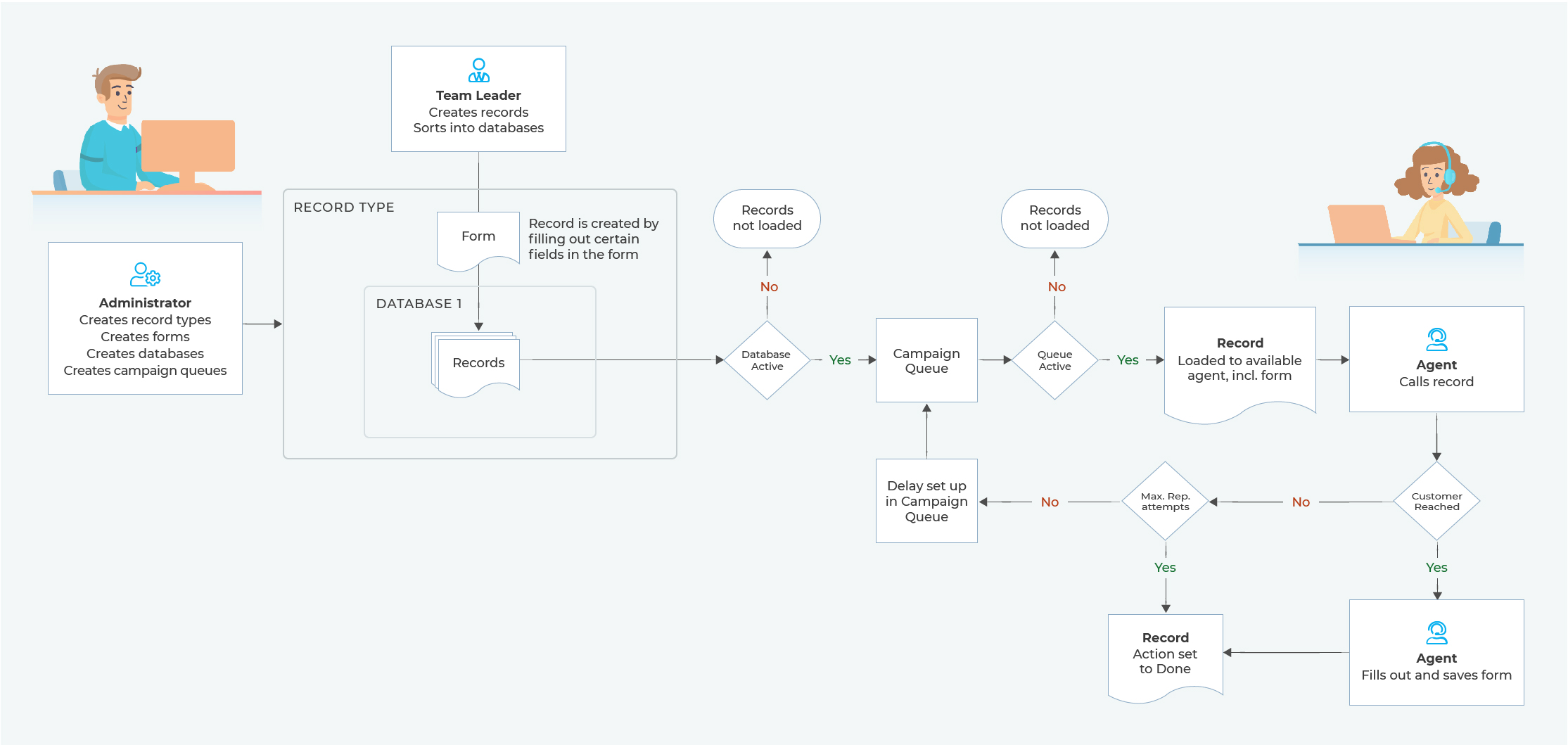
Administrator
The Administrator sets up the whole campaign "infrastructure" in Daktela by creating the following:
A Record type. A record type contains one more forms (also know as call scripts) that contain fields for entering information. It can contain databases used to segment records in the record type.
A campaign queue. The queue is paired with the record type and is used to call records contained in it.
Team Leader
The Team Leader uses the infrastructure set up by the Administrator to get the campaign ready for being called. The Team Leader takes the following steps:
Creates records with the record type. They fill out a phone number in the corresponding form field. Depending on the objective of the campaign, they may also fill out other fields. This is usually done using a bulk import.
Activates and deactivates record type databases and campaign queues to manage when each set of records is called.
After the records are called, they evaluate the campaign.
Agent
The Agent calls the records that the Team Leader has set up for them. The Agent takes the following steps:
Logs in to a campaign queue and dials a call to a customer.
If the customer is reached, the Agent fills out the form (that the Administrator set up in the record type) and saves the record. The Record's action is set to Done and it will not be called again.
If the customer is not reached, the record is rescheduled for later or, if Max. repeat attempts has been reached, its action is set to Done and it will not be called again – see How do different campaigns work? for an in-depth description.
The roles above are a typical example. Each contact centre may have its roles and responsibilities set up differently but the underlying process stays the same.
