We can help you get set up or find a solution to a technical difficulty remotely using different desktop sharing and control software:
TeamViewer
TeamViewer
Download TeamViewer 11 from our web (we support version 11).
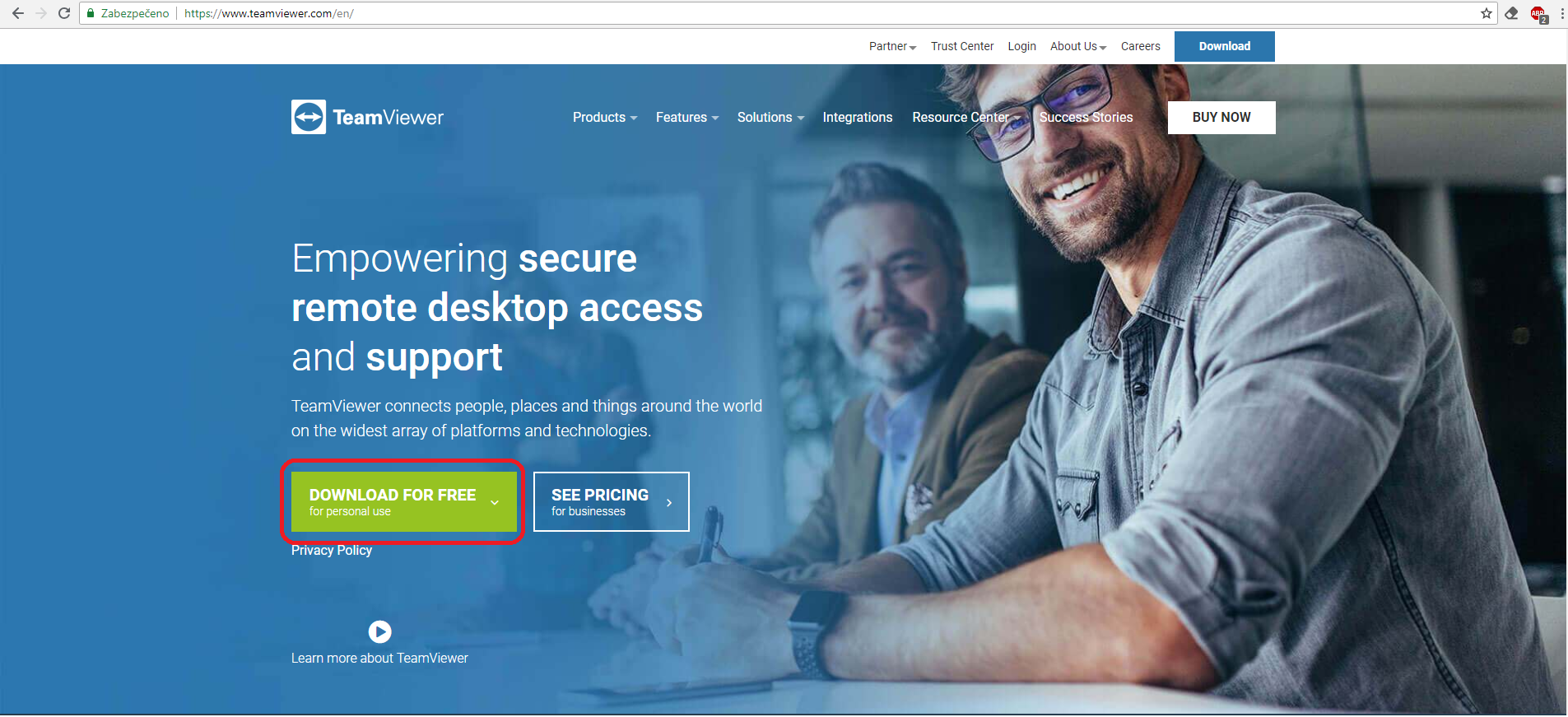
Run the downloaded file.
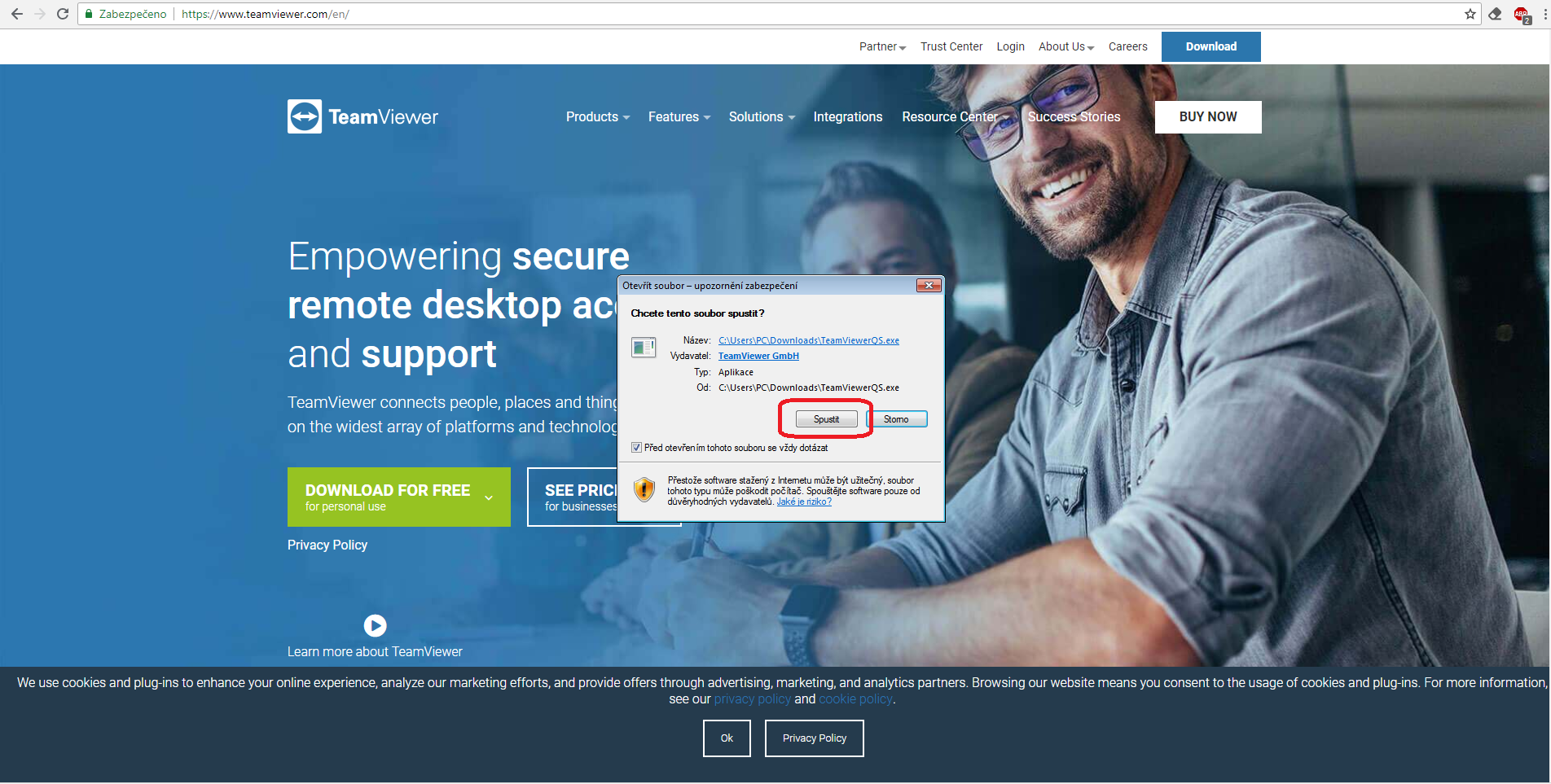
Select whether you want to install or just run and then select type of use (if you don't have a license, choose non-commercial use).
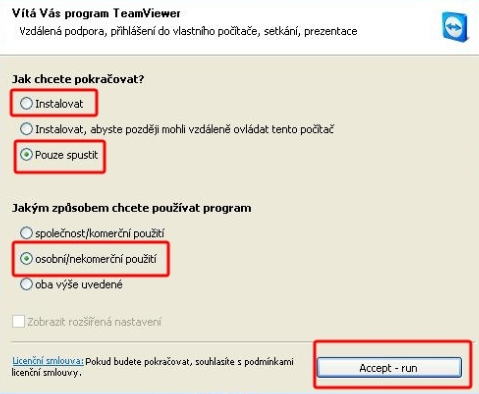

AnyDesk
AnyDesk
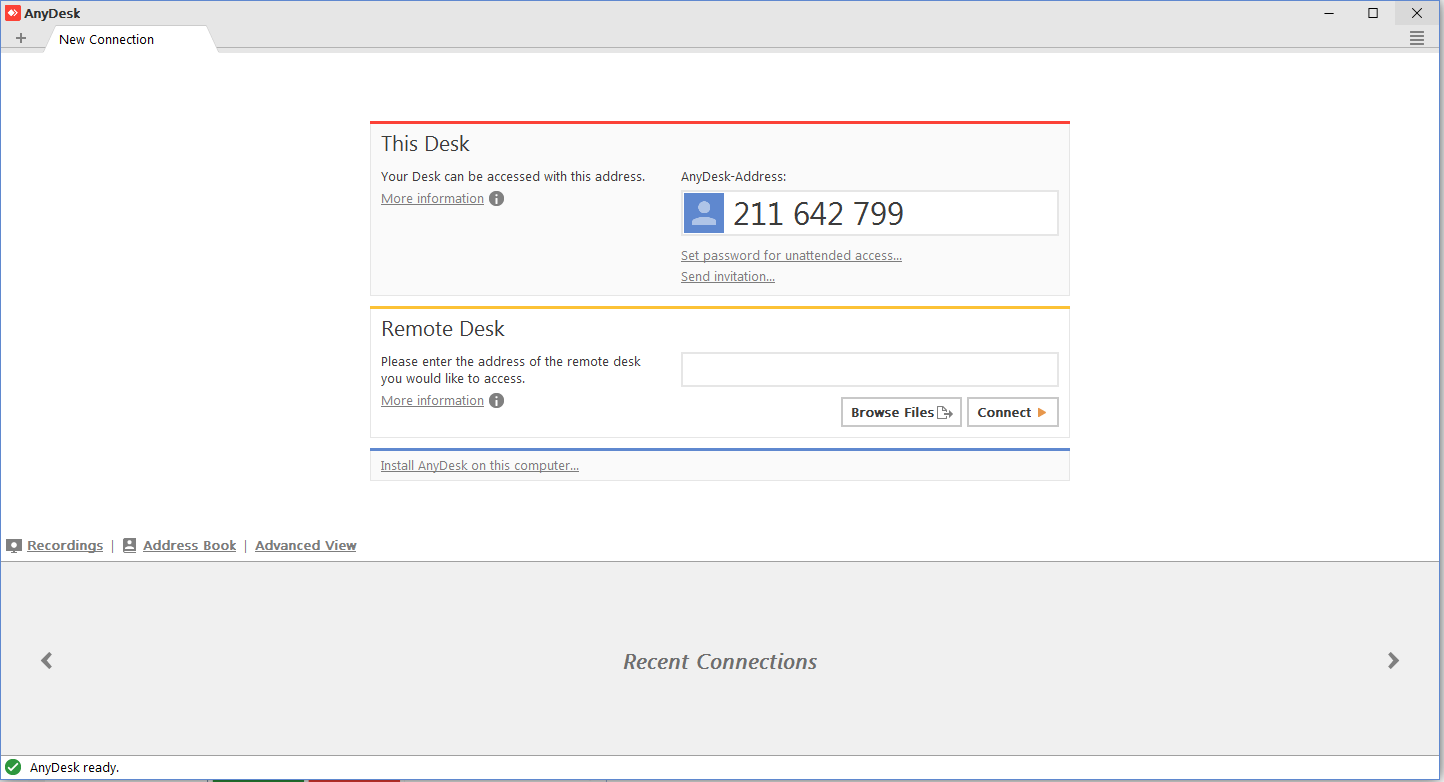
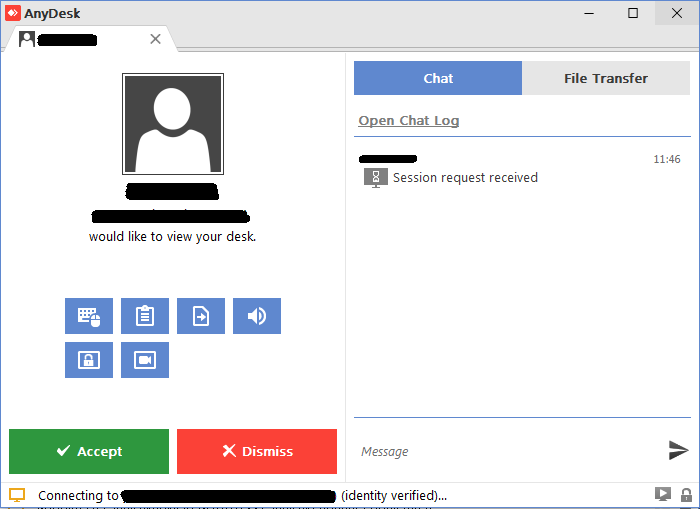
Google Desktop Sharing
Google Desktop Sharing
You need to have Google Chrome browser installed.
You need to have an active Google account (on-demand access will be provided by technical support).
Add the Chrome Remote Desktop app from the Chrome web store to your browser.

Add new application

After you add the app, a new tab with your available applications will open (if it doesn't, enter chrome://apps/ into the address bar).

Authorise access to your computer.


