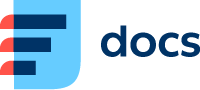Interaction Details
Click the Eye button in the Actions colum to open the interaction details.
If you need to send a link of the interaction details to someone, you can use this format – http://yourcompany.daktela.com/listing/activities/?activityDetail= followed by your interaction's Unique name. You can find the Unique name in the interaction details in the Activity tab.
When someone opens the link, the interaction details will open straight away.
The top of the detail contains a list of activities that are part of the interaction. You can:
open the contact or account in the CRM module, pair with an existing contact or add a new one.
open the associated ticket or merge the activity with a ticket.
open or add new QA review.
There are two tabs below the activity list:
SMS
The SMS tab contains info about the interaction. See Column name overview for a description of individual items.
The Chat transcript is underneath.
You can see the process the interaction went through in your contact centre at the bottom in Process of SMS.
Activity
The Activity tab contains info about the activity selected in the List of activities. If there is more than one activity in the interaction, select the activity you want to see by clicking its title.
Anonymise Interaction
Click the Anonymise button at the bottom of the interaction details to delete all CRM contact related data, recordings, attachments, chat messages, email body etc.