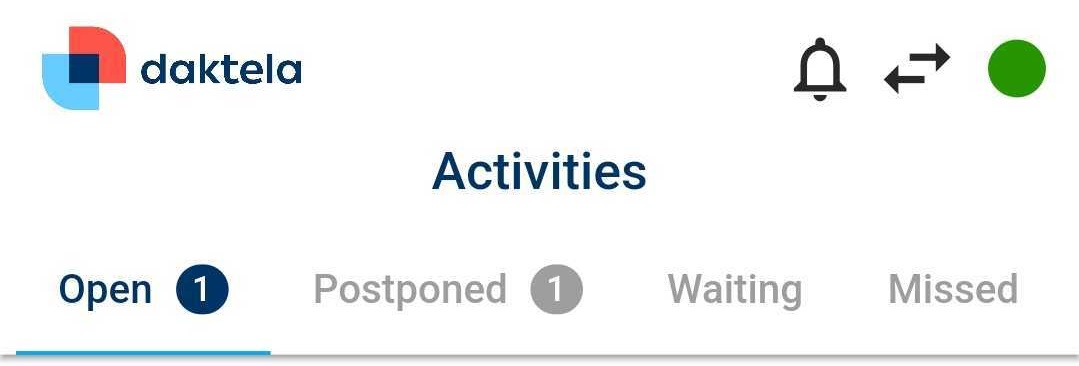Manage Your Activities
You can manage your Opened, Waiting, Postponed and Missed activities in the app. Tap the Activities icon at the bottom of the screen.
Opened, Waiting, Postponed and Missed activities each have their own tab.
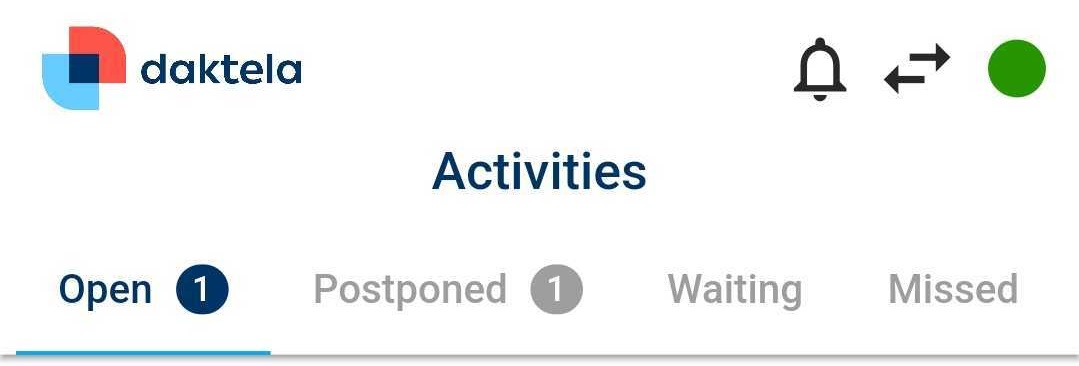
You can manage your Opened, Waiting, Postponed and Missed activities in the app. Tap the Activities icon at the bottom of the screen.
Opened, Waiting, Postponed and Missed activities each have their own tab.