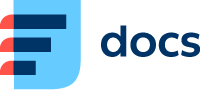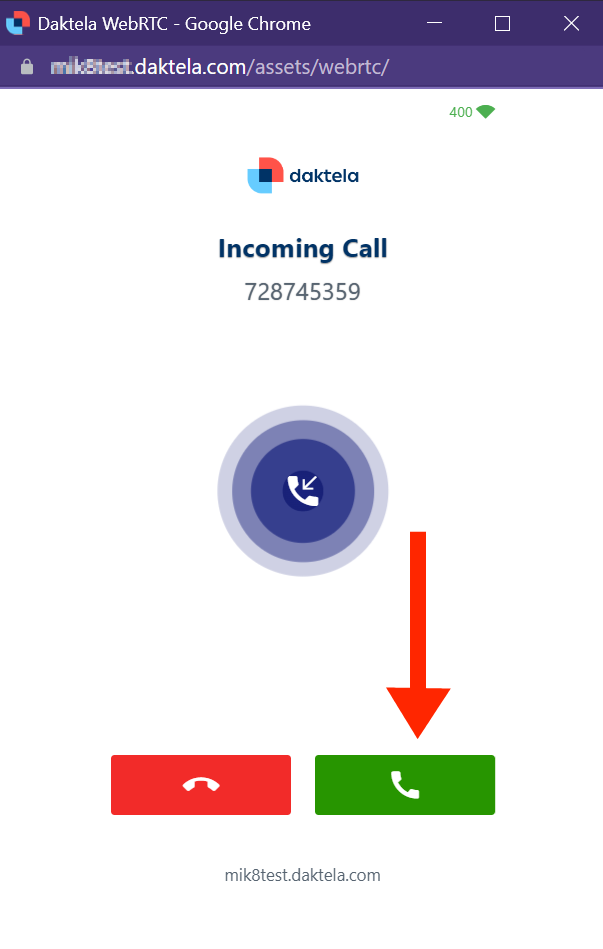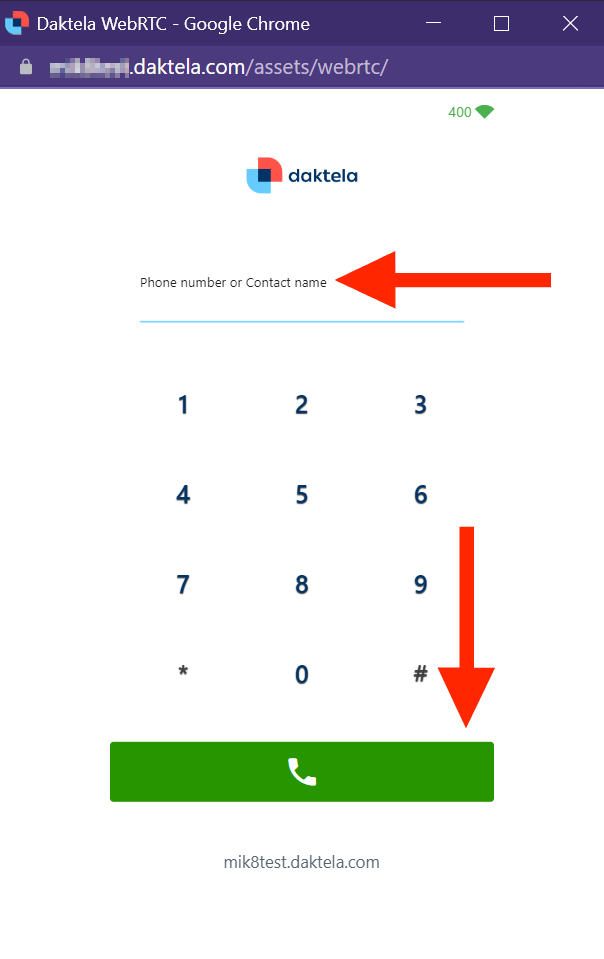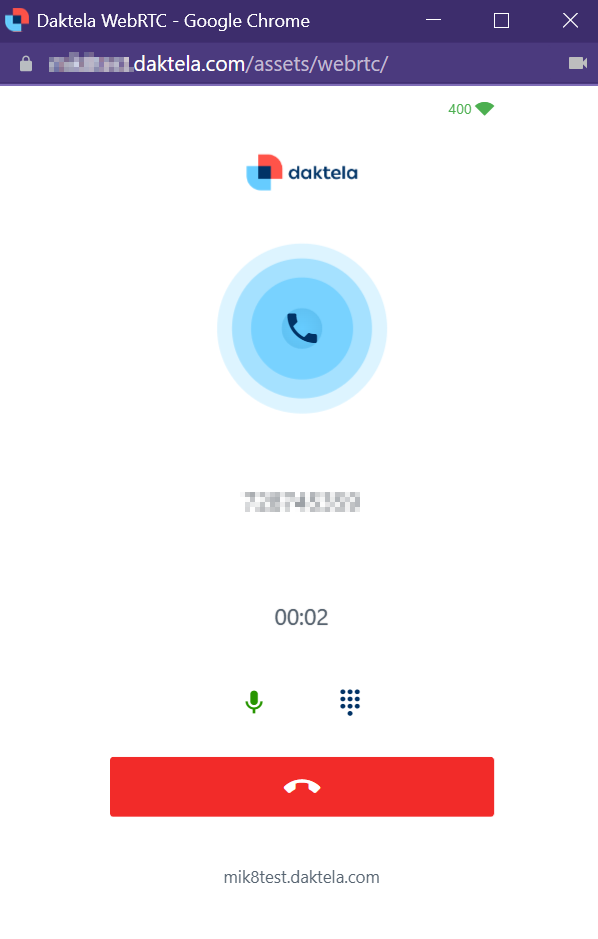Automatic answers
In order to use automatic answers, you have to enable them in WebRTC Settings.
Google Chrome and Microsoft Edge are the only browsers that support automatic answers by default.
To use automatic answers in Firefox, follow these steps:
Open your Firefox browser.
Type "about:config" in the address bar.
A warning page will appear, click the Accept the Risk and Continue button.
Search for "dom.disable_window_flip" and disable it.
Names of output in Firefox
In order for the user in firefox to be able to display the output names (in the settings), he must change the property media.setsinkid.enabled to true in the firefox settings (about:config)