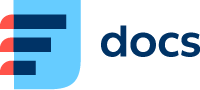Version 6.26
Features and Improvements
Daktela V6.26 introduces a host of innovative features and enhancements, all aimed at simplifying and enhancing the productivity of our valued customers. Let’s have a look at them one by one.
Facebook Comments Management
This long-awaited feature enables customers to manage comments on their Facebook page posts without having to leave Daktela. It provides the functionality users are used to from Meta Business Manager: wall post previews, list of “like” reactions to posts and comments, reading and writing comments and replies, “liking” comments, hiding or deleting unwanted comments, contacting commenters privately via Messenger or working with post “Inbox” and “Done” states. Standard Daktela functionality is built on top of these core features, meaning you can easily define which users work with individual Facebook pages and track how much time they have spent writing replies. Much like Daktela tickets, each post has an owner and any number of followers – all these users receive notifications about new post comments. If you need to follow up on an important comment, you can create a ticket from it and hand it over to another user or department.
Facebook comment management is part of the new Daktela Social Media module. We are planning to add Instagram comments to the list of supported social media soon.
Where can I find this?
Go to Manage → Routings → Facebook → Connector → to authorise your Facebook page.
Go to Manage → Queues to set up a Social Media queue and connect it to your connector.
Your Facebook comments will be displayed in the Social Media module.
New User Types
This release features the addition of new user types to differentiate between the roles users typically have.
Contact Centre Users are regular users that can work with all the different communication channels you use in your contact centre.
Cloud Phone Users only work with calls on a specific extension and don't use queues for call distribution. They can use the Cloud Phone interface, one of the Daktela apps or a SW or HW SIP phone.
Back-office Users work with tickets internally and can't communicate outside the contact centre environment.
Where can I find this?
You can set up your users in Manage → Users → List of users.
Daktela Cloud Phone
No more need for your non-contact centre users to rely on third-party software phones to make calls with Daktela. From now on, they can simply log into our new browser-based Cloud Phone app where they can make and receive calls, work with the CRM (with the possibility to share contacts between Contact Centre and Cloud Phone users), see their call history and set up forwarding rules. Cloud Phone users can also take advantage of our apps ecosystem, meaning they can use our Mobile App to work with calls on the go or install our Desktop App if they prefer to work in a separate application.
Where can I find this?
Go to Manage → Users → List of users to create a Cloud Phone user.
Once the Cloud Phone user logs into Daktela, the Cloud Phone interface will open automatically.
Active WhatsApp Messages
You can now easily initiate WhatsApp conversations directly from Daktela. To get started, all you need is a Meta-approved template, where you can set up variables such as names or order numbers. Daktela can then automatically populate them with data from your contact information, or you can enter them manually before you send out a new message.
Where can I find this?
Go to Manage → Settings → Templates → To Create a new WhatsApp outgoing template.
AI Email Template Suggestions
Use our AI to analyse your previous template usage and make it super easy for your agents to find and select the right template for every email. The Templates widget in an open email will move the three best-fit templates to the top of the template list and highlight them, making your email replies more streamlined and saving your agents valuable time.
Where can I find this?
Set up your AI Email Template Suggestions in Manage → Queues → Email queue.
Improved Activity Controls
The activity detail screen has received a new improved layout. No more looking for caller details or scrolling to find the activity controls. All the important components you need during an open activity are now always available – the contact and activity information at the top and the controls at the bottom – allowing your agents to confidently scroll through their call scripts. They will never lose access to these important details.
Licence Consolidation
To make our licensing model simpler and easier to understand, we have grouped some licence types into a single licence. All instant messaging licences will be merged into the new Social Media licence type that will also include Facebook comment management (and other social media that we integrate in the future). Click-to-call will not be sold separately and will now be included in the Webchat licence.
Improved Custom Columns
You can now fully customise columns in Contacts, Accounts, CRM Records, Tickets and Records. We know that each customer’s use case is different, so you can easily add different system and custom fields and reorder them to match your specific needs and differentiate them using colours.
Where can I find this?
All in one place – just go to Manage → Users → Rights and open the settings for each Right under List columns.
Queue and Extension Number Auto-Suggestions
When you create a new user or a queue, Daktela will now automatically suggest the next available extension or queue number based on your numbering system – no more need to remember the last one you used or for repeated trial and error attempts.
Delete QA Reviews
Users with the corresponding rights will now be able to delete QA Reviews, giving you the option to correct reviews if they were e.g. entered by mistake.
Where can I find this?
To allow users to delete QA reviews, go to Manage → Users → Accesses.
To delete a QA Review, go to Listing → QA review → Actions column.
New Descriptions
Widgets – If you use the same widget with a different setup several times in your Wallboards, Reports, Dashboarad or Queues, you can now add a description to quickly identify them when you view them.
Categories – You can now add descriptions to your ticket categories. When agents select ticket categories, their descriptions will be displayed on mouse hover, helping them select the correct category. The description will also be displayed in the tooltip next to the Category field in an open ticket.
IVR – You can add descriptions to your individual IVR selections, making it easier to work with your IVR later on without having to listen to the recording.
IVR Prefixes
When you set up your call IVR options, you can now enter prefixes for each selection. This prefix will then be used in the incoming call notification, giving you the ability to pass important information onto your agents even before they answer the call. If you use a multi-level IVR, you can string your prefixes together as needed.
Where can I find this?
Set up your IVR Prefixes in Manage → Routings → Calls.
AzureAD Email Server Authentication
We now support email queue authentication using AzureAD SSO via the MS Graph API.
Where can I find this?
Shoptet API Integration
Thanks to our close partnership with Shoptet, all our customers can now benefit from using our integration with this popular e-commerce solution via API, bringing them increased stability and improved order and contact synchronisation.
Where can I find this?
Set up the Shoptet Integration in Manage → Integrations. Customers that have been using the integration on earlier versions will need to re-authorise it after the upgrade to this version.
Tickets Widget
It will now be possible to add the Ticket editing widget to all queue types, allowing agents to work with ticket details directly from an open activity.
Where can I find this?
Set up the widget in Manage → Queues by clicking Change in the Widget settings column of the queue where you want to use it.
Product News
From Daktela V6.26, important Daktela product updates will be displayed directly in the user interface. You can find new notifications in the navigation bar. Once you read them, you can access them from Resources → Daktela News.