Extension Settings
At first, it is necessary to find out IP address of phone. This can be done by clicking on the menu button, where you then choose Status → Network status
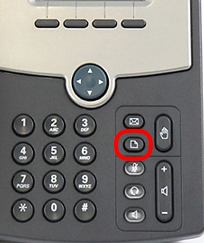
Connect to the detected IP address using web browser, default login data are admin / admin, open admin mode by clicking on the button Admin login and choose account which you want to configure (usually Ext 1)
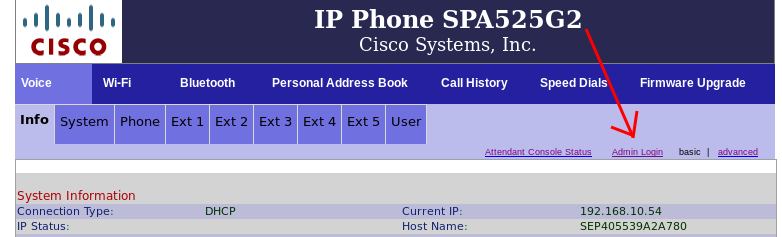
Set SIP account to required extension on PBX
-
to the field Proxy ( 1 ) write domain name (or IP address) of your PBX - usually the same address as web interface of PBX
-
to the field User ID ( 2 ) and Auth ID ( 4 ) write phone's extension number (see )
-
to the field Password ( 3 ) add password from item secret in extension's configuration in PBX (see )
-
save settings by clicking on the button Submit all changes
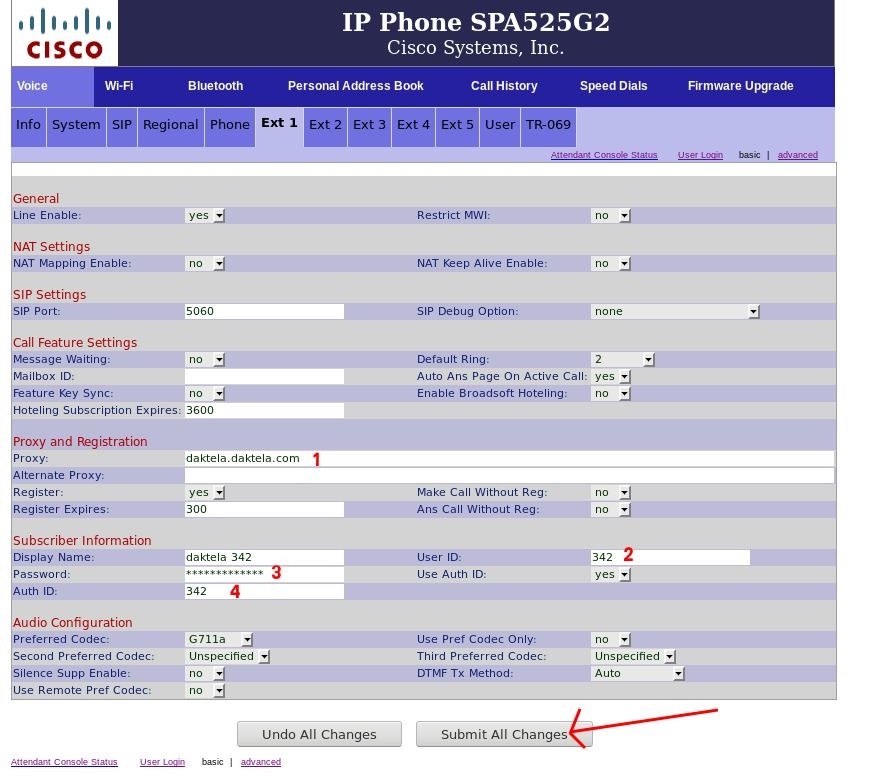
Activation of TSL Transport
WARNING - before setting the phone, be sure that on the certain extension is TSL transport already set
-
find out IP address of phone and connect to the web interface of the phone
-
connect to the detected IP address using web browser, default login data are admin / admin, open admin mode by clicking on the button Admin login, advanced settings will be opened after clicking on the button Advanced and choose account which you want to configure (usually Ext 1)
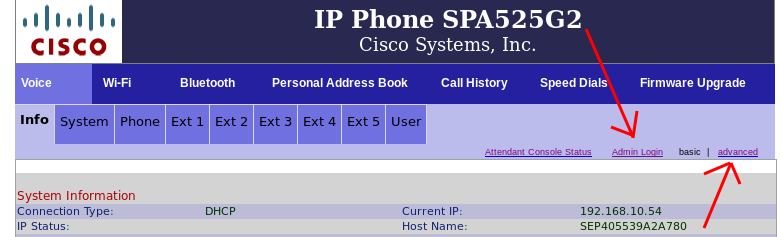
-
choose TLS at item SIP Transport and write 5061 to item SIP port
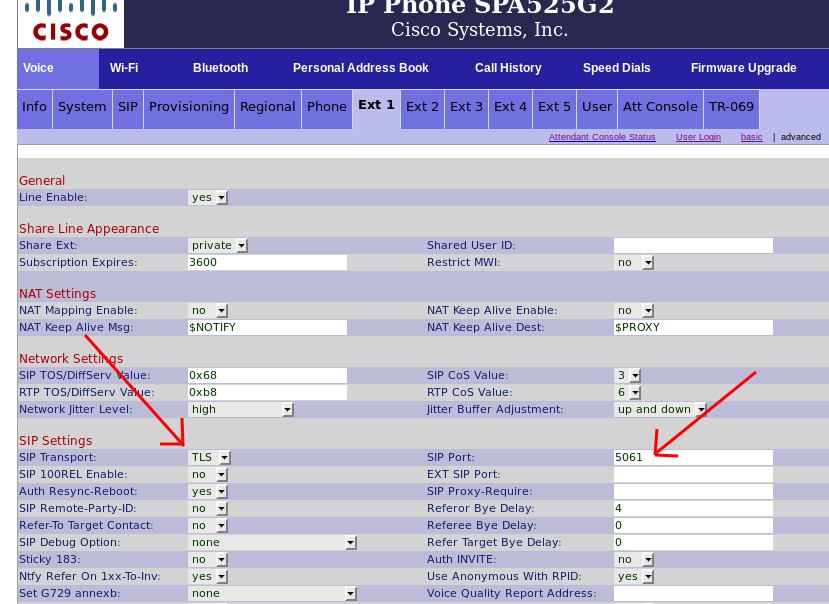
-
save settings by clicking on the button Submit All Changes
