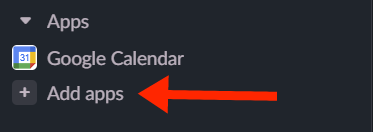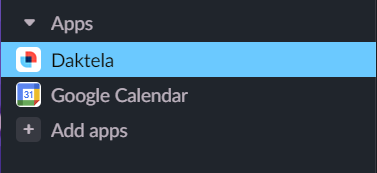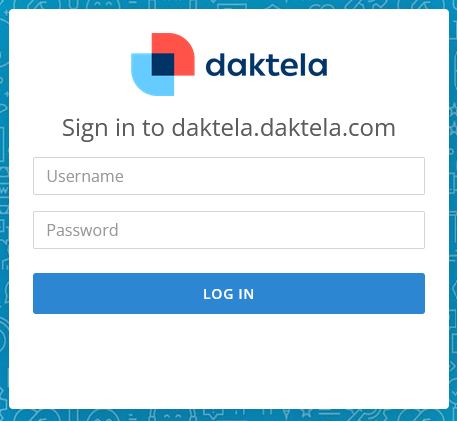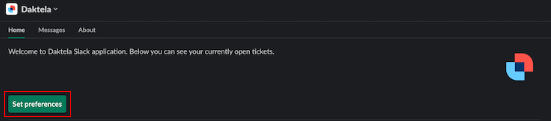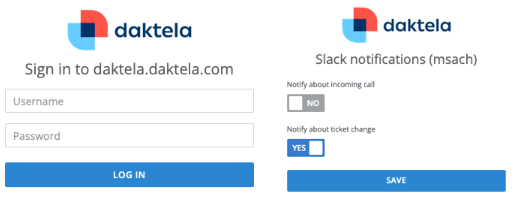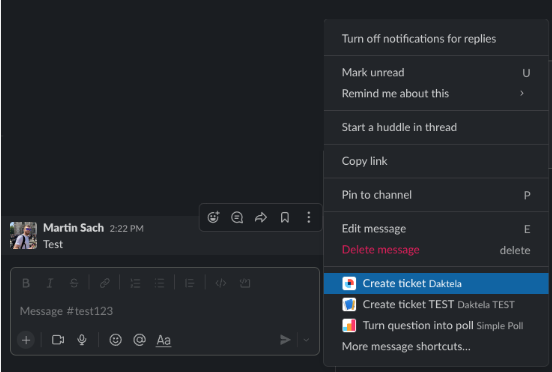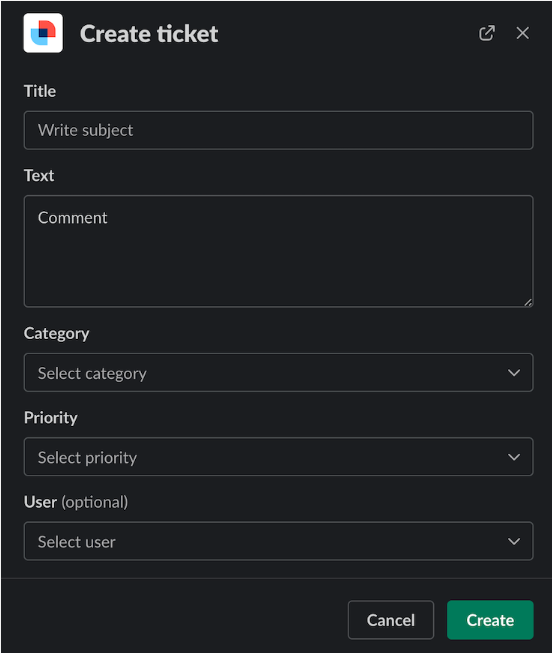If you would like to use the integration, please get in touch with us at daktela@daktela.com before continuing with the next steps.
See our privacy policy here.
The integration allows you following actions:
-
see your assigned tickets (app's Home tab)
-
get notified about ticket changes or incoming calls (app's Messages tab)
-
create a new ticket in Daktela (via the message's action button Create ticket)
-
send a link to the ticket into the thread when you send a message containing #number (e.g. #224123)
To enable the ability to send a link to the ticket within a thread when sending a message, ensure that the channel you are using is connected to the Daktela App.
To achieve this, follow these steps:
-
Open the relevant channel.
-
Click on the channel's name, displayed in the top panel.
-
In the Integrations section, click on Add app.
-
Add Daktela app.

.png?cb=9541ac5104b412b0371388e2a5f998f9)