Get an overview of your agents' performance in a given time period. The statistics are grouped by type.
A description of each statistic is displayed next to its name when you open it.
Hover over column names to see their descriptions.
Preview of the Statistics Window
Preview of the Statistics Window
For each statistic, you can set a time range, select the queues and users that should be included and set up other filters depending on the type of statistic.
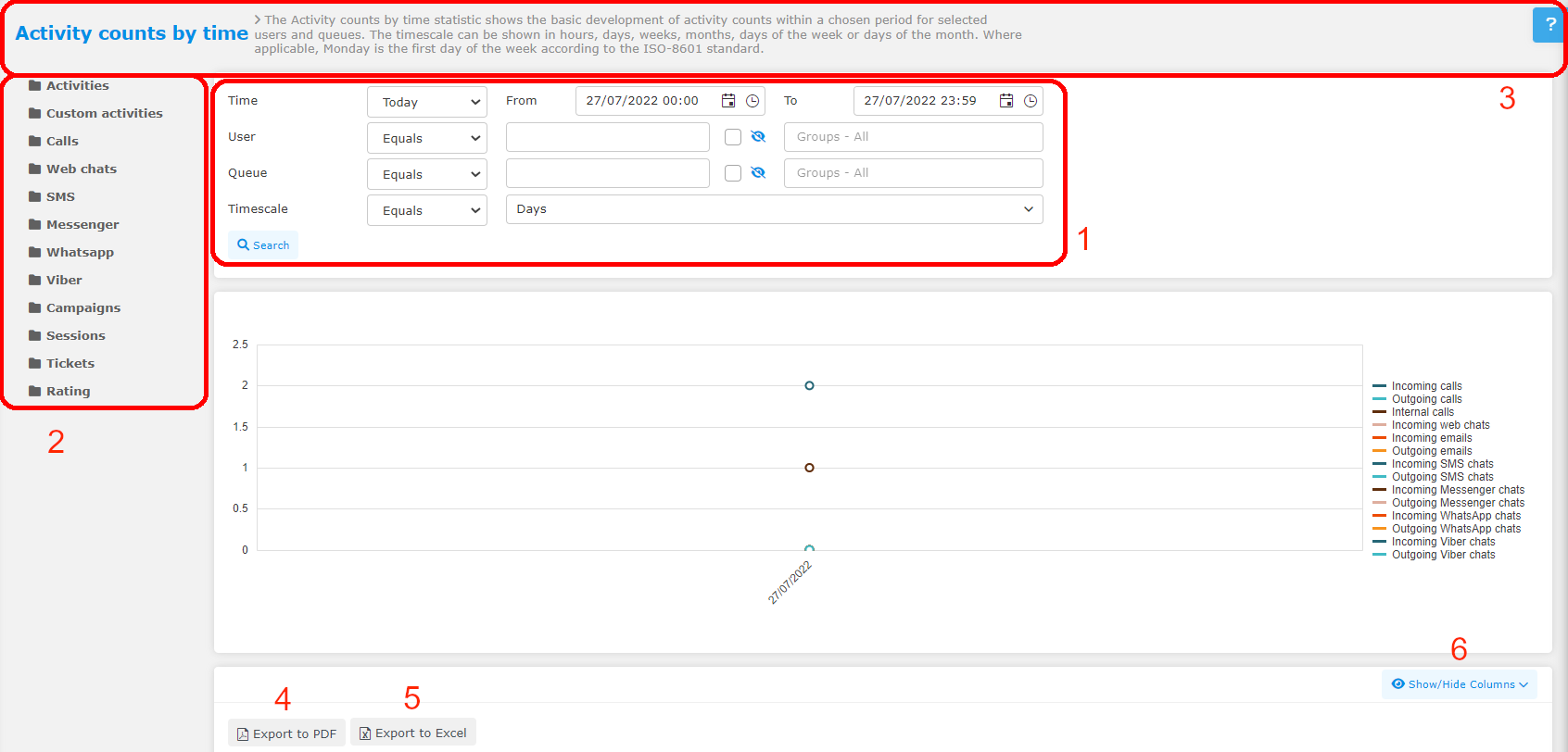
-
Set up your time range. Select queues and users. Depending on the type of stats, you can set up other filters too. See below for an overview.
-
Select a statistic.
-
A description of the currently selected statistic. Click the question mark in the right corner to open more details about the statistic.
-
Export the statistic to PDF.
-
Export the statistic to Excel.
-
Select your columns.
When you select a statistic, hover over a column title to see a description of the metric.
IVR Option – Buttons Column descripton
|
Column |
Description |
|---|---|
|
1 |
Number options in IVR. |
|
h |
Hangup by customer in IVR. |
|
i |
Incorrect choice. |
|
t |
The timeout. |
Filter Overview
Filter Overview
An overview of filter available only for some statistics.
|
Filter |
Available in statistics |
Description |
|---|---|---|
|
Timescale |
|
View different groupings by time. |
|
SLA |
|
Filter by the time agents should answer calls by from the time the call starts ringing. The default time is 20 seconds. |
|
Skip hanged up |
|
Set to not include calls that were hung up in the set time. |
|
Min. waiting time |
|
Filter Missed calls by how long the callers waited before hanging up. |
|
Minutes / Hours |
|
Filter calls by the time it took agents to call back a missed call. |
|
Intervals |
|
Set up your overview of how long agents took to answer calls. |
|
Local number |
|
Filter calls by local number. |
|
Local number description |
|
Filter calls by local number description. |
|
Category |
|
Filter tickets by category. |
|
Account |
|
Filter tickets by accounts. |
|
Row limit |
|
Limit the number of rows displayed in the statistic. |
|
QA Form |
|
Filter by the QA form used in the rating. |
|
Interval |
|
Select to see how long tickets took to be solved in days or hours. |
