The Daktela widget within Hubspot allows users to make outbound calls by tapping on a phone number or accept incoming calls directly through the widget.
Prerequisites for Outgoing calls
Allow hubspot integration on Daktela hub
Enable integration for specific instance on Daktela hub.
-
Visit http://hub.daktela.com.
-
Sign in with a Gmail account you provided. (as per article Daktela Hub)
-
Create a new instance, or skip if one already exists.
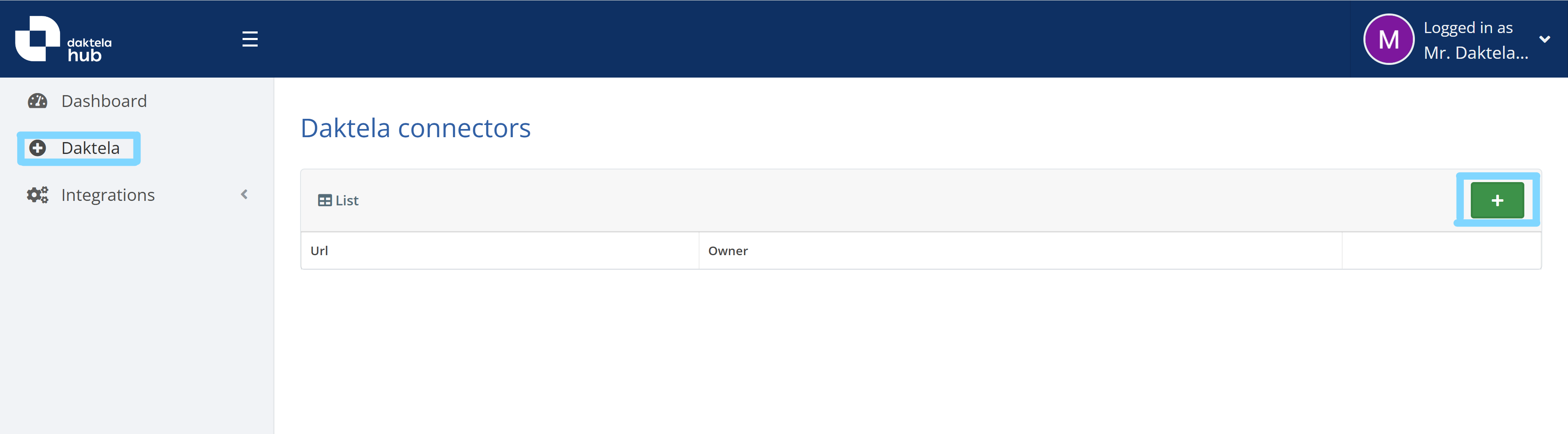
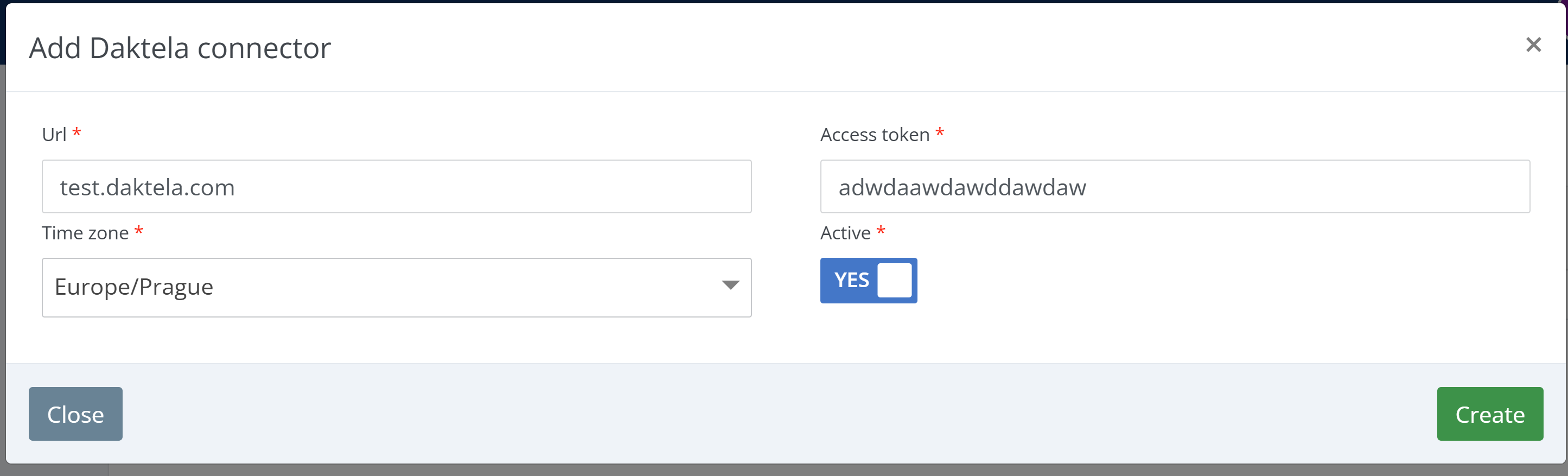
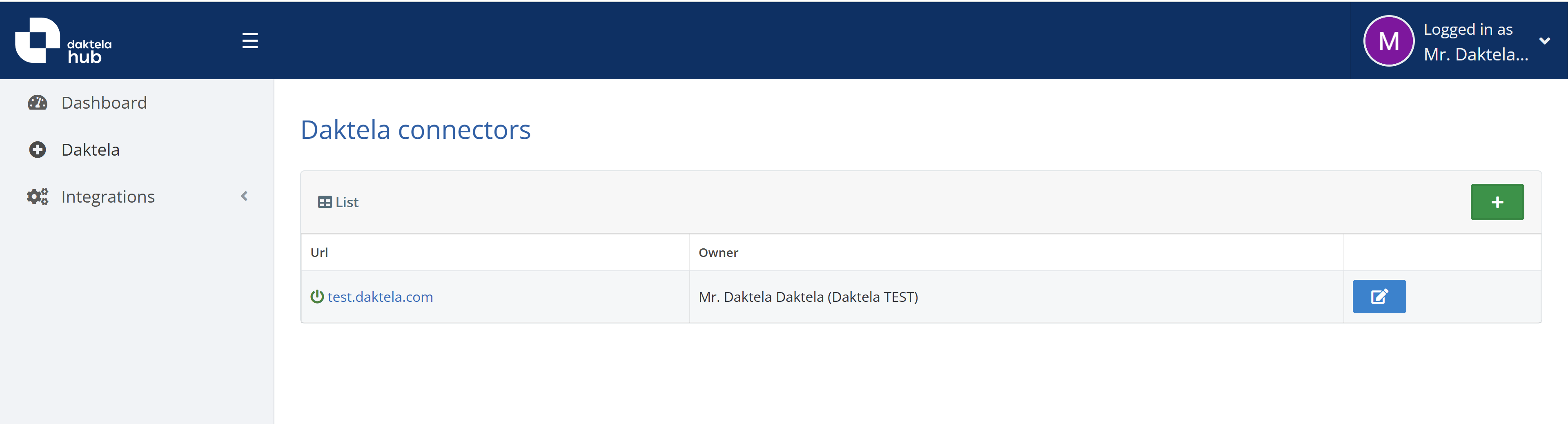
-
Add a new entry under Integrations -> Hubspot -> +
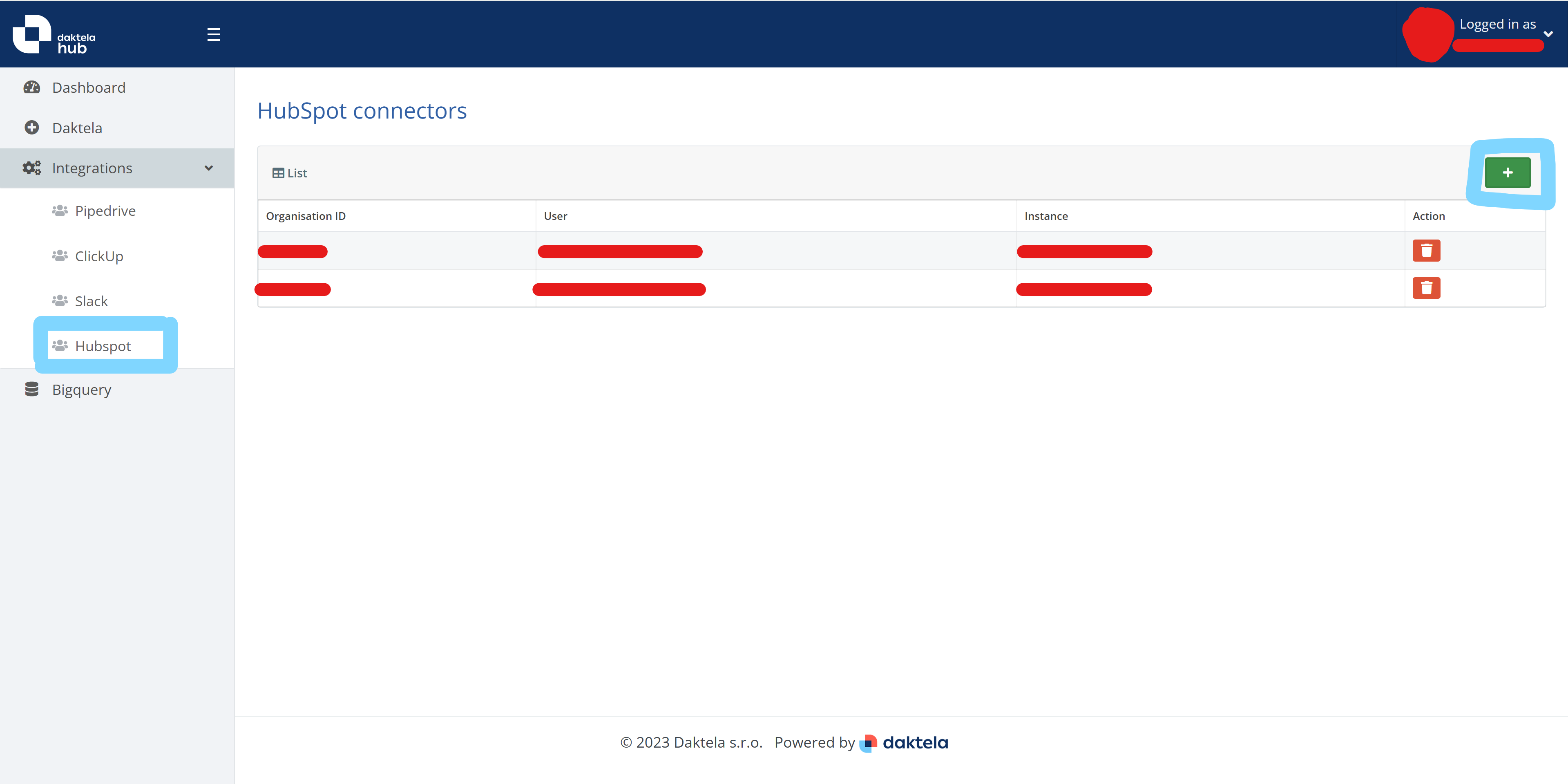
-
Choose a Hubspot account & authorize
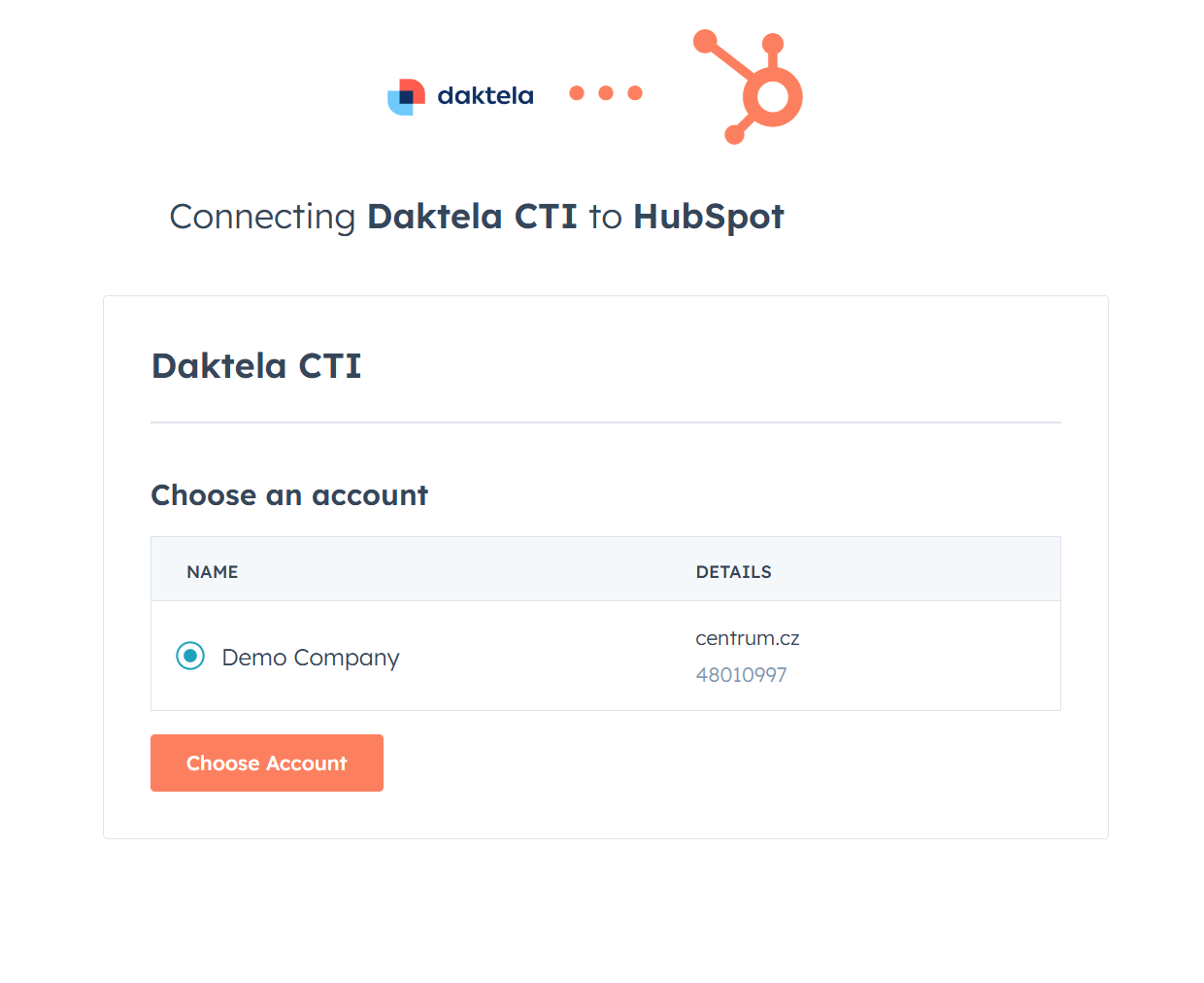
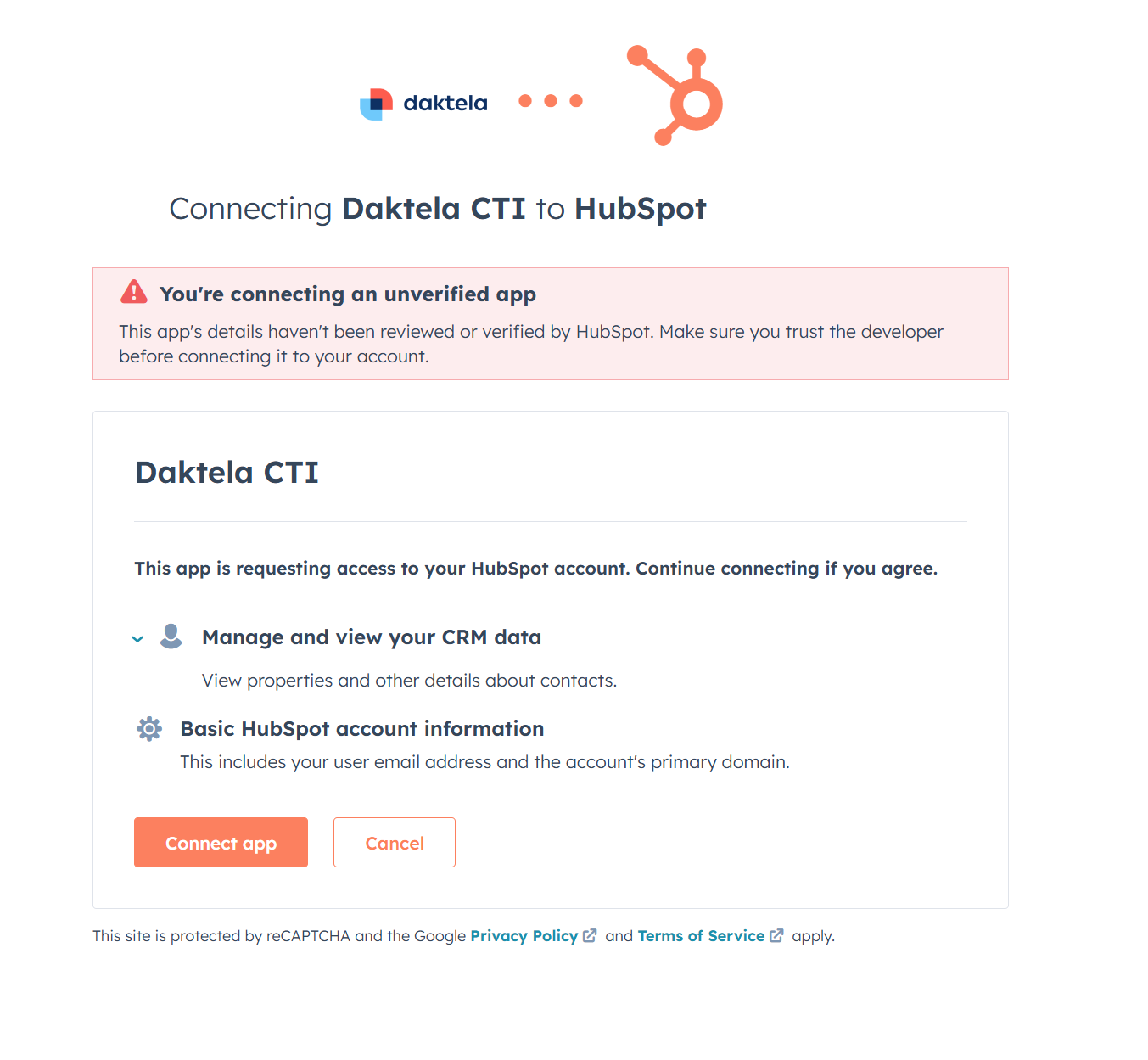
-
Select the Daktela instance and press Save
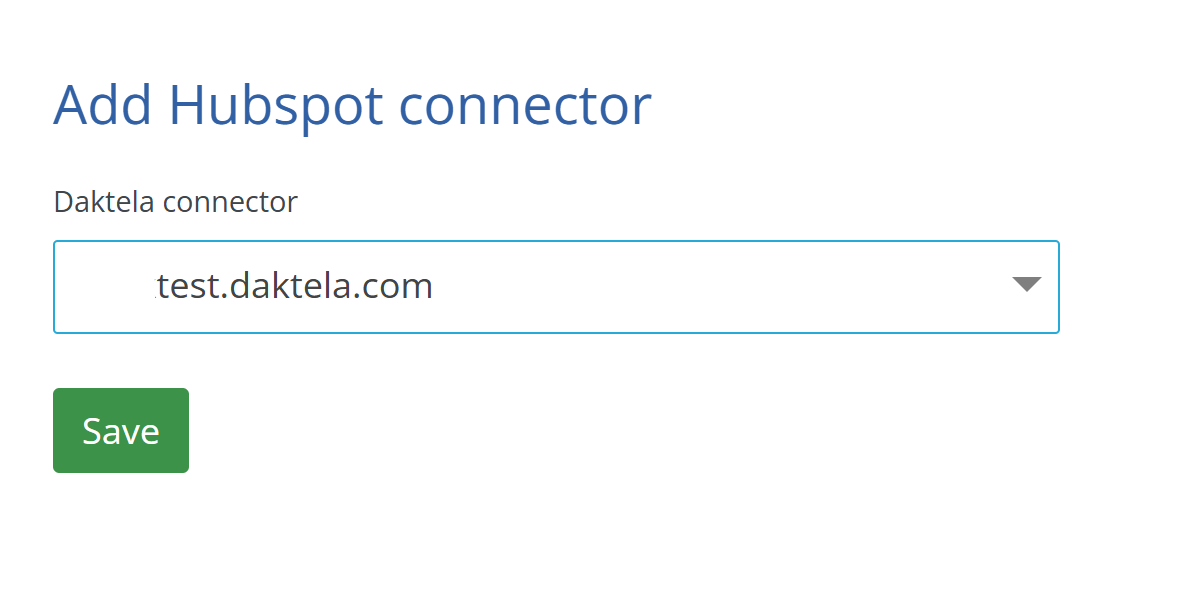
-
You should be able to see your new connection on the Integrations -> Hubspot tab
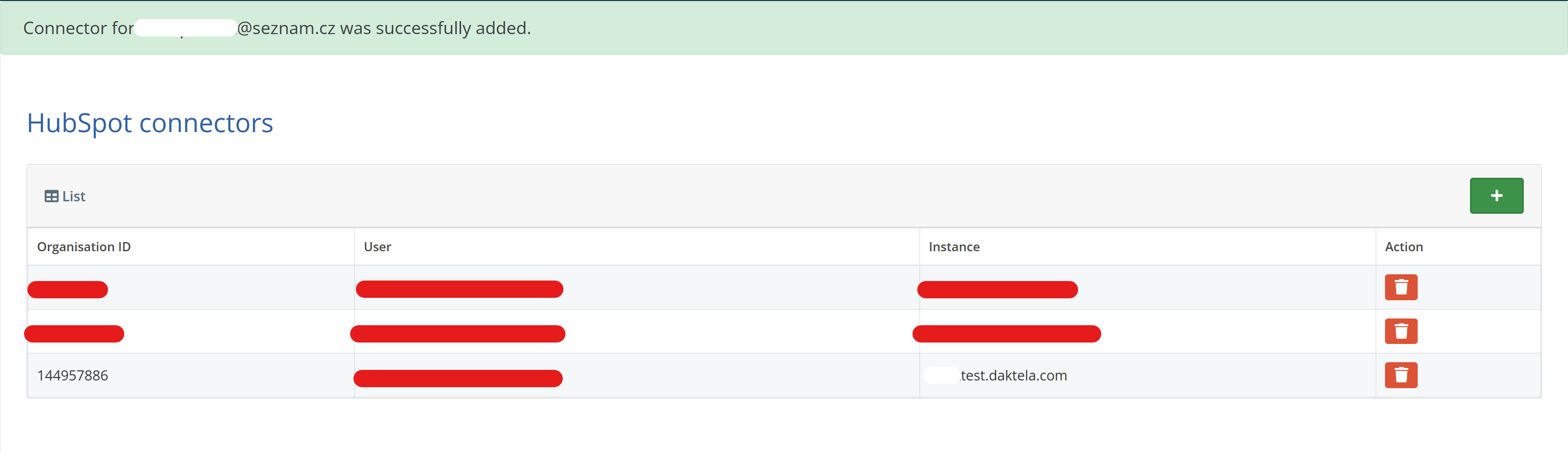
Have a device registered
WebRTC/SIP device registered to Daktela instance, which is able to make/accept a call. More info at documentation.
Prerequisites for Incoming calls
Hubspot paid plan
Outgoing calls are available on the free Hubspot plan. To receive incoming calls, a paid Hubspot plan is required. With a paid plan, you can open a standalone widget from the status bar, which retains context while navigating to other tabs within Hubspot.
Add new dialer feature
-
You need to opt in to the new dialer through this link. (It is still a BETA and a user must manually enroll the program). To date 5.11.2024 it was not availiable on FREE accounts.
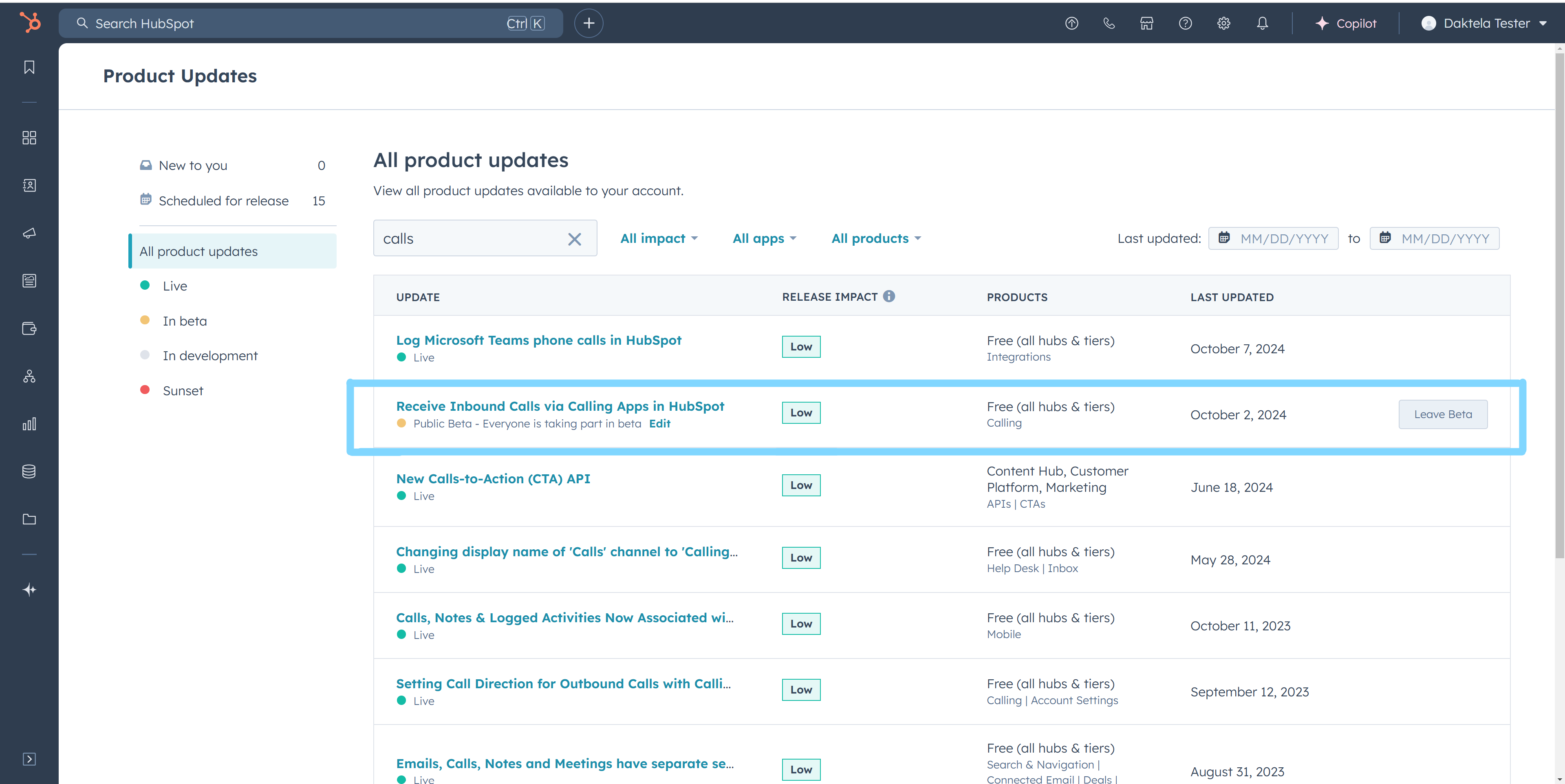
-
Afterwards, a new setting will appear to select a default Calling provider. Go to:
Settings -> General -> Calling provider -> Daktela CTI
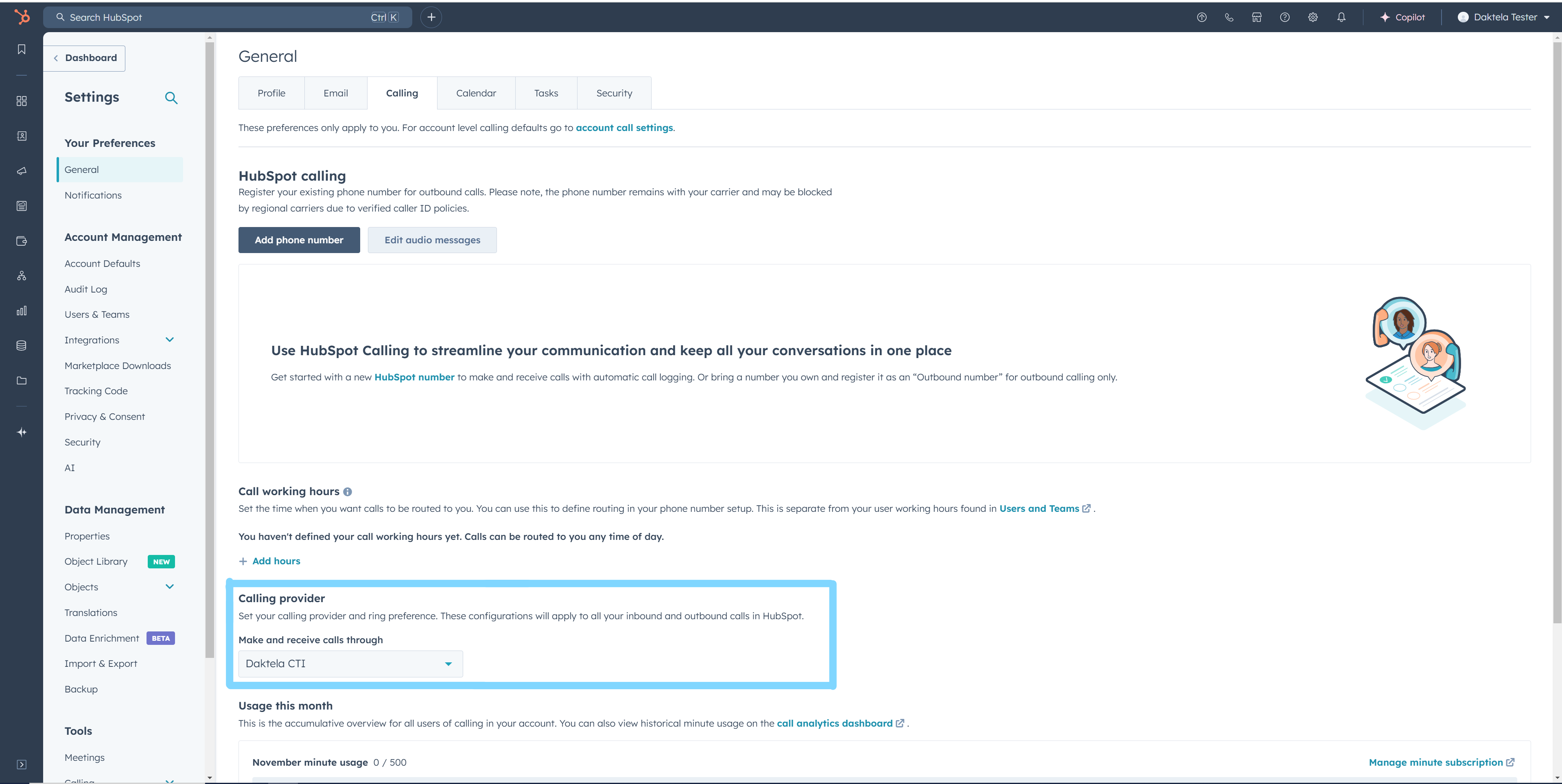
How to use the phone
Open and use the phone
-
Open the widget by tapping on the phone button.
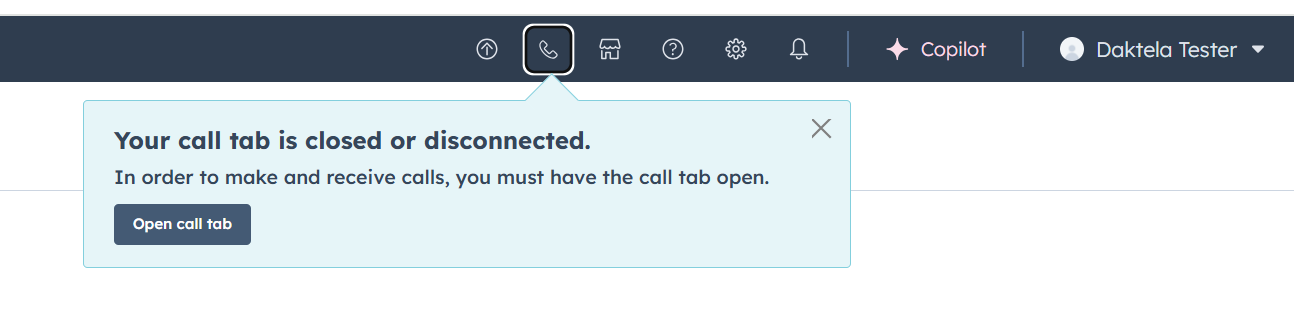
-
And the widget moves on the front.
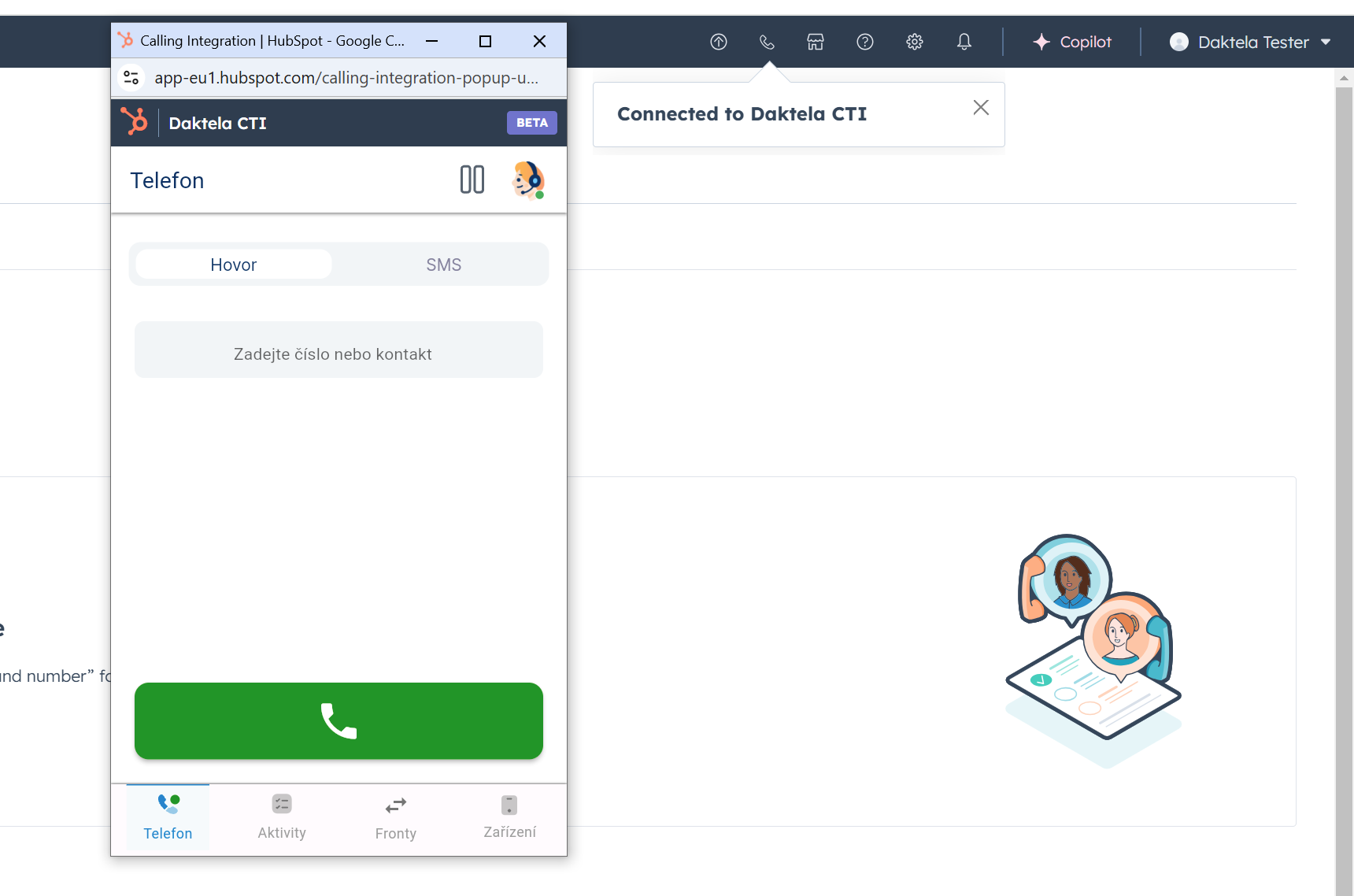
-
Hubspot tracks call activities under the contact.
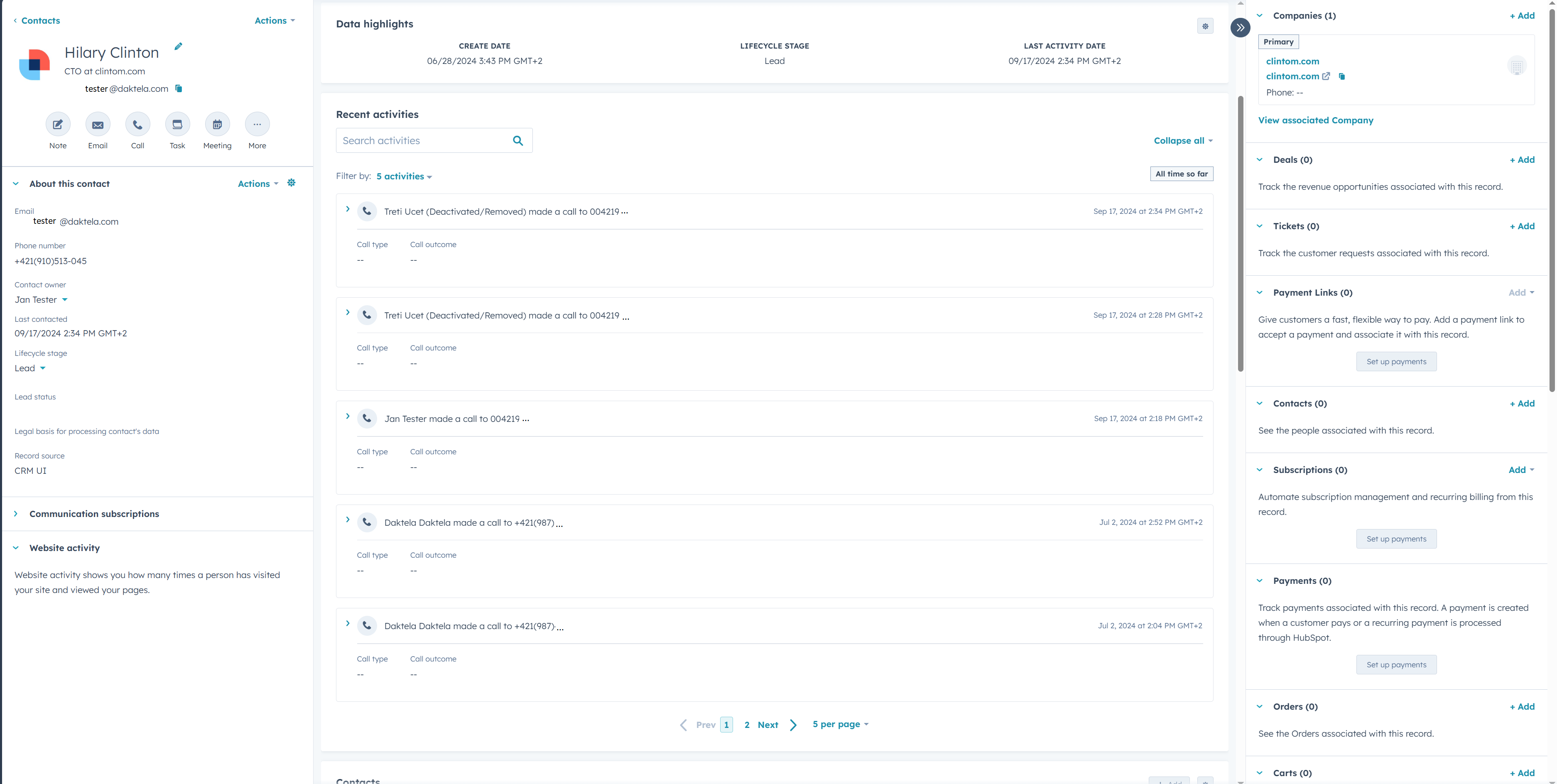
Uninstall Daktela CTI
Uninstall Daktela CTI
To remove Daktela CTI integration from your Hubspot, go to:
Settings -> Integrations -> Connected apps, select Actions and then click on Uninstall.
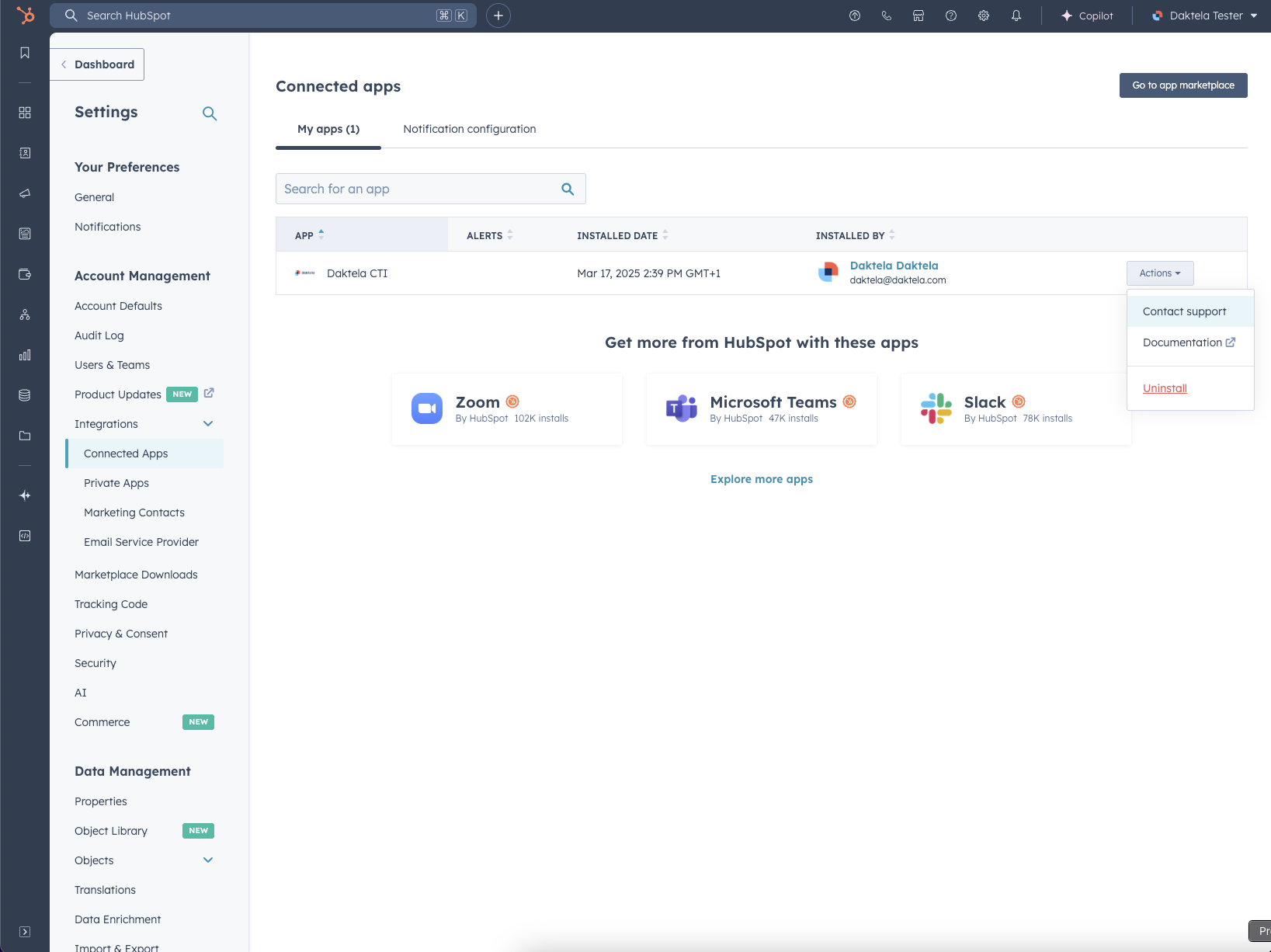
Known bugs
Known bugs
-
Hubspot supposes that incoming calls work on FREE accounts, but it doesn't
-
There is no special notification on an incoming call, except the little notification in the status bar
-
A state (ready/unready/calling) is not visible for a user from the status bar (green/red/arrows icon)
