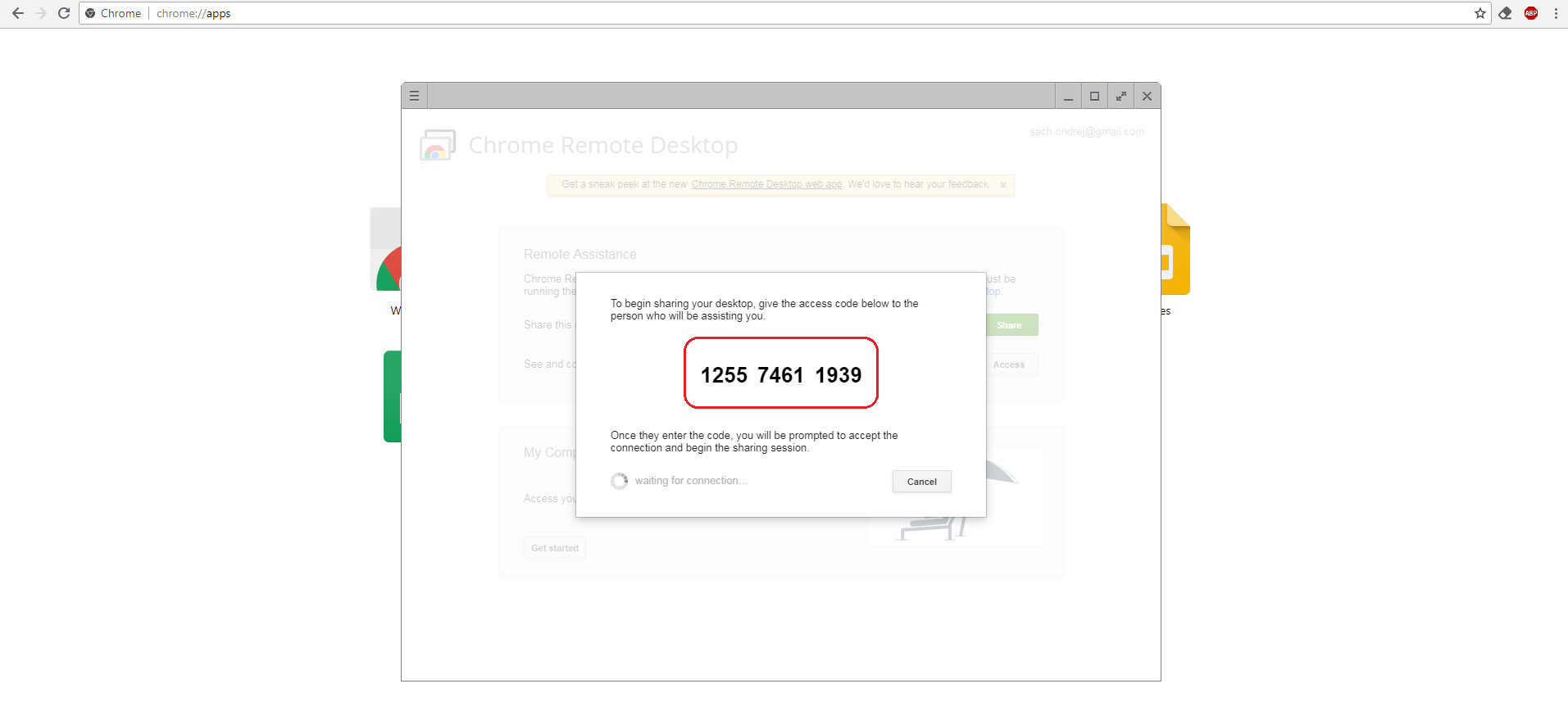We can help you get set up or find a solution to a technical difficulty remotely using different desktop sharing and control software:
TeamViewer
TeamViewer
-
Download TeamViewer 11 from our web (we support version 11).
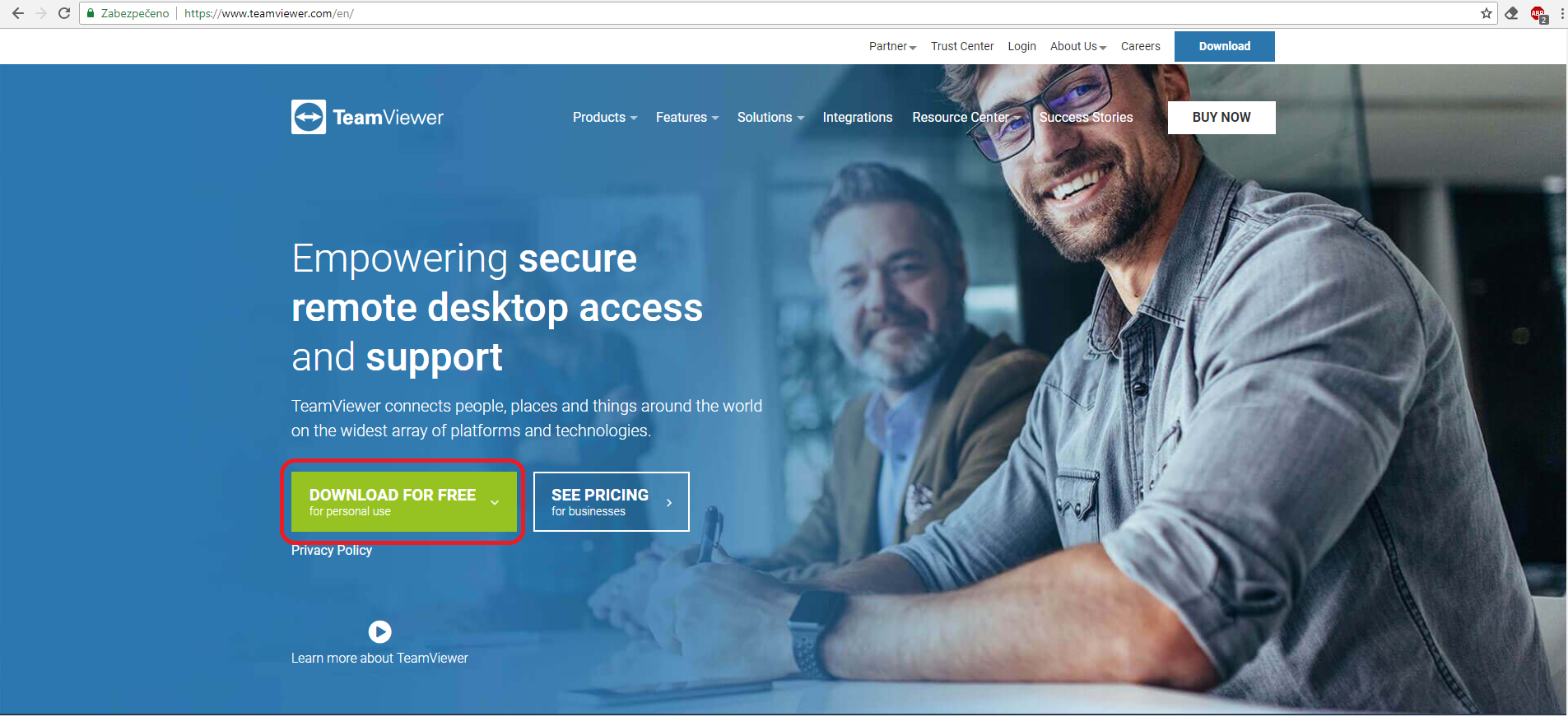
-
Run the downloaded file.
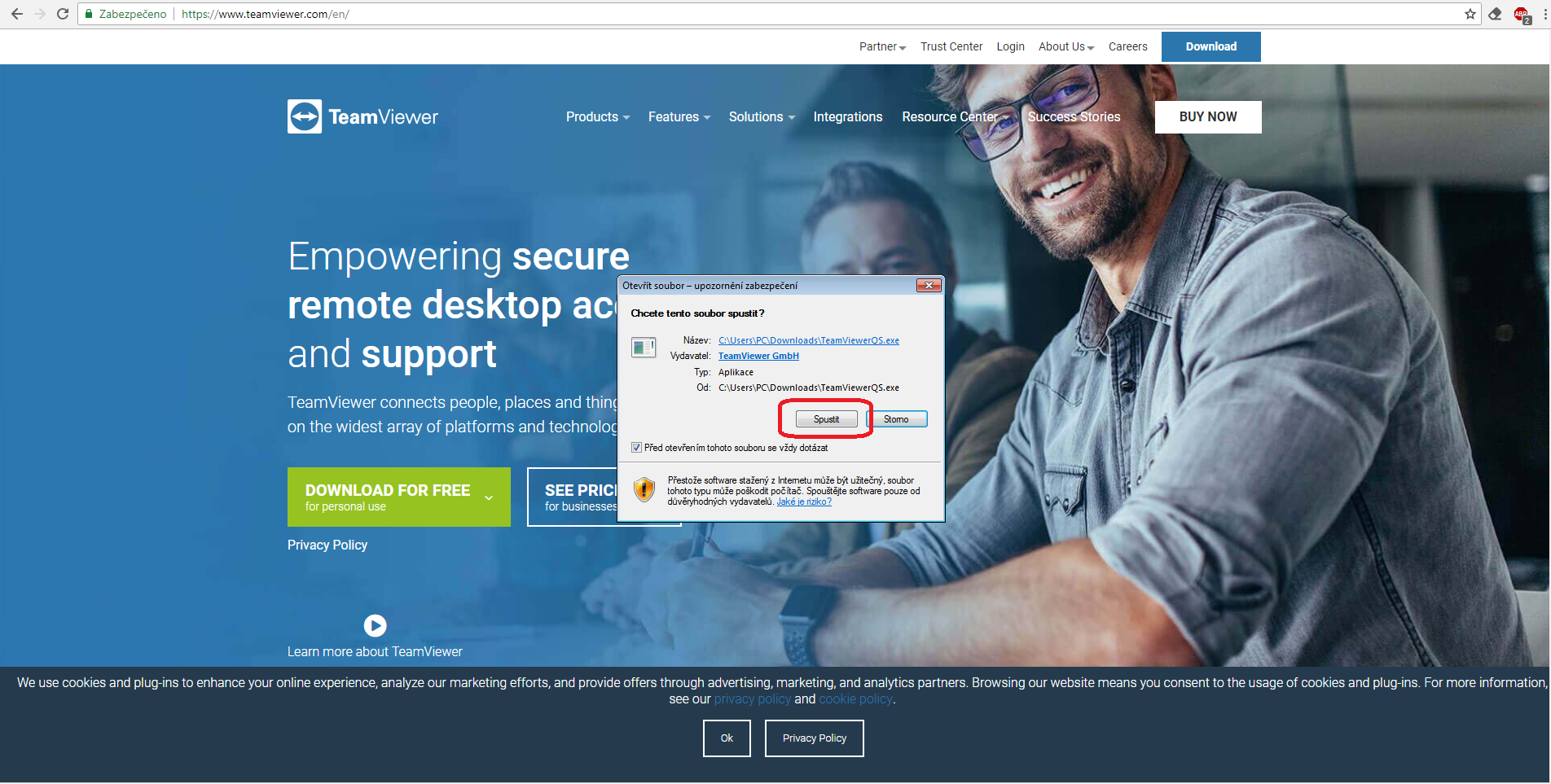
-
Select whether you want to install or just run and then select type of use (if you don't have a license, choose non-commercial use).

-
Send us your ID and password.
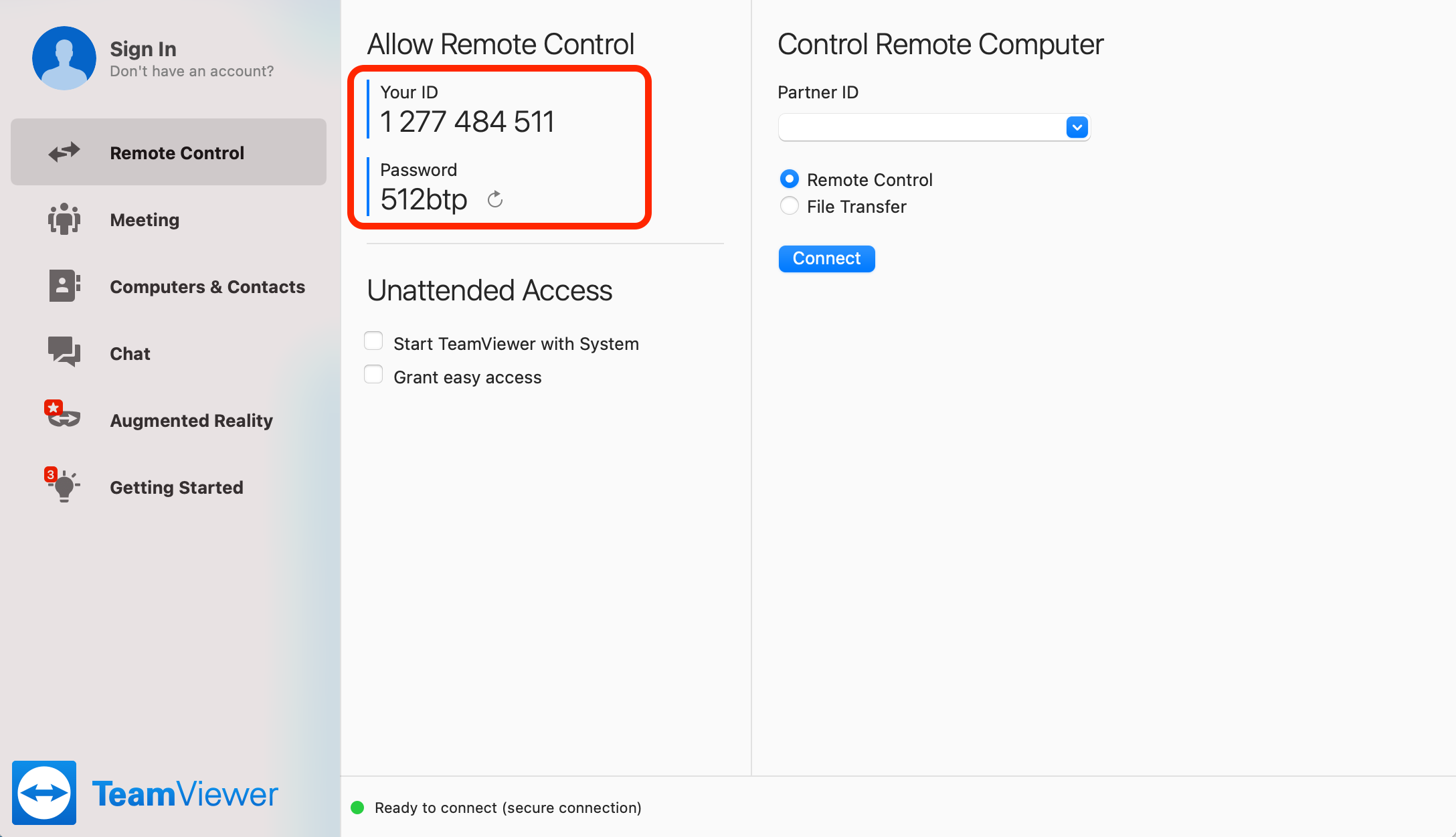
AnyDesk
AnyDesk
-
Download the software:
-
for Windows - https://anydesk.com/platforms/windows
-
for Linux - https://anydesk.com/platforms/linux
-
for macOS - https://anydesk.com/platforms/mac-os
-
-
Run the software.
-
Send us your AnyDesk address.
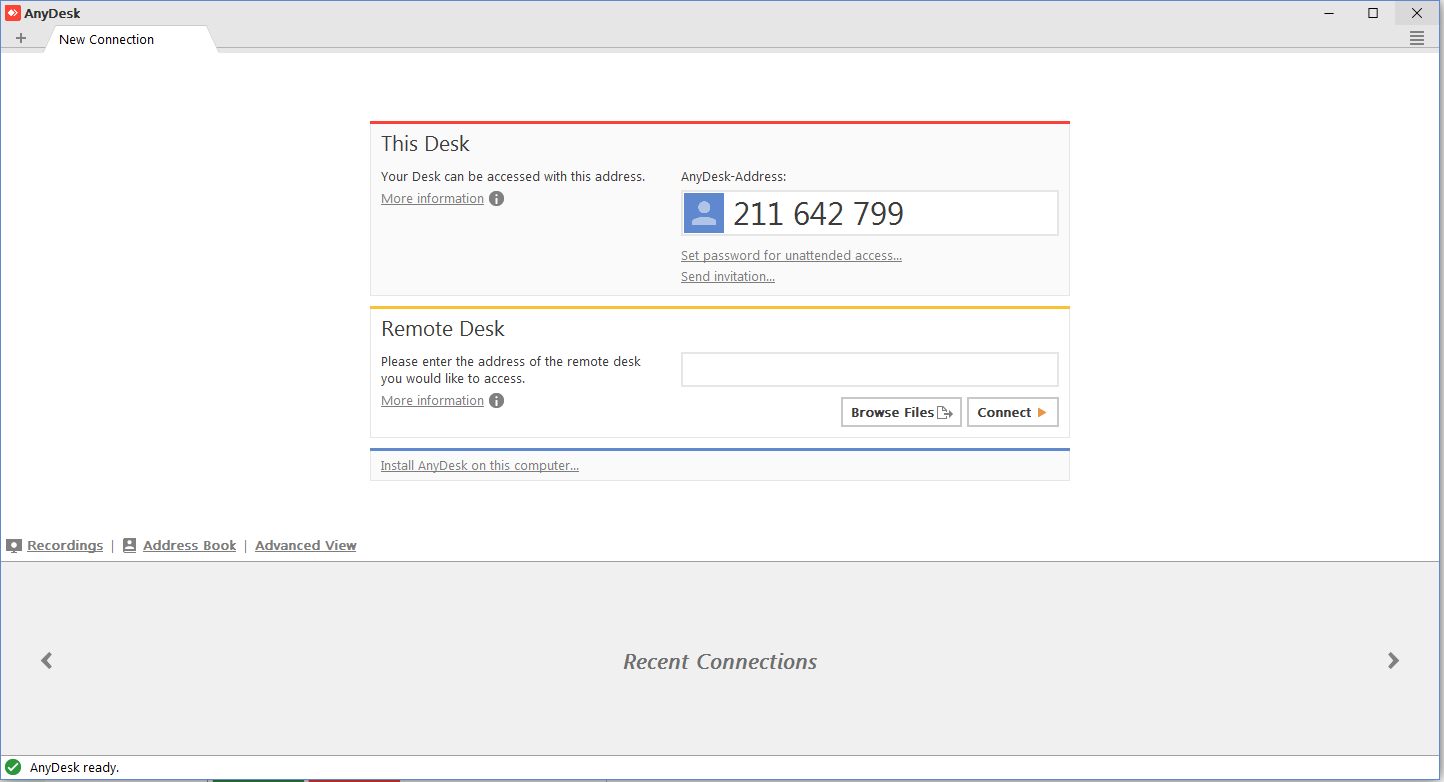
-
The support technician's connection needs to be confirmed due to safety reasons.
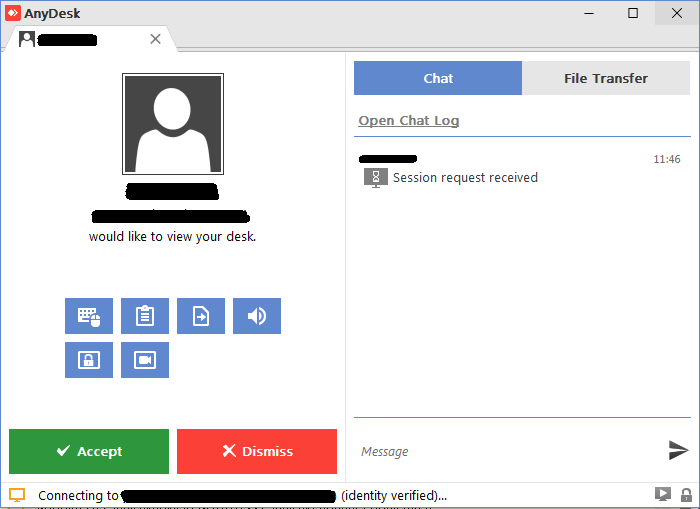
Google Desktop Sharing
Google Desktop Sharing
-
You need to have Google Chrome browser installed.
-
You need to have an active Google account (on-demand access will be provided by technical support).
-
Add the Chrome Remote Desktop app from the Chrome web store to your browser.
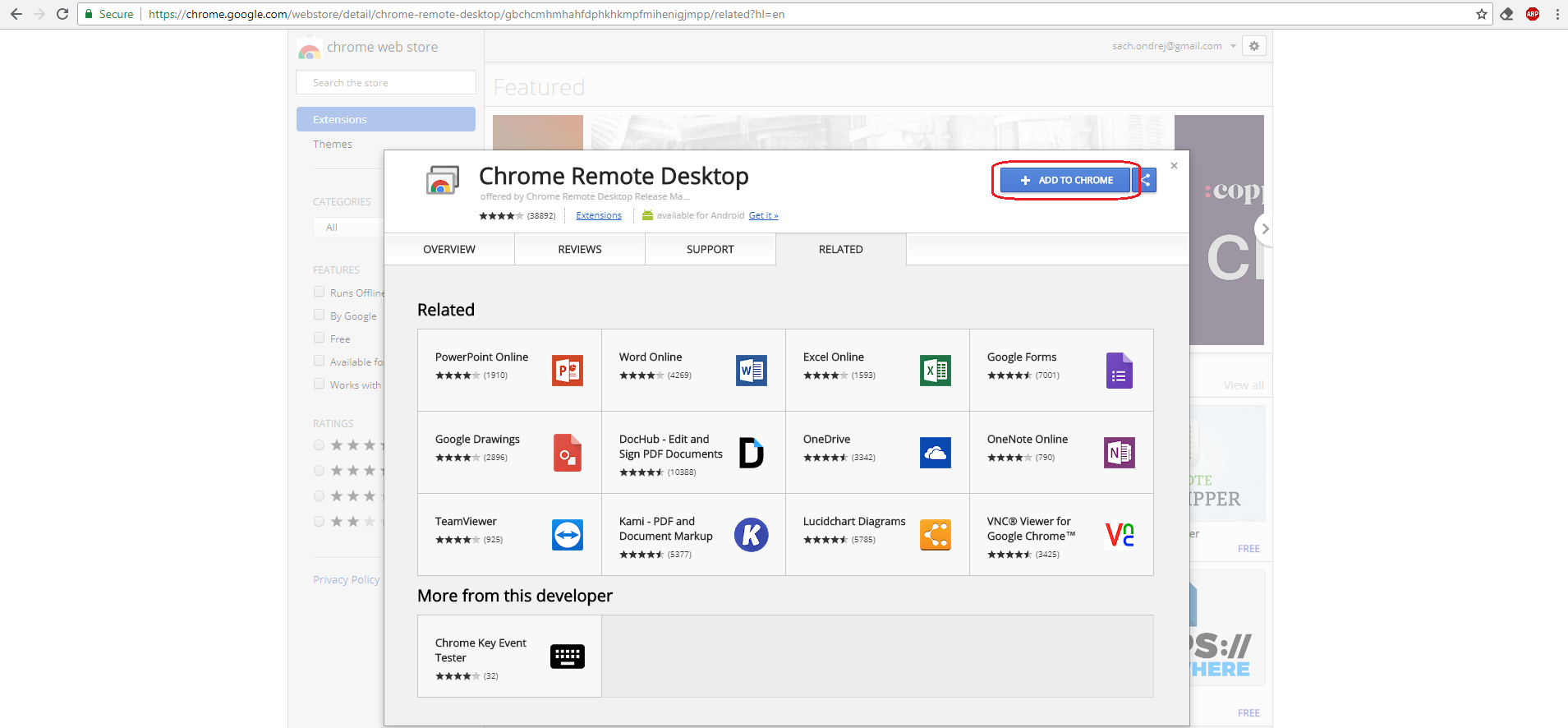
-
Add new application
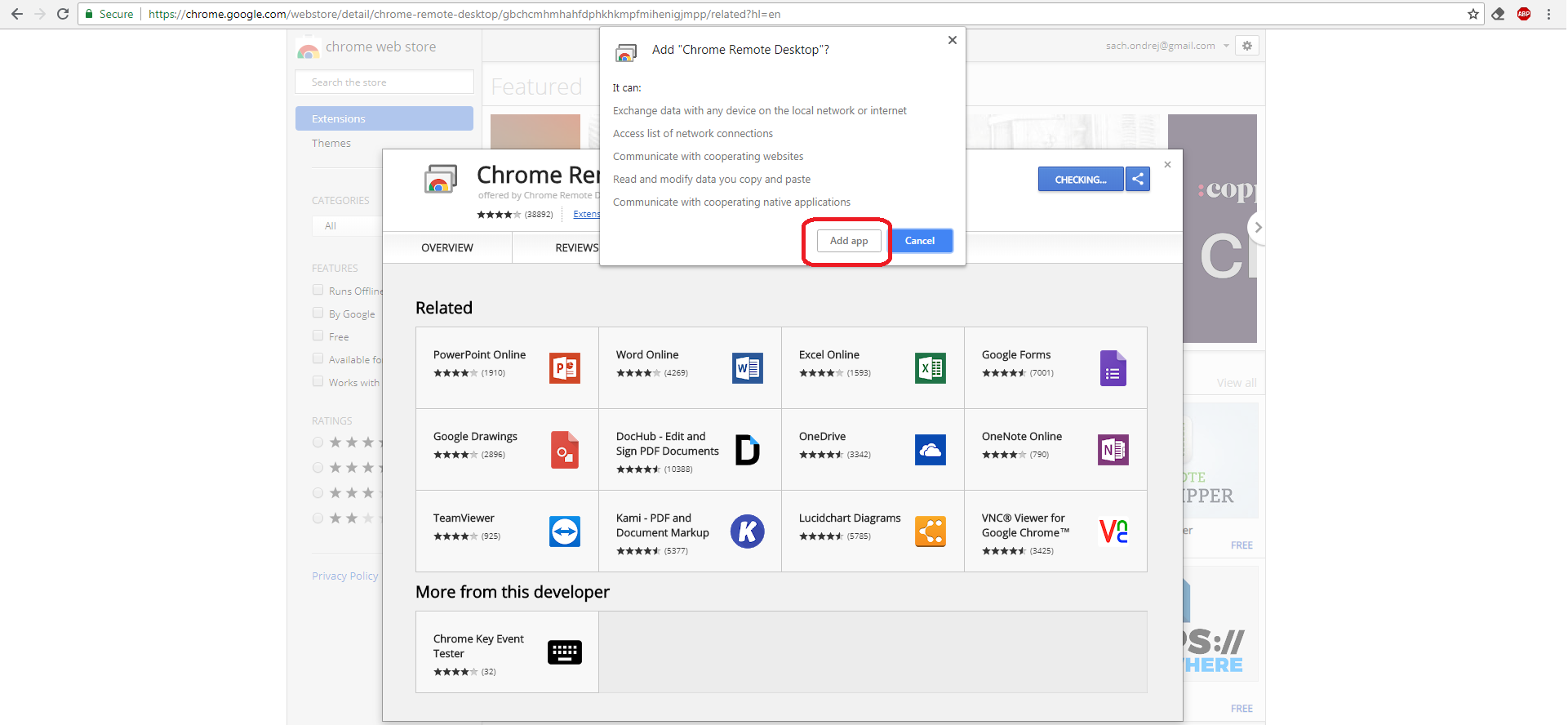
-
After you add the app, a new tab with your available applications will open (if it doesn't, enter chrome://apps/ into the address bar).
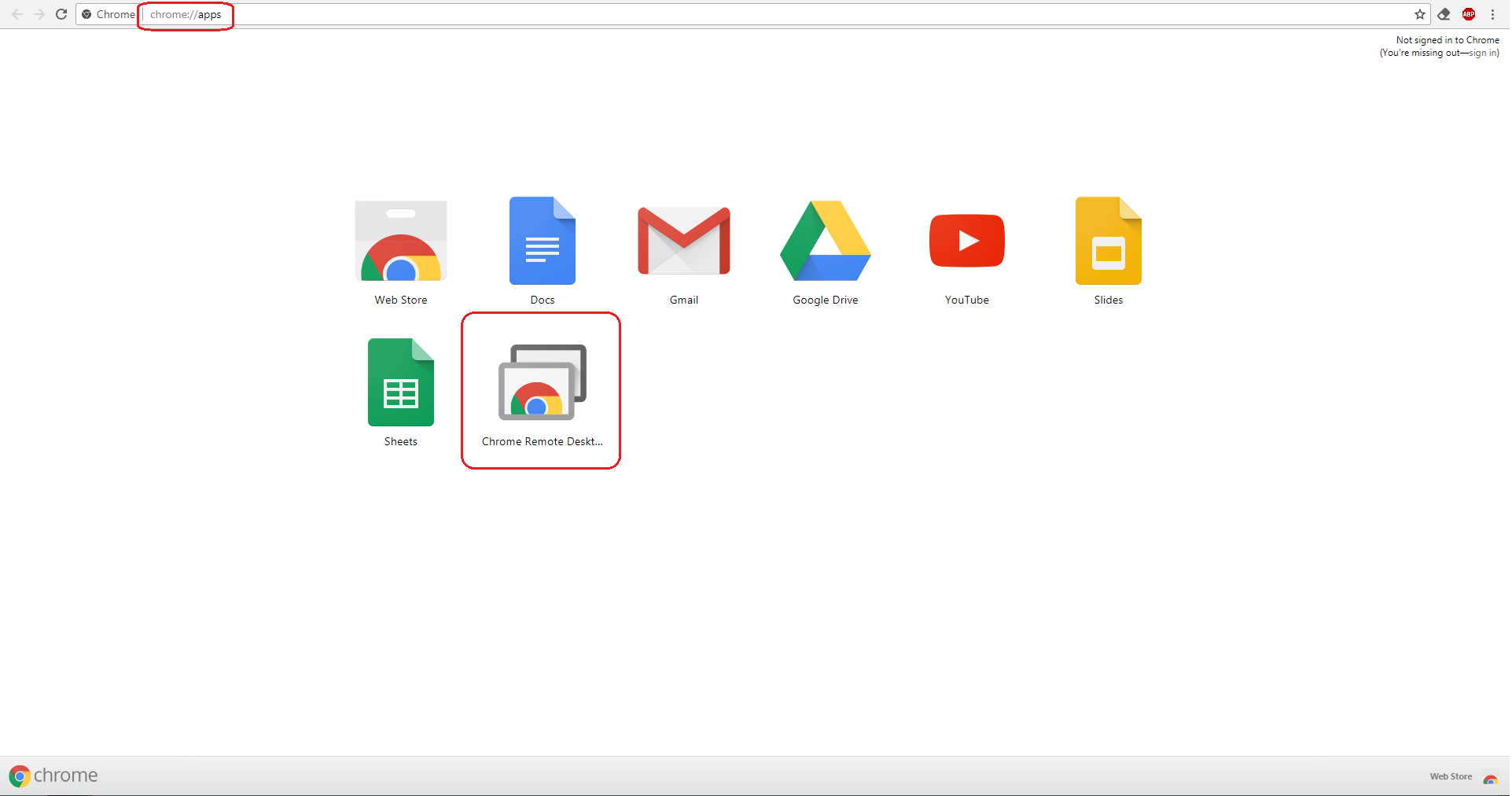
-
Authorise access to your computer.
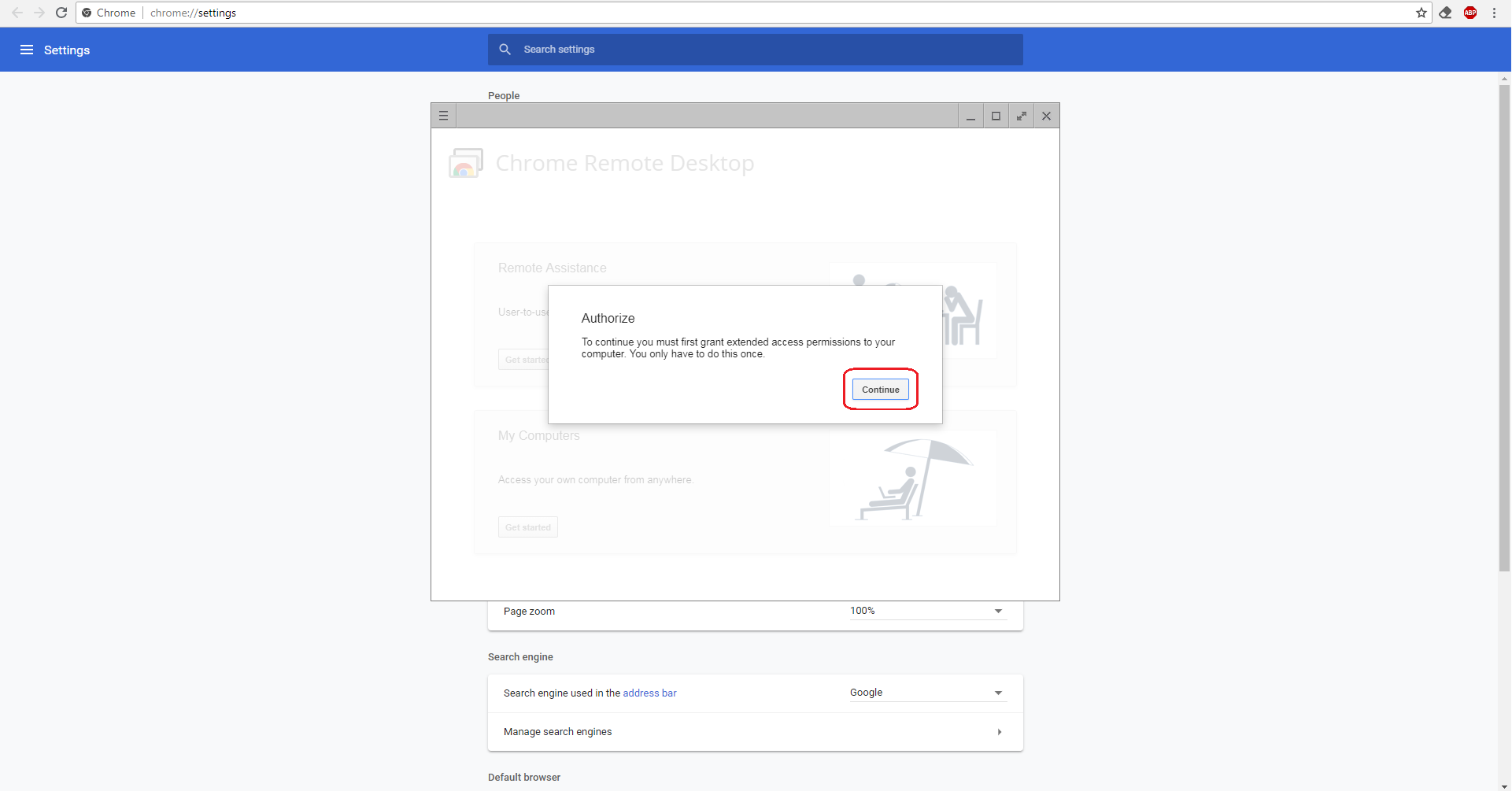
-
Accept the required permissions.
-
Click on the Share button.
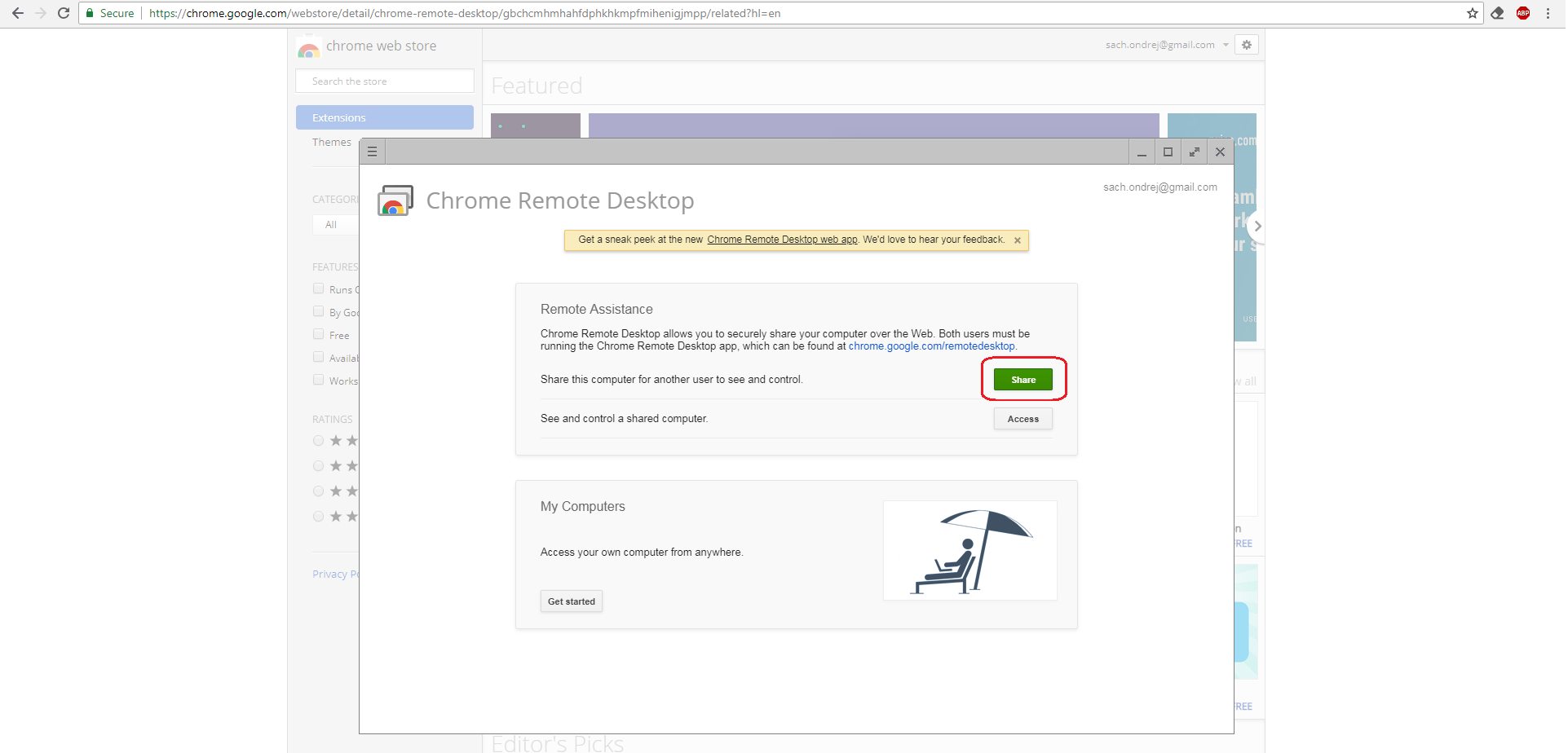
-
Install the software as instructed.
-
Send the access code to your support technician.