How to get authorisation data
-
Enter any title into the "Title" field below.
-
Log in at portal.azure.com as an admin user.
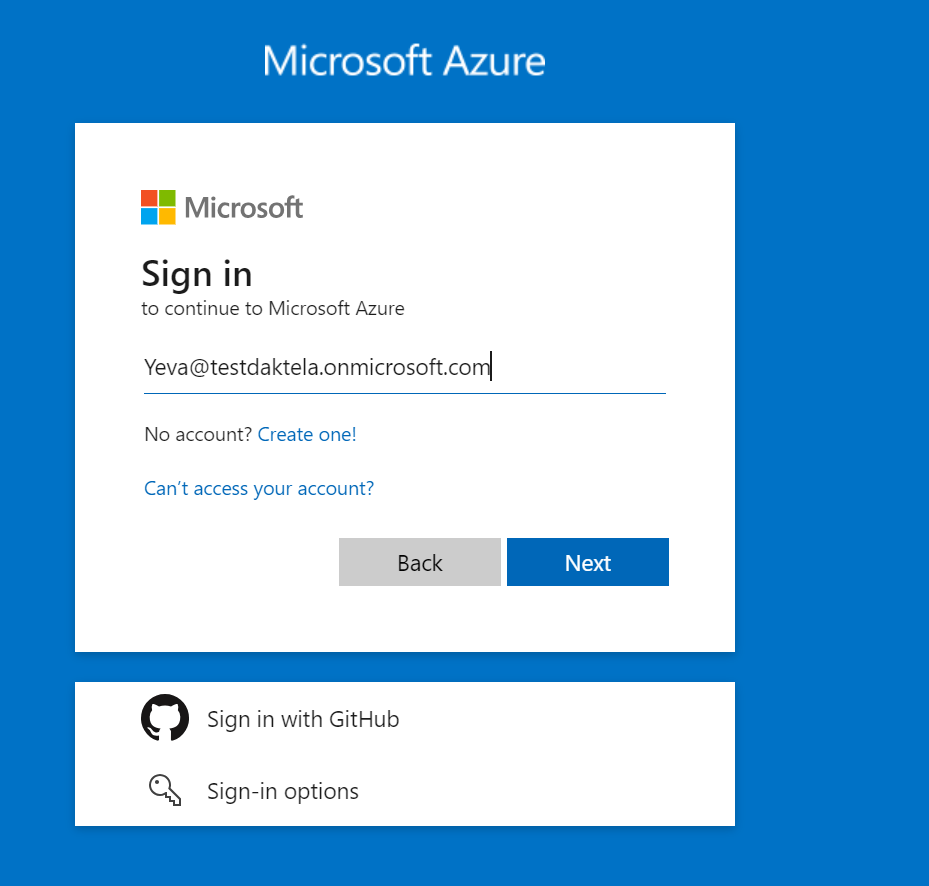
-
Open the menu on the left and go to "Entre ID".
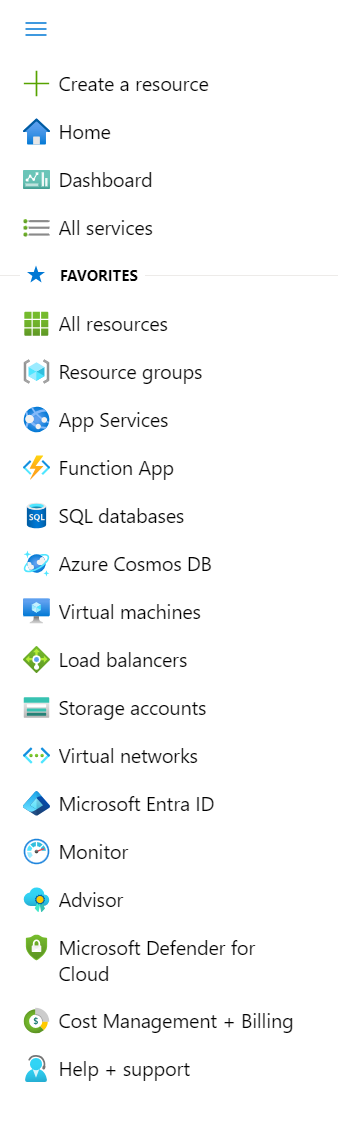
-
Copy "Tenant ID" from overview page and paste it into the "Tenant ID" field in the Daktela integration.
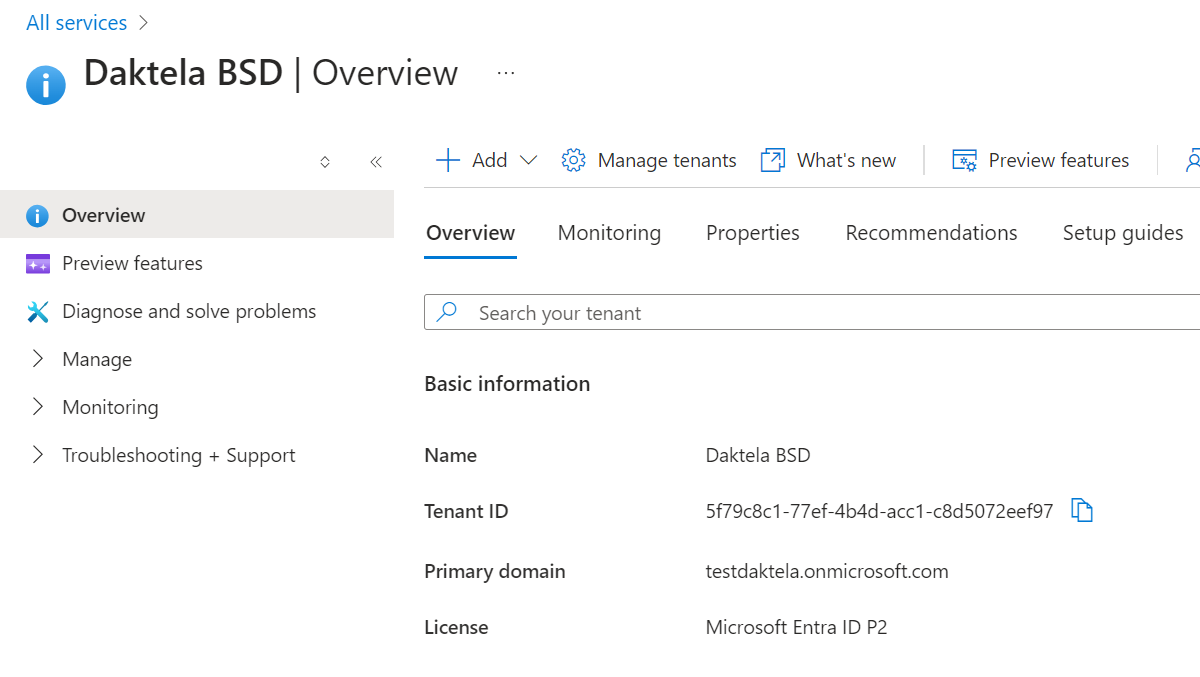
-
Open "Manage -> App registrations" from the menu, then click "New registration".
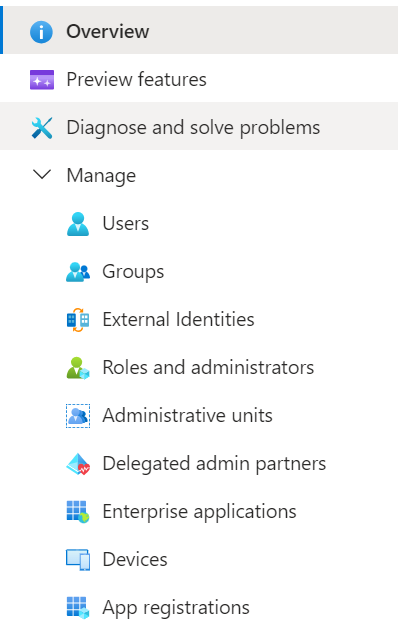
-
Enter a name for your application, e.g. "Daktela integration", and click "Register".
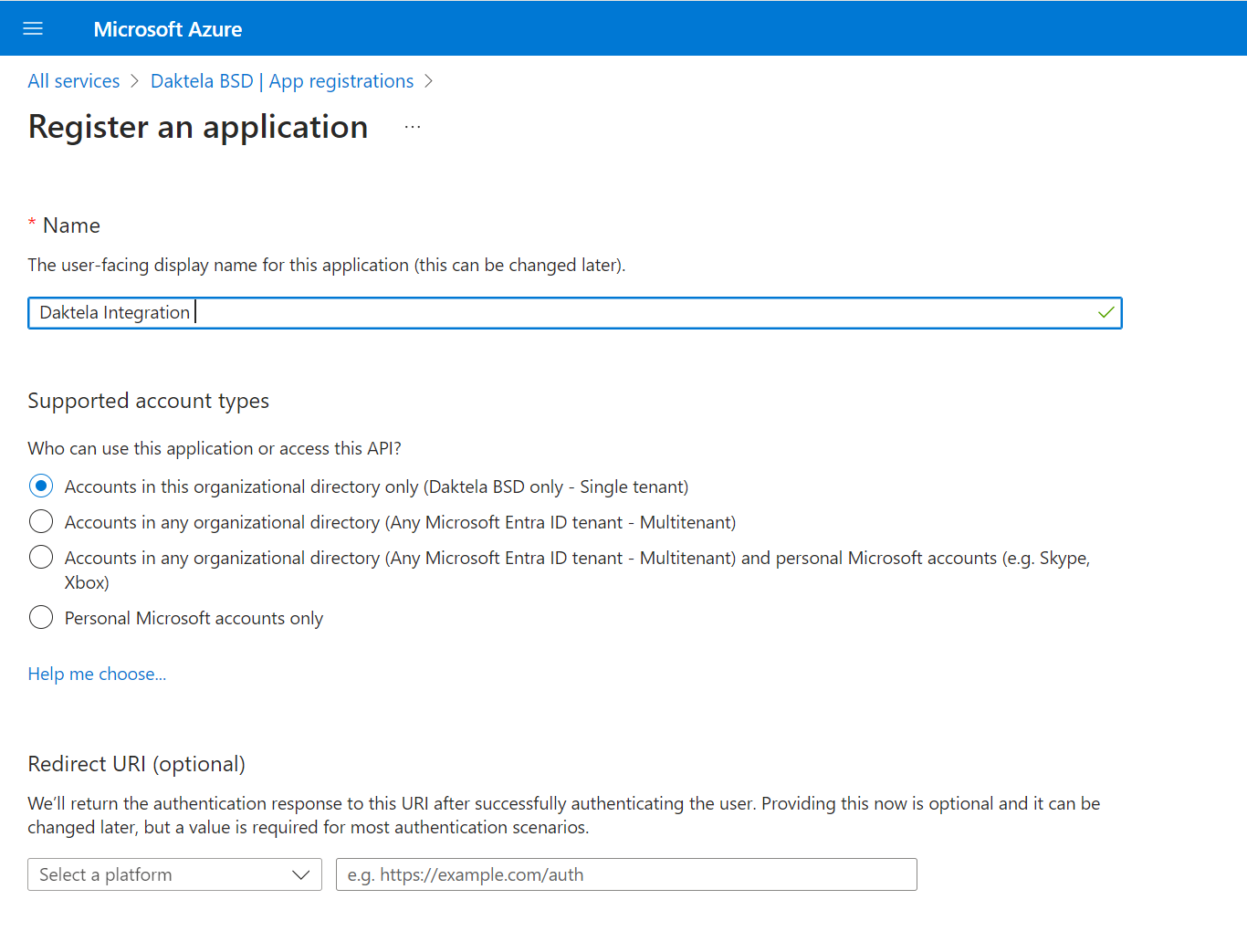
-
Copy the "Application (client) ID" and paste it into the "Application ID" field in the Daktela integration.
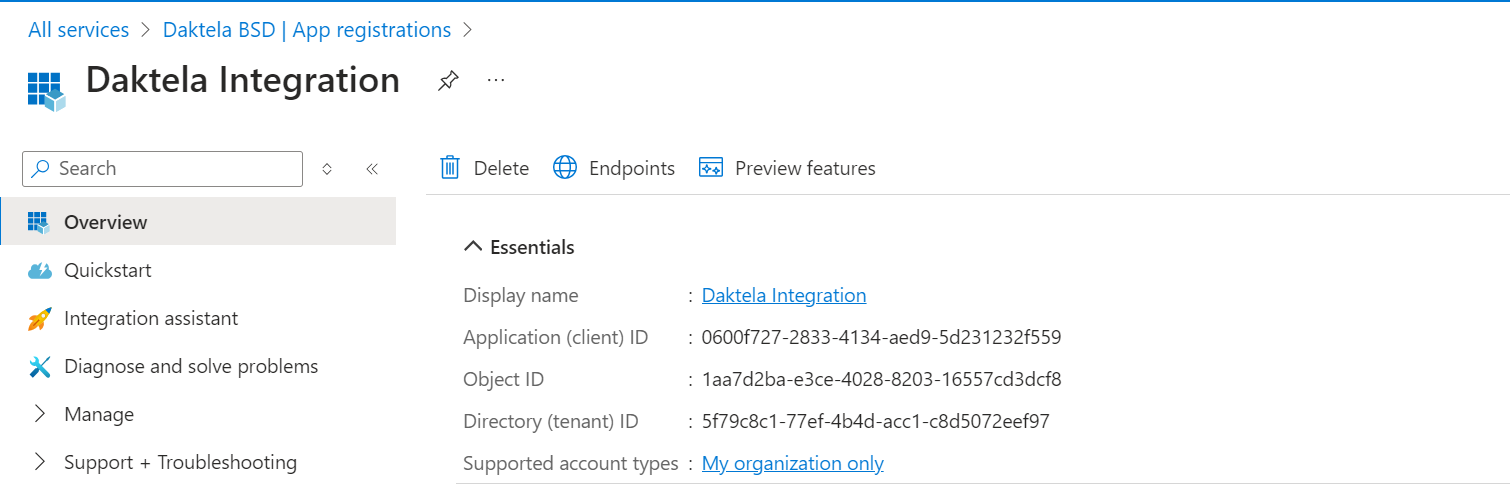
-
In the details of the app you created in the previous step, go to "Certificates & secrets" in the menu on the right, then click "New client secret" under "Client secrets".
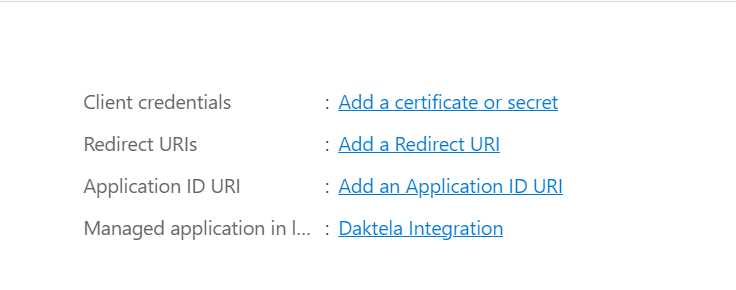

-
Enter a short description and select the longest expiration option, then click "Add".
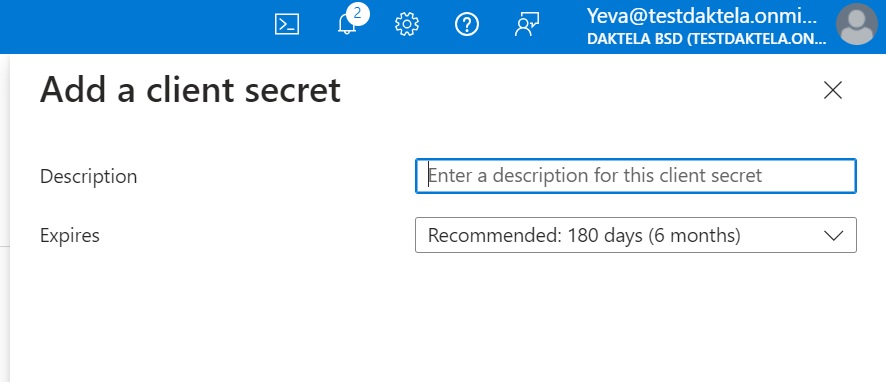
-
Copy your secret "Value" and paste it into the "Client secret" field in the Daktela integration.
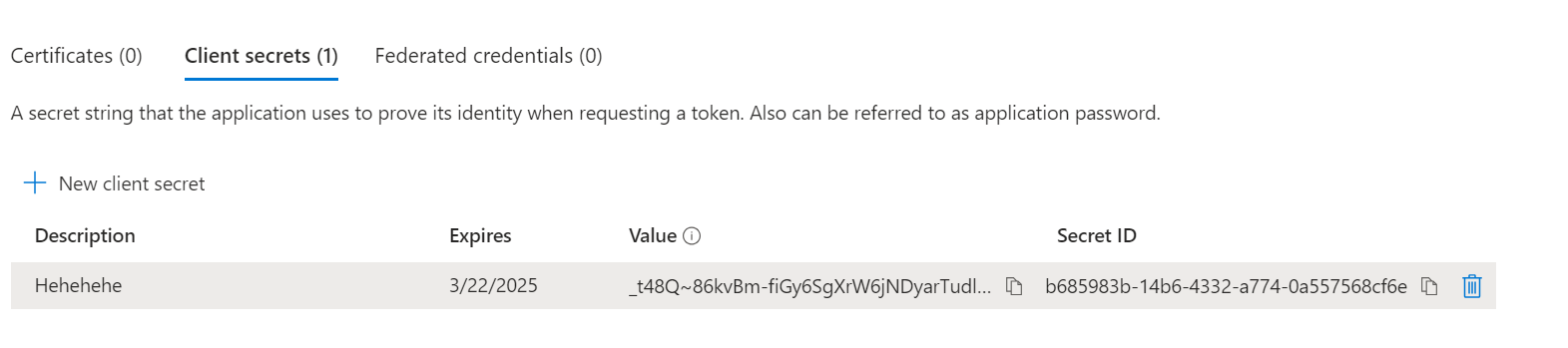
-
Go to "API permissions" and add next application permissions
-
For incoming: Mail.Read Mail.ReadBasic Mail.ReadBasic.All Mail.ReadWrite
-
For outgoing: Mail.Send
-
-
Click "Grant admin consent"
