Use Knowledge base to store and publish articles with internal know how.
To work with Knowledge base, agents need to have access to:
-
the knowledge base module (granted in Manage → Users → Accesses).
-
the folders they are working with (granted in Manage → Users → Rights → Knowledge base folders).
Article List
Article List

-
Your article folders.
-
Your article subfolders.
-
Filter your articles.
-
Filter favourite articles.
-
Clear filter and selection.
-
Bulk change selected articles.
-
Bulk delete selected articles.
-
Create a new article.
-
Export selected articles.
-
Import new articles.
-
Open article details.
-
Add article to favourites.
-
Clone article.
-
Delete article.
Create a New Article
Create a New Article
To create a new article, click Add new at the top of your article list. The Create article page will open.
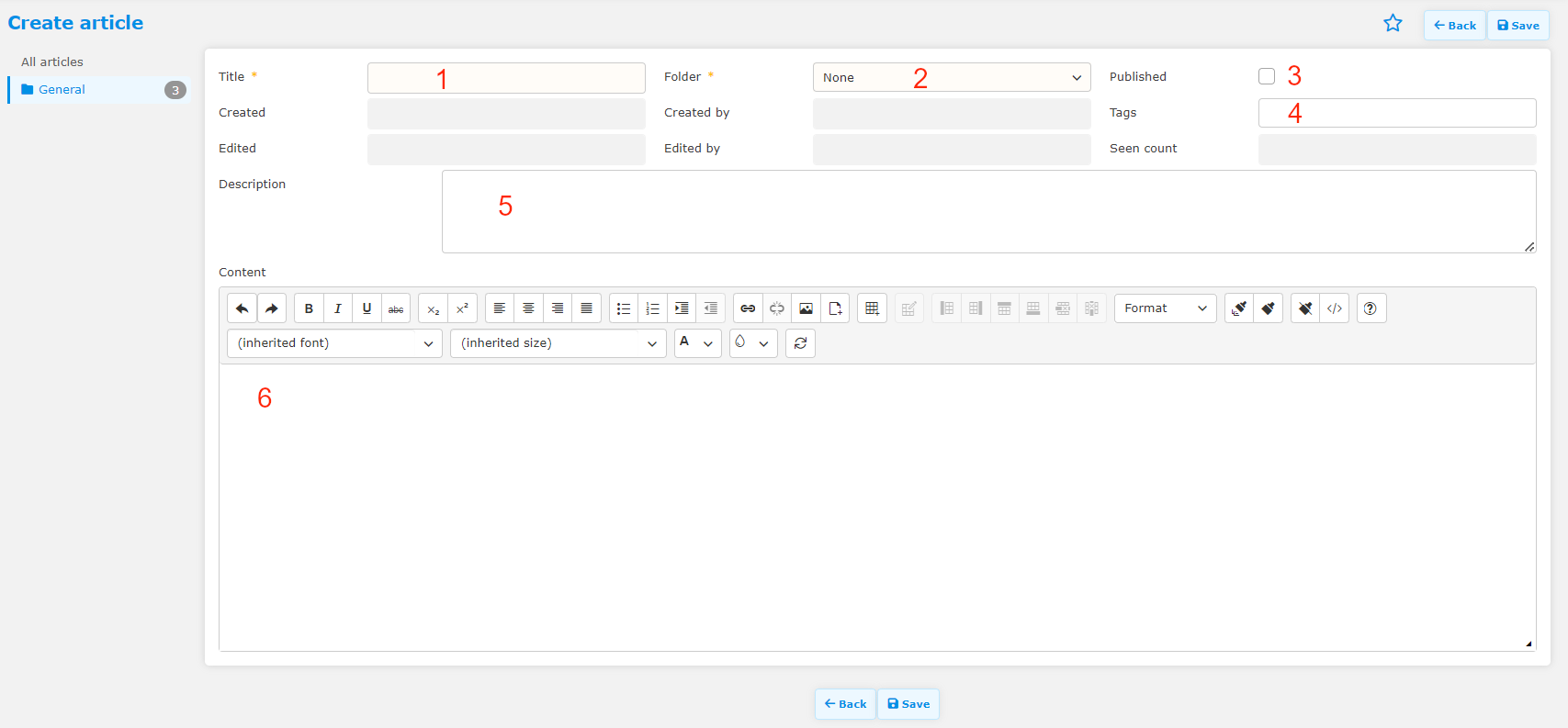
Fields marked with an exclamation mark are mandatory.
-
Article title
-
Folder the article will be stored in
-
If published, user with read rights will be able to view it. If not published, only users with edit rights will be able to view it.
-
Key words. You can use them to filter articles later. See Tag setup below.
-
Fill out a description.
-
Body of the article. Use rich text formatting and pictures to make your article look great. Add phone number (tel:) and email (mailto:) links so agents can bring up a list of actions by hovering over them.
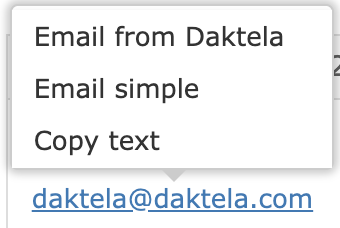
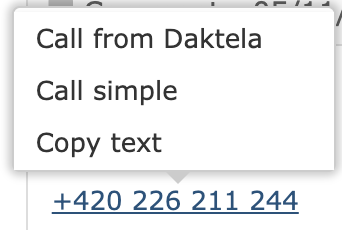
Article Details
Click the article title in the Article list to open its details.
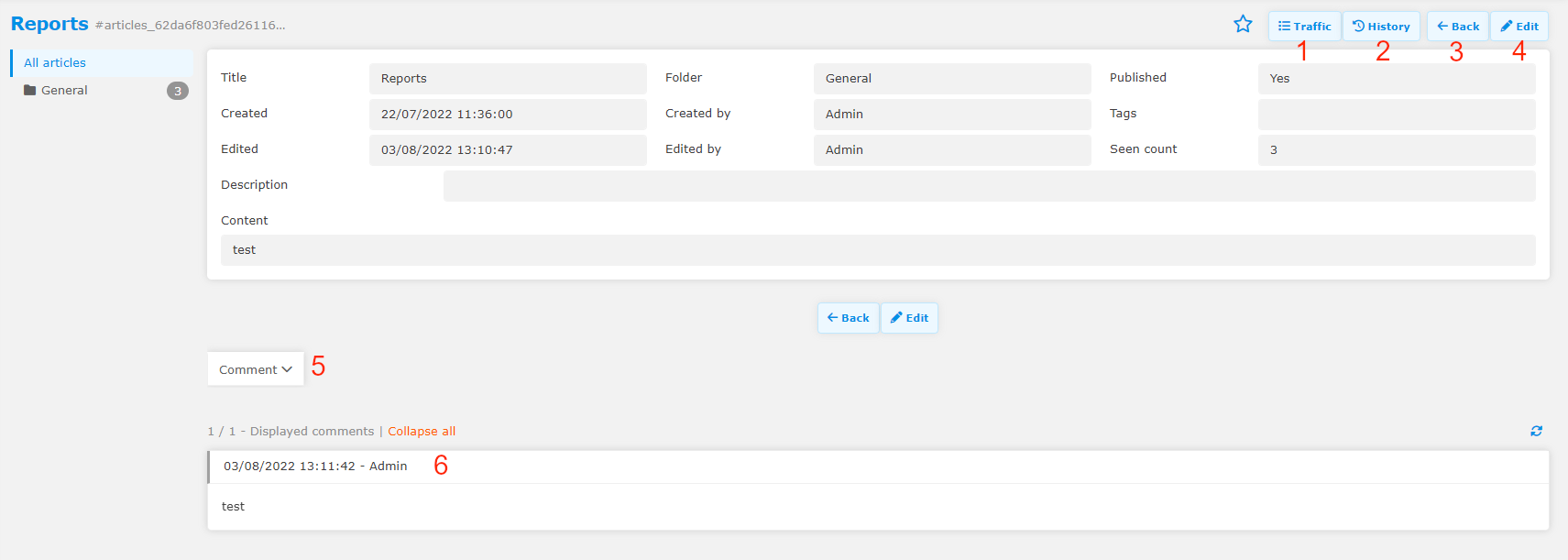
-
Open a list of users that have opened the article. You need edit rights to the current folder to view the list.
-
Open the article's change history.
-
Go back to the list of articles.
-
Edit the article.
-
Add a comment. Users with edit rights will receive a notification.
-
List of article comments.
Folder Setup
Folder Setup
Go to Manage → Knowledge base → Folders to set up your folders.
Use folders to manage who can create, read, edit and delete which articles.
You can create subfolders by clicking on a folder and pulling it under another folder. For the automatic unwrap submenu check the box in the main folder.
Click admin symbol to select which user get rights to view the folders.
Go to Manage → Users → Rights → Knowledge base folders to set up user permissions.
Users with edit rights will receive a notification when someone comments on an article.
Tag Setup
Set up tags that can be used as key words to help users find your article.
Go to Manage → Knowledge base → Tags and click Add new. Enter your tag Title and click Save.
Add the Articles widget to an activity
Add The Articles Widget To an Activity
You can add the Articles widget to a queue so that agents can access the information in your articles when it's most relevant to their work.
Go to Manage → Queues → Widget scheme settings(the grey icon in the Actions column), then drag and drop the Articles widget into your scheme. Don't forget to click the widget settings and define which folders should be displayed.
