Line Set up
Line Set up
-
Press OK button on your phone to display IP address.
-
Enter the IP address in your browser and log in to the phone GUI. The default username and password is "admin".
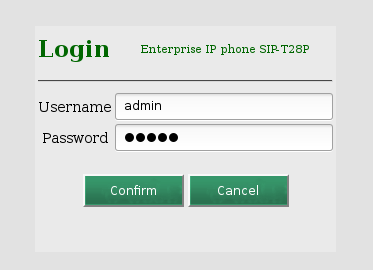
-
Click Account tab.
1. Set the Line Active field to Enabled.
2. Enter your SIP device number in to the Label field (see SIP devices to find your number).
3. Enter your SIP device name to the Display name field (see SIP devices to find your number).
4. Enter your SIP device number in to the Register name field (see SIP devices to find your number).
5. Enter your SIP device number in to the User name field (see SIP devices to find your number).
6. Enter you SIP device passsword in to the Password field (see SIP devices to find your password).
7. Enter the hostname of your Daktela instance into the Server host field – usually the same as the address you use to log in to Daktela, e.g. "yourcompany.daktela.com".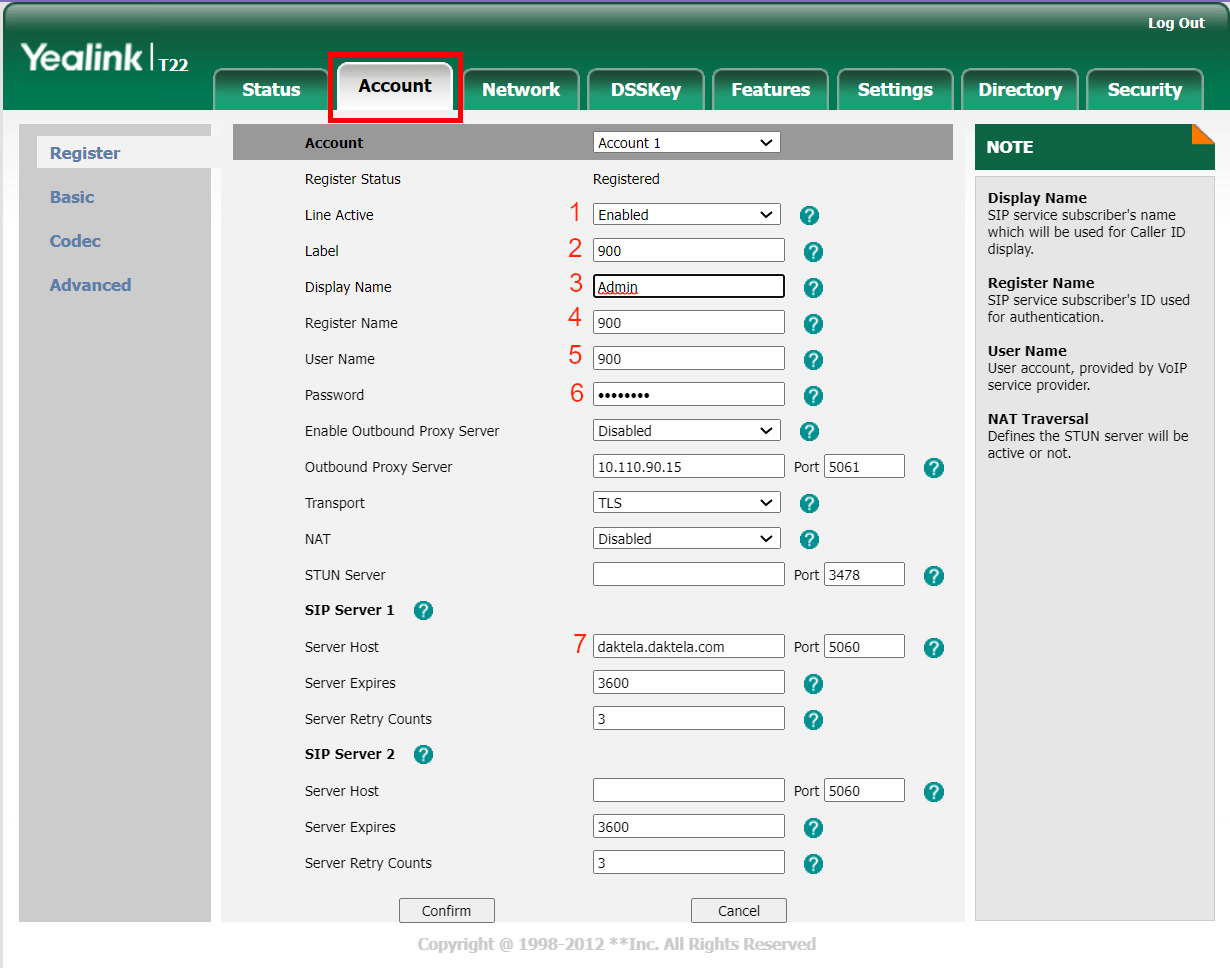
-
Click Confirm to complete.
Set up the Assisted Transfer
Set up the Assisted Transfer
Connect via your phone's IP address in your web browser.
Go to Settings → Softkey Layout.
-
Switch the Custom Softkey to Enabled.
-
Select from the menu Call States Transfer to.
-
Move Send into to the top of the right column.
-
Move Transfer to the left column.
-
Click Confirm to complete.
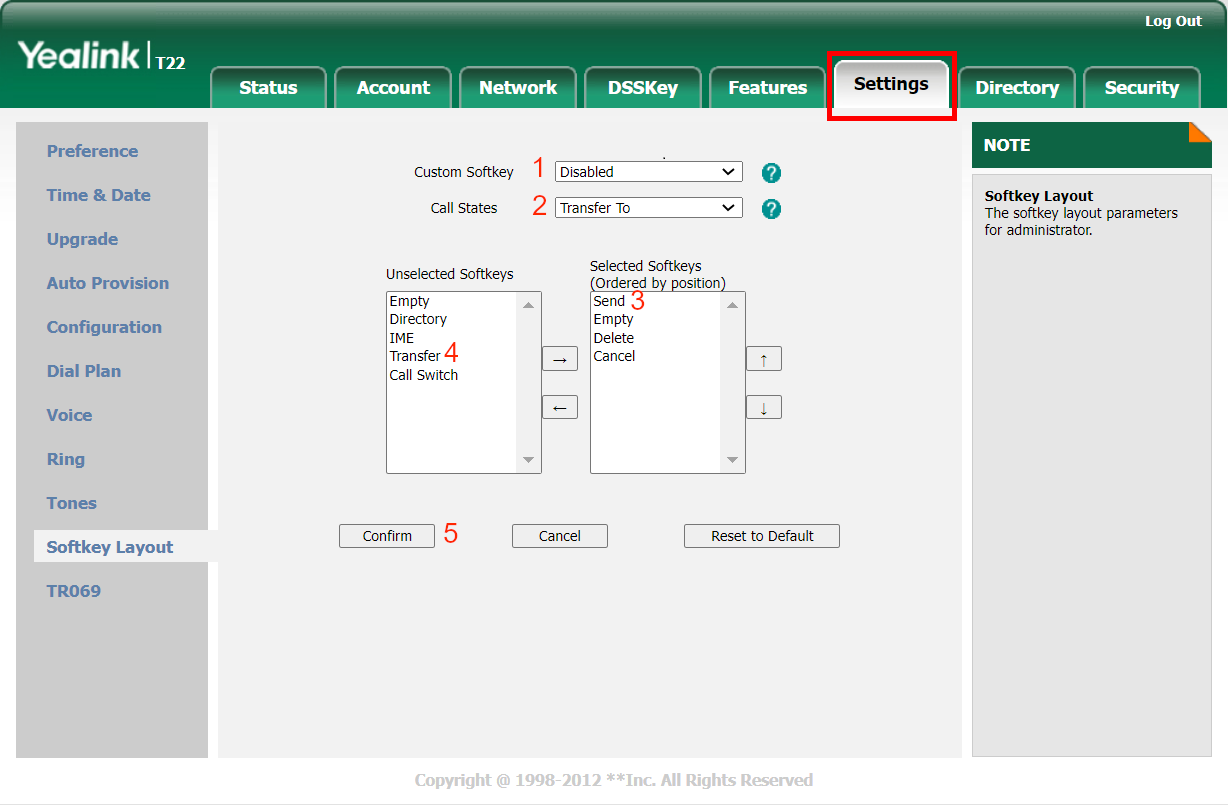
TLS Setup
TLS Setup
If you want to have secure connection (especially when you want to configure an IP phone in another country than Czech republic), it is necessary to choose TLS protocol. Set up your phone by following the previous step with 2 changes:
-
Select TLS under Trasport.
-
Change Port to 5061 under Server Host.
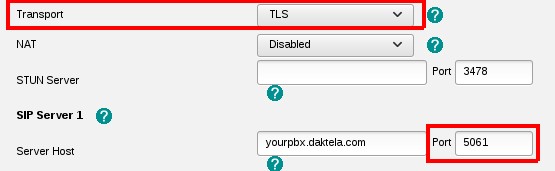
Next, disable accepting trusted certificates only:
-
Go to Security.
-
Click Trusted Certificates and select Disabled in Only Accept Trusted Certificates
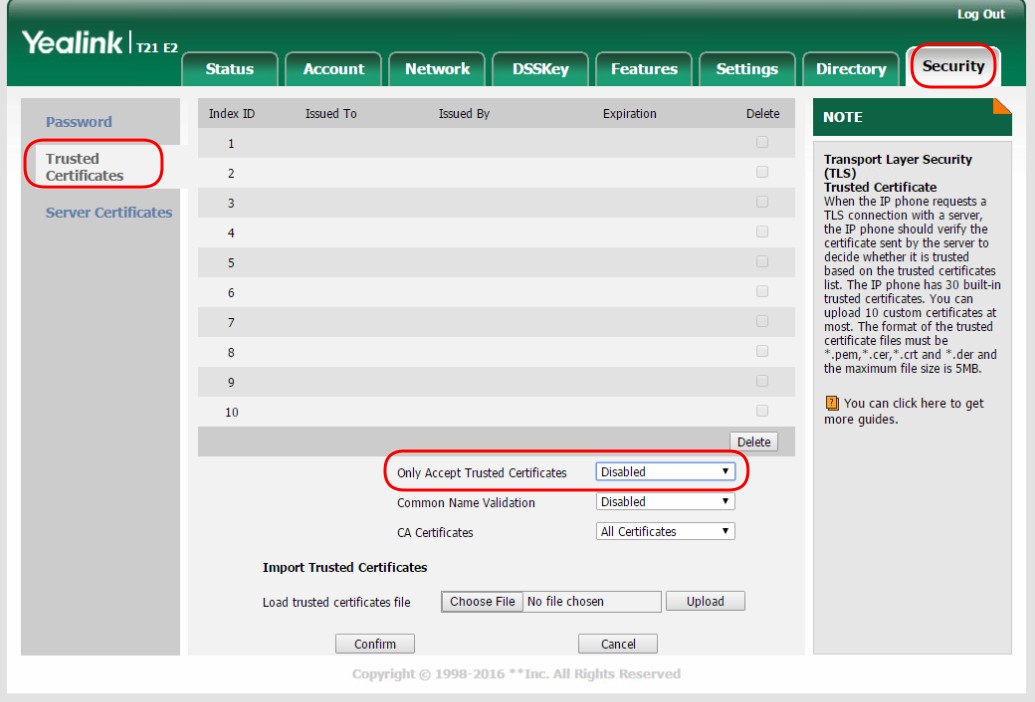
Random Incoming Calls from Nonsensical Numbers
Random Incoming Calls from Nonsensical Numbers
A common cause of nonsensical calls is a PC infected with malicious software located in the same segment of the local network as the phones or an attack from an external network. We therefore strongly recommend separating the telephone network from the PC network either directly in hardware or at least using a VLAN.
Important Note: The following procedures may resolve the consequence of the problem (that is, the ringing of the phones themselves), but not its cause, which is a local area network vulnerability.
Go to Features → General Information.
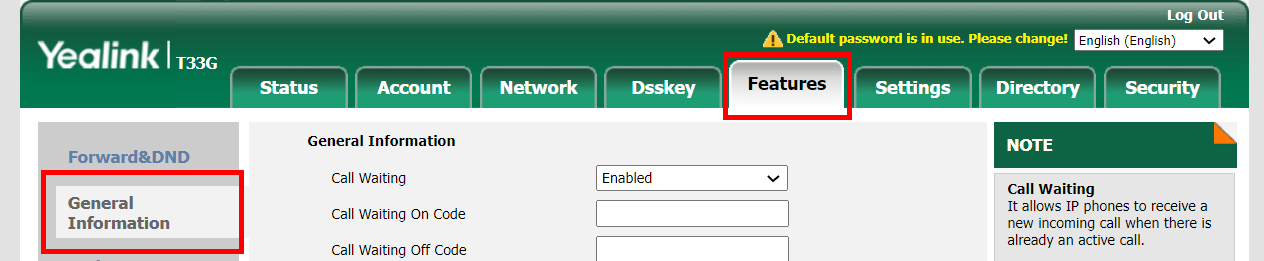
Change Accept SIP Trust Server Only to Enabled and Allow to IP Call to Disabled.
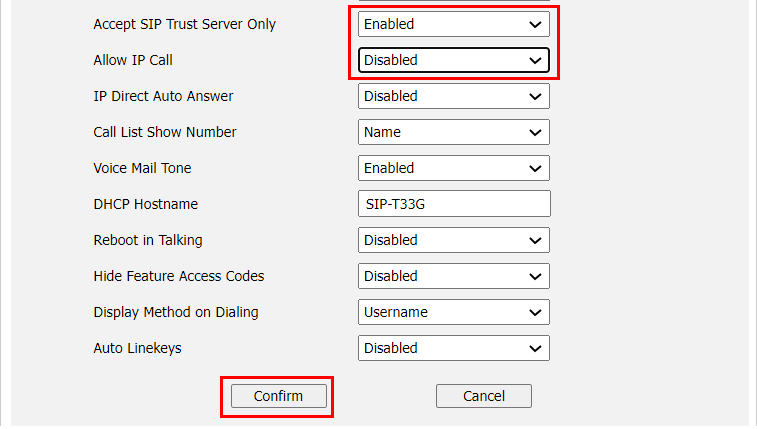
Autoanswer on Dect
Autoanswer on Dect
Yealink W60B is only dect which you can use for autoanswer.
You need to upload on your base station firmware from here - LINK.
You need to set up the configuration on the device web settings:
#!version:1.0.0.1 account.1.auto_external_intercom = 1 account.1.external_intercom.mute = 1 account.1.external_intercom.barge.enable = 1
Reset to Factory Settings
Reset to Factory Settings
To reset your phone to factory settings hold 10 second button OK.
