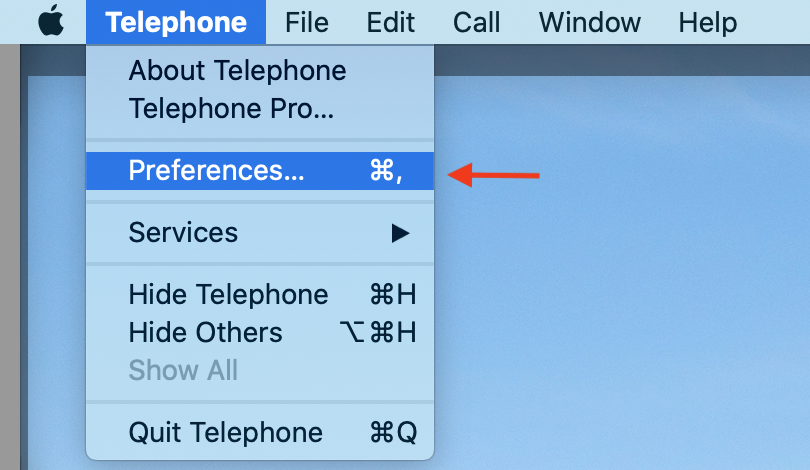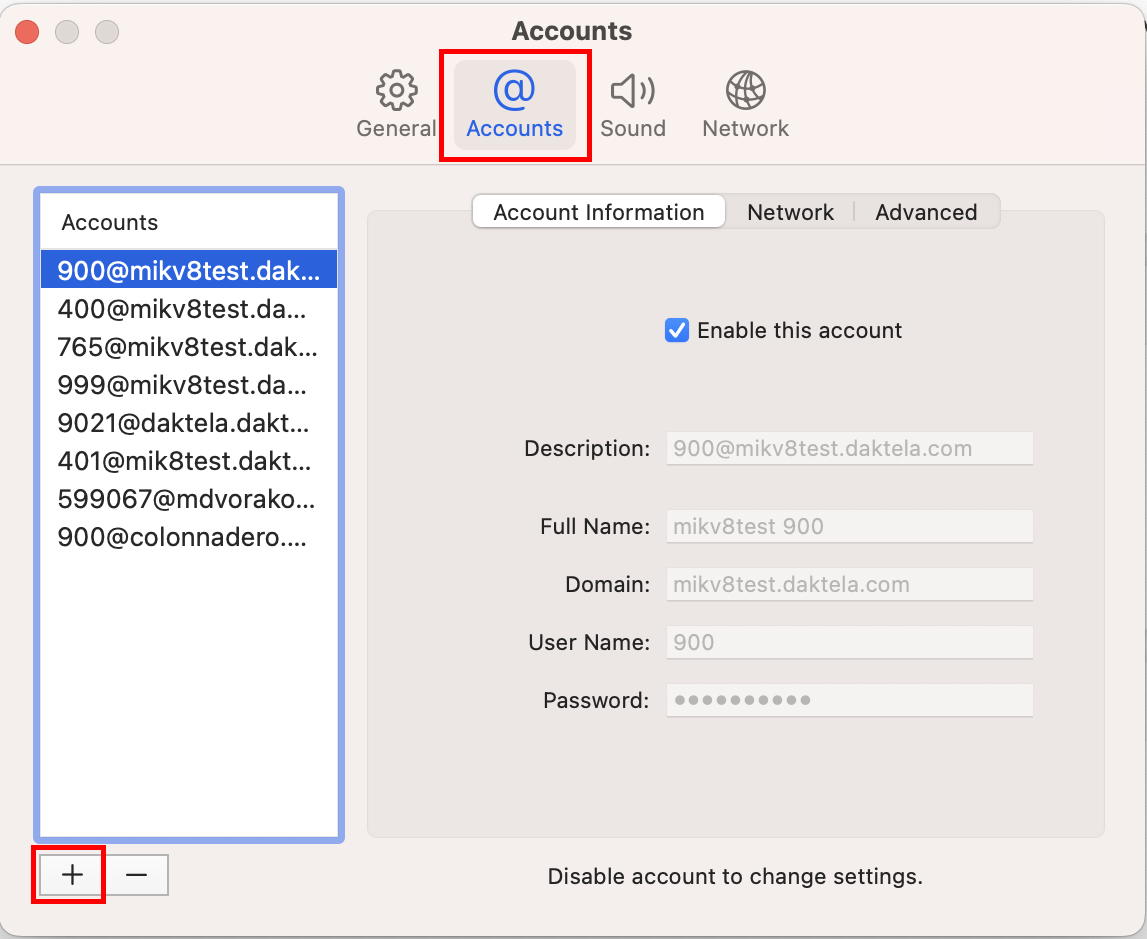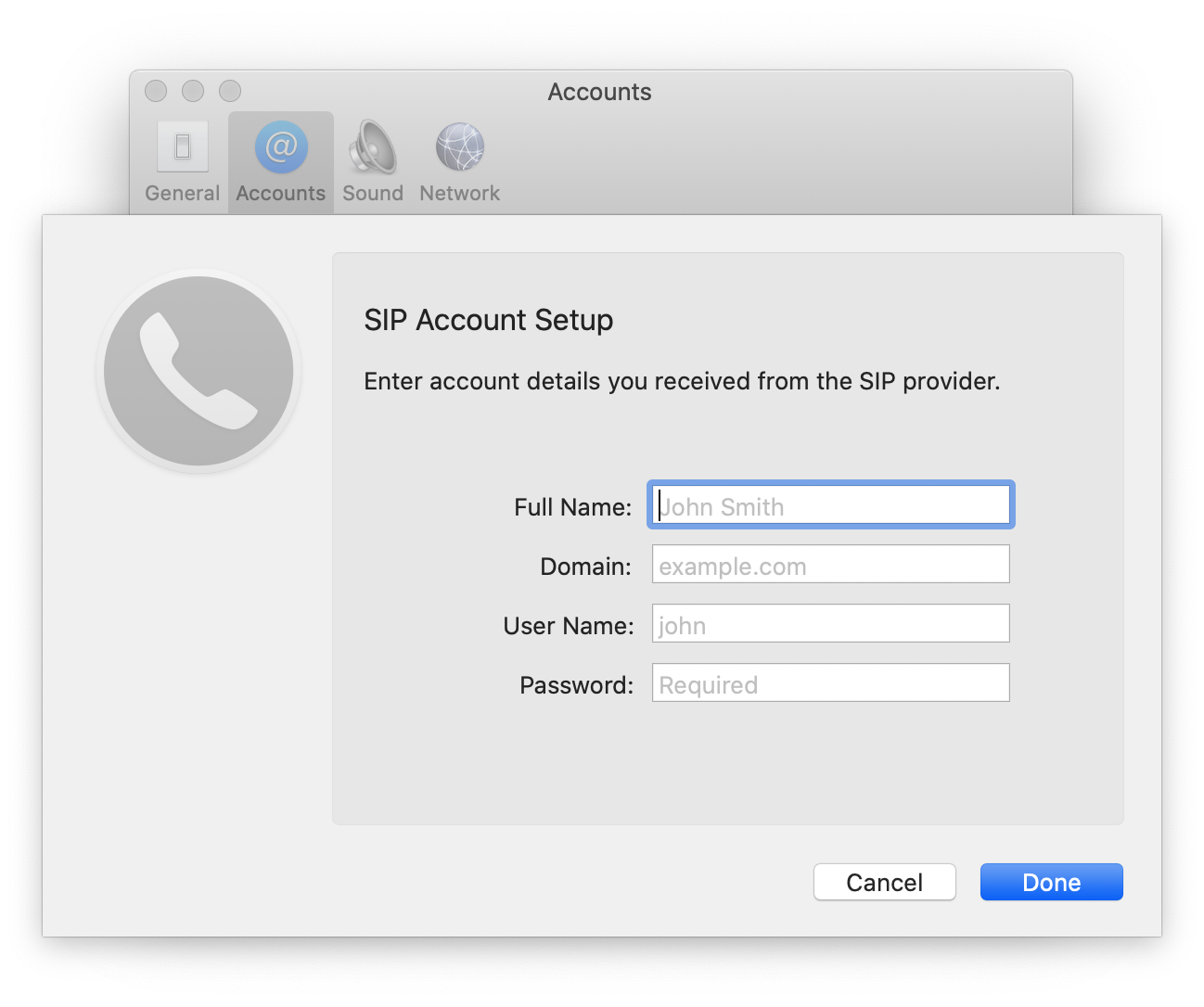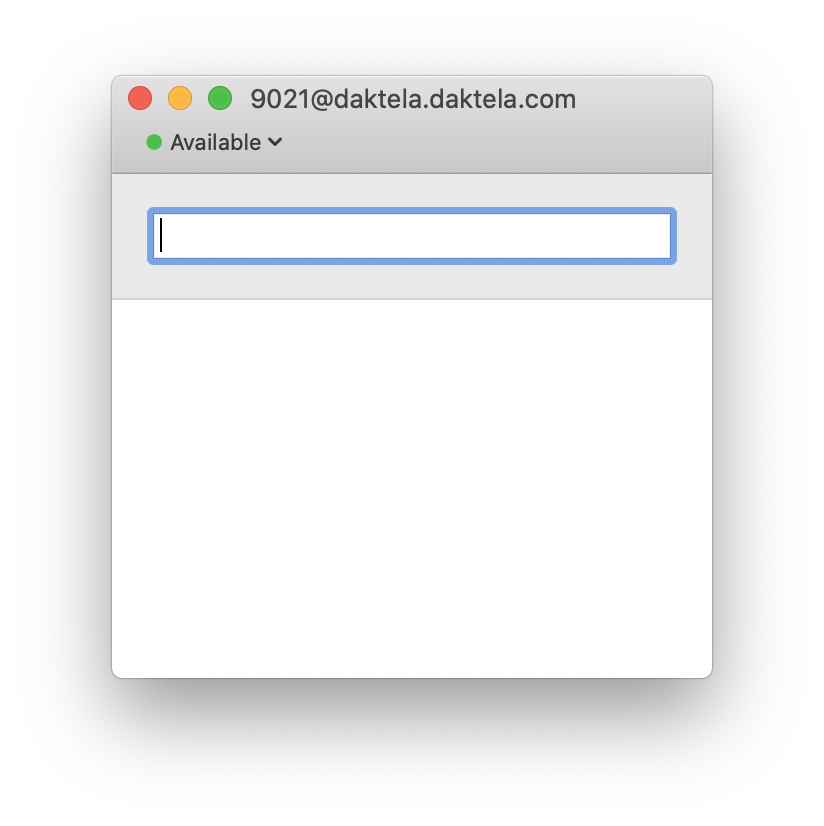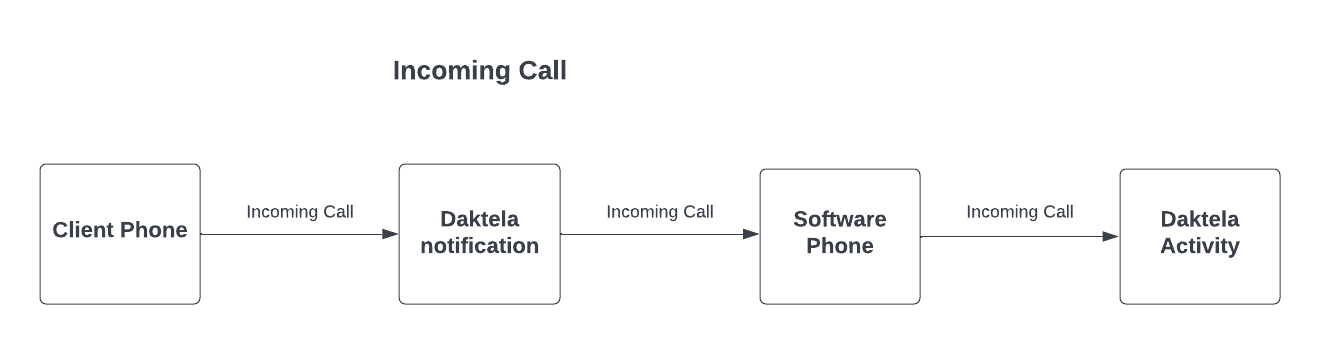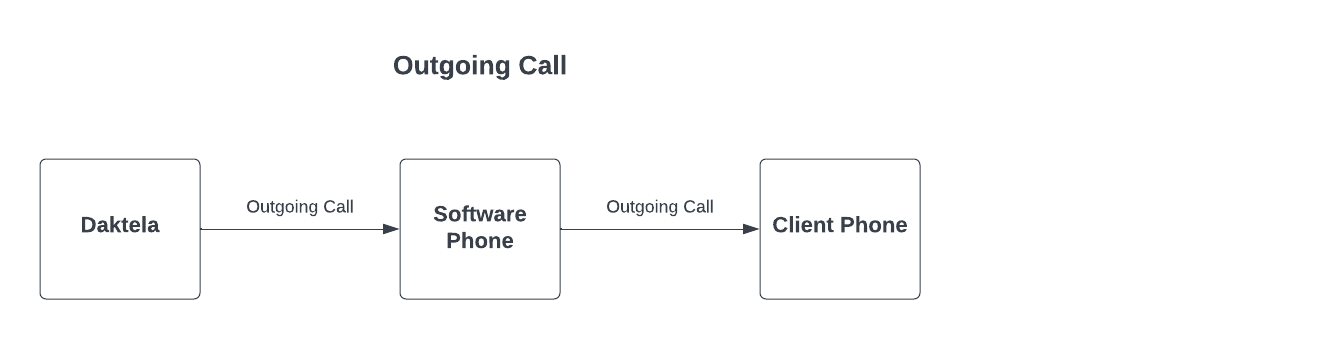Telephone is a free soft phone for macOS that can be used with our PBX. It is available in the App Store (https://itunes.apple.com/us/app/telephone/id406825478?mt=12).
Please note that Daktela does not provide technical support for software phones other than the Daktela Software Phone.
Please note: There is no auto answer option in Telephone. To make or receive a call from Daktela, you will always need to answer it on the soft phone before being connected. We do not recommend Telephone for call center use.